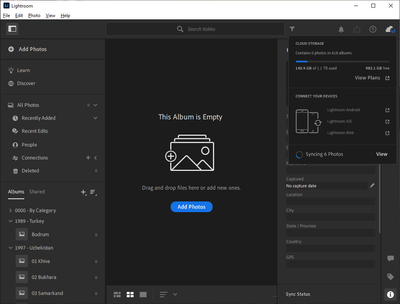- Home
- Lightroom ecosystem (Cloud-based)
- Discussions
- Lightroom CC stuck "Syncing 1 Photo" for hours
- Lightroom CC stuck "Syncing 1 Photo" for hours
Copy link to clipboard
Copied
I just excitedly, potentially, foolishly migrated my Lightroom Classic library to the new Lightroom CC.
It's been powering along with the upload - my library isn't huge at 200gb, and the fibre has held up well. The app is now stuck 'Syncing 1 Photo', and has been for hours.
Looking at network traffic in/out of my machine I can see there's nothing happening (unlike the 20mb/sec I've been seeing for most of the day). So I don't think there is actually an upload happening.
Is there a way to debug and find out what single image is potentially stuck? The new interface is very light on information.
Things I've tried...
- Restart Lightroom CC
- Reboot
Running: Mac OS 10.13 High Sierra, v1 Lightroom CC
 1 Correct answer
1 Correct answer
Hi Marek,
In grid view, please hold down the Option key (Mac) while clicking on the cloud icon in the upper right. This should show you which photos are still trying to sync. From here you would have the option to delete these and re-import them. Can you please try this step and confirm if this helped or not.
Regards,
Gautam
Copy link to clipboard
Copied
Having a similar issue. I am just trying to sync 400 photos, so far 50 have synced in 24 hours with my 22Mb/s upload.
Data sent has been mainly sitting around 100bytes-3KB.
High Sierra 10.13.1 DP3 and New Lightroom v1
Copy link to clipboard
Copied
Hi Edward & James,
Can you please share the diagnostic log captured from LR CC.
In order to share the diagnostic logs.
Please click on Adobe Lightroom CC>Preferences and in the Account panel hold down the Alt/option key.
You will get an option of Diagnostic log and Full report.
You need to click on diagnostic log and then click on show in finder. Share that file with us on forums as an attachment.
Regards,
Gautam
Copy link to clipboard
Copied
How do I share the file privately? I'm not comfortable sharing this information publicly.
Copy link to clipboard
Copied
You can send me a private message.
Regards,
Gautam
Copy link to clipboard
Copied
!Facing the same issue.
- First it was with one photo stuck syncing. Option click on Cloud Sync status button revealed a bunch of photos.
- I deleted the ones I didn't need.
- Downloaded the originals + settings.
- Re-imported originals + settings.
- Files completed uploading/syncing
- Now Lightroom CC is stuck trying to sync Three Photos
This bug/issue also affects Lightroom Classic. Lightroom Classic is stuck in an endless loop trying to sync some of these mystery photos. Which then results in high CPU count + massive battery drain. Option + click on the Sync Status in Lightroom Classic does nothing.
- I'm not seeing how to attach the diagnostic logs here in the WYSISWYG editor.
My Workflow:
- Backup/Sync to Lightroom CC
- Edit with Lightroom CC until I run into a function wherein I need Lightroom Classic
Lightroom Classic
- Sync with the Cloud
- I hate how LR Classic downloads all of the image files at original/full resolution.
- If I am backing up to the LR cloud servers and that is my primary workflow, then why do I need to re-download the image files? What's the point?
- I don't want to be lugging around my portable hard drive.
- Perform **batch** edits and other various edits that cannot be performed in LR CC.
Since I cannot attach files when I DM the Adobe moderator that is active on this thread I'm just going to dump the diagnostic log here:
Copy link to clipboard
Copied
I just want to point out, I think its funny that the section of the report titled "Conflict Resolver" always returns an empty table. Okay that's my two cents
Copy link to clipboard
Copied
I recently migrated 25000 photos from my classic db to the cloud. The final step took the longest - the actual syncing of photos. MANY times I would find the lightroom helper CC process consuming 100% of the CPU(s) with zero network traffic and no discernible progress anywhere - the status dialog just said "syncing photos..."
I'd kill the process and it would restart and I'd see network traffic crank for a while longer and the number of photos sync'd go up but eventually it would get back to this hung state. It took many many hours and restarts to get all the photos sync'd. IMHO something in the process that performs sync is getting into a loop or race condition where it eats CPU but doesn't actually do anything - no disk io, no memory consumption, no network traffic.
FYI: this was on a mac running Sierra.
Copy link to clipboard
Copied
Same here. Mac on High Sierra.
Copy link to clipboard
Copied
I have a similar problem. I synchronized 21,000 photos. Now I have had the message "syncin 1 foto"for a few days now. Ask for help to solve this problem. macOs sierra, version 10.12.6.
Copy link to clipboard
Copied
Same here, what is the solution to this? Mine's been stuck saying "Syncing 22,400 photos" for a couple days. Despite the usage in desktop and mobile both showing showing 268GB out of 1TB used, the mobile app says "Synced and Backed up" with only 8,756 photos in "All Photos", this seems very wrong.
Windows 10 64-bit, Version 1.0
Please help, thanks!
Copy link to clipboard
Copied
Hi Marek,
In grid view, please hold down the Option key (Mac) while clicking on the cloud icon in the upper right. This should show you which photos are still trying to sync. From here you would have the option to delete these and re-import them. Can you please try this step and confirm if this helped or not.
Regards,
Gautam
Copy link to clipboard
Copied
It works. Thank you.
Copy link to clipboard
Copied
I'm in the same situation on a PC and desperate for a solution to this. Lightroom wont work while it's stuck syncing (since the update) I am in grid view but there is no cloud icon anywhere on my screen. Is it different on a PC? Can you show a screenshot?
Copy link to clipboard
Copied
I had the same issue and could solve it in this way: clicked on the cloud icon with option key pressed to get the images that won't sync, then changed the star rating of these images - the syncing continued!
Copy link to clipboard
Copied
Where is the cloud icon? I don't see it on my interface ![]()
Copy link to clipboard
Copied
That one in the upper right corner:
![]()
Copy link to clipboard
Copied
Thanks very much for that Thomas. My mistake. Ohhh...I think I'm in the wrong forum. I don't have that icon in Lightroom, none of that looks familiar. I see now that Lightroom CC is now called Lightroom CC Classic. That's the app I am using where sync is stuck since I upgraded. Sorry about that, I didn't mean to hijack this forum from the original poster I thought I was on the same issue in the same app.
Copy link to clipboard
Copied
Believe it or not after over a WEEK of frustration this worked for me. Selected all, set as 1-star rating and it began syncing right away.....
Copy link to clipboard
Copied
Is there an equivalent way to do this on on the PC version of Lightroom CC? I've tried holding the ALT, CTRL, and Windows key while clicking the cloud icon and it doesn't tell me what photos are syncing.
Copy link to clipboard
Copied
Navigate to photo grid view in Lightroom CC. Hold down the alt key on the keyboard and click on the cloud icon at the top right corner.
It should display the images which have not been synced. Select all those images by pressing Ctrl + a and apply a star rating.
This should help in syncing those files. Let me know if you need any more help.
Regards,
Gautam
Copy link to clipboard
Copied
Gautam,
I've tried that several times to no avail. I've also, reluctantly, tried deleting all of the un-synced photos and re-importing them. That seems to work briefly and then it gets stuck again. I've done it a second time already and now I'm down to a backlog of "only" 1513 un-synced photos out of 1,895 total. This is a pretty miserable introduction to the new Lightroom CC so far. Is there any other way to manually force it to start re-syncing?

Copy link to clipboard
Copied
Hi, I have the same problem but I so not have cloud icon on my mac
Copy link to clipboard
Copied
I have emptied out ALL of the photos. And it's still saying "syncing 6 photos". When I tried to do what you suggested, I see no photos. Here are screen shots. As you can see, the library is otherwise empty but the "syncing" message won't go away.
Copy link to clipboard
Copied
mpochaw, were you able to resolve this issue??
Get ready! An upgraded Adobe Community experience is coming in January.
Learn more