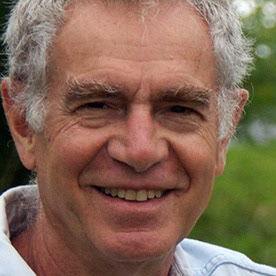- Home
- Lightroom ecosystem (Cloud-based)
- Discussions
- Re: Lightroom CC: Syncing stuck forever
- Re: Lightroom CC: Syncing stuck forever
Copy link to clipboard
Copied
All-new lightroom CC seems to get stuck syncing the catalgue to the cloud. There is a long thread here with dozens of users with the same problem.
Lightroom CC: Syncing stuck forever | Photoshop Family Customer Community
Anyone who can help here?
BR
Markus
 2 Correct answers
2 Correct answers
you can find a fix for the problem here: Lightroom CC: Syncing stuck forever | Photoshop Family Customer Community
- In the My Photos area in the left pane, select the All Photos album.
- Switch to the Square Grid view (
 ), which displays photos as equal-sized thumbnails along with their flag status, sync status, and rating.
), which displays photos as equal-sized thumbnails along with their flag status, sync status, and rating. - While holding down the Alt key (Win) or Option key (Mac), click the cloud icon (
 ). Lightroom CC now displays only those photos that it's trying to sync.
). Lightroom CC now displays only those photos that it's trying to sync. - Press Ctrl+A (Win) or Comman
Did you every get a resolution to this problem? I have the same issue, but with 9 photos not syncing and no way to find out which nine is the problem. Alt+Cloud Icon on a PC must be an old solution because it results in the normal drop down. Also when filtering only "Syncing", I get the "Oh no! A black hole. No photos matching these filters were found." This "9 photos syncing issue" has been going on about 2 weeks now. When I add new photos, they appear to sync okay to the cloud, but the othe
...Copy link to clipboard
Copied
When I select All Photos, Grid View (shows images correctly) then proceed to Alt + Cloud Icon and I'm left with just a blank, no pictures are shown. I cannot proceed to trying the rest of the "fix" because no pictures to delete or apply a flag or star rating.
Copy link to clipboard
Copied
I have the same problem. I have been trying to sync the same photos for several days. I've also been seeking an answer to the problem for days!
Adobe, This should not be. Why is it so difficult to get an answer to this problem?
What are we paying $10 per month for, if not to get some meaningful help?
I'm almost ready to give up, and look for other photo management/editing software.
Meanwhile, my Apple Photos program is uploaded and synced - several thousand photographs and videos - i just a matter of a few hours.
I think I'm done with Adobe. There products are too slow, too buggy, and way too clunky!
Copy link to clipboard
Copied
I found that for some reason, only photo metadata was trying to sync. I deleted the metadata for each file andthe problem was solved.
Copy link to clipboard
Copied
I am having this issue with 6 videos taken with my iPhone. I just get gray boxes on every device except the computer i uploaded them from. If i wasn't looking for the videos on my ipad, i might have deleted the originals and lost them forever. I tried uploading from the website and it says 3 are corrupted and the other 3 are too large. The PC app says that they are uploaded and synced but everything else says that it is still syncing. I am afraid that some more files falsely synced and i will lose those as well if i ever delete the originals.
Copy link to clipboard
Copied
Any other ideas as this didn't work.
Copy link to clipboard
Copied
Hi, this no longer works in LR 7.5.
Does anyone know how to make it work?
Copy link to clipboard
Copied
I've found another way to find which photos are not synchronised:
- Select All Synced Photographs
- select all the photos (CMD+a, Ctrl+a)
- In the keywords add a unique keyword (I used 'sync')
- Go to All Photographs
- Click 'Text' at the top
- Then "any searchable field", and "Doesn't contain", and then your keyword ('sync' in my case)
- You will now see all the photos that are not synced
Copy link to clipboard
Copied
That fix is not working for me.
Copy link to clipboard
Copied
Alt/Option clicking on the cloud icon does nothing for me. I'm running the latest version (2.1) which just updated a couple of days ago.
When alt/option click the cloud icon it just brings up the syncing popup, no differently than a regular click. Has this functionality changed?
This is immensely frustrated! I cannot get 137 images to sync. I've tried every suggestion at the following URL and none of them work:
Lightroom CC: Syncing stuck forever | Photoshop Family Customer Community
What can be done about this? This issue is well over a year old now. I can't reliably use this is my primary photo editing environment with these kinds of setbacks.
Copy link to clipboard
Copied
Try installing today's update.
Copy link to clipboard
Copied
Nope, I have the latest version from the very beginning (new Lightroom CC plan user). I have migrated my Lightroom Classic (v6) library, which includes ~56000 photos taking over 400 GB of space. It took almost 2 days to migrate, now I have them all in CC Desktop app but over 19000 failed to upload to the cloud. The workaround does not work at all and I can't imagine to reimport those photos as I would lose all my edits.
Anybody anything?
Copy link to clipboard
Copied
Still no news regarding this subject?
I'm on Lightroom 2.1.1 and when opening it syncs a few photos (I would say 10-15?) and then just doesn't sync anymore. It's very frustrating.
When opening the sync panel, the bar shows all grey (empty) with no information about the usage of the cloud storage. Below just says "syncing photos" with no explicit information about how many photos are left to be synced.
I'm mid-migration from Lightroom Classic with a library of ~65K files and this doesn't sound reassuring at all...
Copy link to clipboard
Copied
Same problem here : I migrated my Apple photos library (around 30.000 pics), sync went alright till one last photo which keeps syncing endlessly.
None of the methods suggested above worked for me. when I use the sync filter in the search bar, no photo at all appears to be syncing. Yet the cloud icon still indicates that there is one last photo in sync. Weird...
Copy link to clipboard
Copied
I have the same problem and it still doesn't work for me. I don't have Lightroom CC on my computer because I use Chrome OS so I can't follow the recommended instructions on the Android app.
I contacted Adobe and they drove me to this Community page instead of helping me fixing the issue. My photos still won't Sync.
I just started paying for Pro and this happens on day one - I'm shocked. Cloud syncing is the one feature a Photo app needs to nail nowadays.
@Adobe fix your mess, this problem is multiple months old!
Copy link to clipboard
Copied
My mac won't sync and that lasts for weeks now. I am still trying to contact lightroom. Has been met so many technical problems since used lightroom cc. Once the lightroom asked me to upgrade my MacBook...The windows version never has a problem but only mac.
Copy link to clipboard
Copied
Has anyone figured anything out that works!?!?!?! I am soooooooo frustrated!
Copy link to clipboard
Copied
It's about halfway through 2019, and there still isn't any solution here. I really wish Adobe would give us more control over this process instead of making everything automatic (and buggy). My ipad is the perfect editing machine as far as I'm concerned, but Adobe's opaque and flawed file management system is making it more or less useless for me.
Copy link to clipboard
Copied
Think I found the fix. Here is what I did to fix Adobe Lightroom CC v2.3... I had 3 Photos that were in a infinite loop "Syncing 3 Photos". So got to https://lightroom.adobe.com to access your Lightroom Web (Sync). In the left panel you will see Deleted. Select that that. Now browse for images that don't have thumbnails and delete them completely for the your Lightroom Web Catalog. You can also just delete all the images in the Deleted Folder if your don't care about restoring anything.
That's how I fixed my "Syncing # Photos" problem.
Cheers!
Copy link to clipboard
Copied
This did something! My LRCC Desktop was stuck at 45 pictures for a month. Did what you said and while the number suddenly jumped to 2145, it's going down. Fingers crossed it completes!
Copy link to clipboard
Copied
I take it back, it went all the way down to 45 and got stuck again....I tried deleting everything in the trash like before and it did *not* kick start things like last time.
Copy link to clipboard
Copied
This worked for me. I had to defenitely remove all the deleted photos and now the application finally stops syncing.
Thanks for the tip!
Copy link to clipboard
Copied
2 days, 3 days... Try over a year and the damn thing hasn't finished synching 3 lousy images
Copy link to clipboard
Copied
Same here with this infinite sync error. I upload only via iPad Pro using the dongle to SD card and let the Lightroom app upload the images... it usually takes 2 days for them to transfer to the hardrive in the office which is fine... Adobe servers cant handle the pressure.
I have found my error occurs when I edit on both the ipad and then Lightroom CC when the sync hasn’t finished. OR when I’ve processed too many images too quickly and it hasn’t had chance to catch up. META files from the iPad seem to prevent the sync to be as effective too, once those clear the sync is then very quick.
Shame adobe are turning a blind eye to the major issue here for a professional service. Baby steps aren’t good enough. They seem to not be so future proof and instead reactive Causing so many issues while playing catch up.
Copy link to clipboard
Copied
Ok so after 3 days of communication with a senior engineer in California at Adobe we've fixed it!!
There wasn't one exact issue but we figured out that having random JPEGS are not good. Having lots of smart previews that are unnecesary is also bad. And the biggie, working with a yearly catalogue I'm bound to see several of the same file names from the camera. He insisted going forward that all file names should be unique upon import page IE rename the files to maybe a subjects name / project etc so that Lr doesn't get confused as to which file it is (despite meta telling otherwise, it's a little delicate). The logs also seemed to prove all of this too.
I left my lightroom to do the sync for over 3 days and it sorted itself out then.
lightroom.adobe is also a good indication too, make sure that deleted files are permanently deleted and there's nothing the all photos there that shouldnt be. 😉
Copy link to clipboard
Copied
but my version of Lightroom, the latest, has no cloud icon
Find more inspiration, events, and resources on the new Adobe Community
Explore Now