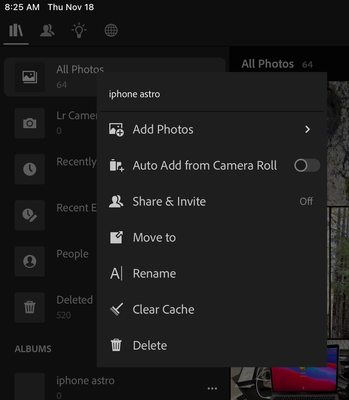- Home
- Lightroom ecosystem (Cloud-based)
- Discussions
- Re: Lightroom Mobile for iPad crippled for offline...
- Re: Lightroom Mobile for iPad crippled for offline...
Lightroom Mobile for iPad crippled for offline use
Copy link to clipboard
Copied
In testing the new version of Lightroom Mobile on iPad (my travel solution) I have discovered that:
I can no longer create ANY local adjustments, the 'plus' button for creating new ones does not appear. I can edit existing ones (including add new ones) ONLY if there are existing masks. It behaves normally when exiting masks are present. Including the ability to select sky and subject (which I would not expect to work).
ALL presets catagories are greyed out and unselectable. I cannot get into User Presets, which had been previously synced and worked offline. (So, the obvious workaroud of creating a preset with a bunch of masks CAN NOT WORK)
This is my usual travel workflow, to be offline. I download image from my camera, and process in lightroom. Them when I get back into interent coverage, I upload and share. I have tested by using Airplane mode. If I have lightroom open when I enter airplain mode, it behaves normally, but if I launch it while in airplane mode it behaves like this. (and no, I can't just leave it open, it will be unloaded by the OS very quickly in the background)
Crippling previously working offline functionality is NOT ACCEPTABLE!!!!
If there were a way to roll back to the previous version of Lightroom Mobile for iPad, I would. I have deleted and redownloaded Lightroom to no avail. It appears to work correctly on my iPhone
Copy link to clipboard
Copied
I'm not seeing any such issue when I switch to airplane mode on my iPad Pro, provided that there is at least a smart preview of the image available locally. If there isn't, i.e. the original is in the cloud but only a non-editable preview is available on the iPad, then obviously it's not possible to edit the image. So check the local status of the image by tapping on the cloud icon.
Just to be certain, I also imported some images from camerra card while in airplane mode and verified that I could edit them and use the new masking tools on them.
Copy link to clipboard
Copied
That appears to be at the heart of the issue. Apparently when Lightroom updated on the ipad, it removed the downloaded files and smart previews (there was no indication of this) and DID NOT remove them on the iPhone (same files). Possibly becasue these were originally imported to the iPad?
In any case, importing a new camera photo to the ipad (while in airplane mode) does work.
Some feedback as to why presets and maskes were not availalbe ("this photo has not been downloaded") would have made this troubleshooting easier. I had assumed that since I put the files there, and they appeard to still be there, that they actually were there.
Copy link to clipboard
Copied
You should try out Store Locally for your offline workflow.
You can get to it by tapping on the three dot menu in the Library view.
https://helpx.adobe.com/lightroom-cc/using/work-with-lightroom-mobile-ios.html
All you need to do is to add the images that you want to have on the device in an album.
You might have noticed already, if you ever have an issue, always tap on the cloud icon to see what's going on.
Thanks,
Ignacio
Copy link to clipboard
Copied
I don't see anywhere in the interface that gives me an option to "store locally". I see the amount of local storage used, but no way to set it to use it. I would love to have this option if you can be more specific (the arrival you linked to does not tell how to do it. I can sort albums by "locally stored" which does nothing and the only albums I have are empty. Creating a new album doesn't give me an option either.
I'll also note that this update re-enables auto-import from camera roll, which I never ever want.
Copy link to clipboard
Copied
I don't see anywhere in the interface that gives me an option to "store locally".
In the main Library view, each listed album will have a tri-dot icon next to it. Tapping on the icon for a specific album will reveal the settings options for that album, including the "Store Locally" option. If you enable that option, all the images in that album are downloaded to the device....but what gets downloaded (Smart Previews or Originals) depends on whether you have enabled or disabled the "Only Download Smart Previews" option on the main app Settings>Cloud Storeage & Sync tab.
Copy link to clipboard
Copied
No, there isn't a "store locally" option on mine.
also, your explanation implies that they would have to be stored in the cloud first, in order to be downloaded. I am talking about images imported directly to the iPad.
Copy link to clipboard
Copied
that is not acceptable, that only images stored in albums can be available for offline editing/rating. I want to edit/rate images and then put them in albums.
Copy link to clipboard
Copied
It is as it is. Change your workflow and create albums first. Somehow I don't think that Adobe is going to change the current situation, just because you say it's 'not acceptable'. You can always file a feature request in the 'Ideas' section of this forum, however.
Find more inspiration, events, and resources on the new Adobe Community
Explore Now