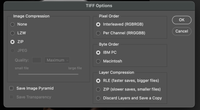- Home
- Lightroom ecosystem (Cloud-based)
- Discussions
- Re: Lightroom to photoshop and back. Doesn't seem ...
- Re: Lightroom to photoshop and back. Doesn't seem ...
Copy link to clipboard
Copied
Using lightroom (cloud based), I used to be able to use the 'edit in photoshop' feature. Then when i'm done in photoshop I simply save and close, then the file automatically transfers back to lightroom. This doesn't seem to happen anymore.
Has anyone found a workaround for this?
It's super frustrating : /
 1 Correct answer
1 Correct answer
I tested on an M1 running Monterey and have no issues. The file returns from Phootsohp to Lightroom (5.0).
I am guessing a Preference Reset of Photoshop may be in order.
Copy link to clipboard
Copied
Not seeing any such problems (MacOS Big Sur) when selecting an image in an Album, the retuned Tiff from PS is returned and automatically stacked with the original image in the same Album. Because it's stacked, the new returned Tiff appears on top of the original so to see both original and Tiff the stack has to be expanded. What source are you using: an album, All Photos, or a search/filter?
Copy link to clipboard
Copied
I'm operating from OS Monterey. The old version (Big Sur) was fine. But now i seem unable to save back into lightroom. When I hit save this pops up...
And no matter what option you pick none of them save back into lighroom.
Copy link to clipboard
Copied
@paulmi11er wrote:
I'm operating from OS Monterey. The old version (Big Sur) was fine. But now i seem unable to save back into lightroom. When I hit save this pops up...
And no matter what option you pick none of them save back into lighroom.
Check this: Go to Preferences - File Handling in Photoshop and make sure that 'Ask before saving layered TIFF files' is unchecked.
Copy link to clipboard
Copied
I see the same thing in MacOS Monterey on a 16" MacBook Pro M1 Max. The file opens in Photoshop, you can save in Photoshop and close it, but it does not come back in Lightroom. On closer inspection I found that it is saved locally in the Lightroom library (in a 'TemporaryEdits' folder) but does not seem to sync back to the cloud. I do not get the 'TIFF Options' dialog, however. It saves just fine without showing that dialog, so that might be a preference setting in Photoshop that you must change.
Copy link to clipboard
Copied
I tested on an M1 running Monterey and have no issues. The file returns from Phootsohp to Lightroom (5.0).
I am guessing a Preference Reset of Photoshop may be in order.
Copy link to clipboard
Copied
I'll investigate further. A Photoshop preference reset sounds illogical to me, as Photoshop seems to work as expected. It's Lightroom that doesn't seem to sync back the saved file from its 'TemporaryEdits' folder to the cloud.
Copy link to clipboard
Copied
You were correct after all, Rikk. Deleting the Photoshop preferences solved the issue.
Copy link to clipboard
Copied
How did you delete the photoshop preferences? I tried to 'reset preferences' but that didn't work for me.
Copy link to clipboard
Copied
I've just realised the 'Tiff Options' only seem to appear when I try to save the file with 2 or more layers. If I merge all layers back down to one, then hit save it returns back into lightroom like normal.
But it never used to do this. It must be a new feature they've added.
Copy link to clipboard
Copied
@paulmi11er wrote:
I've just realised the 'Tiff Options' only seem to appear when I try to save the file with 2 or more layers. If I merge all layers back down to one, then hit save it returns back into lightroom like normal.
But it never used to do this. It must be a new feature they've added.
See my answer about that. I didn't add a layer when I tested it, however.
Copy link to clipboard
Copied
@paulmi11er wrote:
How did you delete the photoshop preferences? I tried to 'reset preferences' but that didn't work for me.
I went into the user/Library/Preferences folder and really deleted them. There is a preferences file and a folder, and because I don't know where the Lightroom interaction is stored, I deleted them both.
Copy link to clipboard
Copied
I've always been able to make edits in Lightroom, then Edit in Photoshop, then Save, Close Photoshop, and my photo with edits will appear in Lightroom. I've been researching for months, I've uninstalled and reinstalled both. It is not a filter issue, or located somewhere else in the album. Any help would be appreciated, I'm going crazy over here! Oh, and every once in a while it works, like once every 82 times I re-try to edit a photo. UGH
Copy link to clipboard
Copied
Hi @Colleen5E6B
What kind of device / operating system are your Lightroom and Photoshop apps running on?
Copy link to clipboard
Copied
I'm having the same issue as OP. Running a 16gb M1 Mac Mini with all of the latest updates installed. This issue has been on-going since March for me.
Copy link to clipboard
Copied
I'm using a MacBook Pro OS:Big Sur
Copy link to clipboard
Copied
I have been having this issue since March!! Very rarely will it work but most commonly I'll it hit close, save (or vice-versa), then go back to Lightroom only to find the photo isn't there with any edits. I've tried everything online - re-installing both programs, resetting the preferences, running Photoshop in Rosseta, etc. - but nothing has worked.
I've posted about this issue before both on this forum and Reddit. Once on Reddit I was able to speak with an Adobe employee about it but it doesn't seem they did anything. It's sad that this is an on-going issue that is being neglected by Adobe. It really ruins the workflow, and I'm seriously considering switching to Affinity Photo and trying to find a Lightroom replacement.
Computer: M1 Mac Mini 16gb
OS: Big Sur (update to date)
Copy link to clipboard
Copied
I'm having this issue as well.
Macbook Pro (M1 Max)
Latest version of Lightroom and Photoshop.
Note: I'm not using Lightroom Classic.
Copy link to clipboard
Copied
@jzbzack wrote:
I'm having this issue as well.
Macbook Pro (M1 Max)
Latest version of Lightroom and Photoshop.
Note: I'm not using Lightroom Classic.
So did you reset the Photoshop preferences as discussed here? And did you make sure that the 'File Handling' settings in Photoshop are set to not show the TIFF Options dialog? Just saying "me too" without telling us anything else is not very helpful.
Copy link to clipboard
Copied
I have this issue as well. There is at least one other thread about it. It is specifically affecting M1 Pro and Max machines (MacBook Pros) running macOS Monterey and using Lightroom (not Classic) to round-trip to and from Photoshop.
- If you make modifications to Background layer destructively and save out, it goes back into Lightroom.
- If you add a layer, it does not.
- I also tried to trick it by first opening and saving the TIFF file with no modifications (which worked) and then re-opening the TIFF file from Lightroom into Photoshop, adding a layer and saving back out and that did not work. The TIFF file is unaltered in Lightroom and re-opening the TIFF file again in Photoshop has no additional layers (no modifications were made to the image in Lightroom in between).
So far I've tried deleting and re-creating the local Library for Lightroom, deleting preferences, even doing a complete uninstall and re-install of all Adobe apps using the Adobe Cleaner tool and instructions, but to no avail.
This is a bug, and is definitely not resolved. I would be happy to provide a screen recording of the workflow if that would help the people at Adobe to resolve! For now, the only options are to save your files as PSDs or TIFFs seoparately and re-import into Lightroom if you need them there, or to switch to using Lightroom Classic, which does not have this issue.
Copy link to clipboard
Copied
Thanks Mike, that's extremley comprehensive. I have found that sometimes I can 'merge layers' back down to one and it will save back into lightroom. But this doesn't happen everytime for some reason. and I havent been able to test this extensivley to find out why.
It's such a shame. Layers is the whole point in working with photoshop.
Copy link to clipboard
Copied
I have the same problem and NO solution:
Did you merge the settings and programs ffrom one computer to another?
Copy link to clipboard
Copied
16" Macbook Pro (with M1 Pro) here. Clean install of latest versions of MacOS, Photoshop, and Lightroom CC. No importing of settings. Went the extra to delete the preference just in case they come over somehow. Still have the issue and have lost hours of work, very frustrating.
My steps to reproduce
- In Lightroom CC, right-click image to edit in Photoshop.
- The image will open in Photoshop and I can edit it to my liking.
- Save image and close the file.
- Go back to Lightroom CC and the file is not there and there is no indicator it is importing.
It does not matter if the the file had one layer and I added another layer or it had multiple layers and I merge down to one, the same exact thing happens every time.
PS, Are they ever going to fix the issue where there is a phantom image(s) that is always syncing? I've had this problem from day one years ago regardless of Windows/Mac or hardware.
Copy link to clipboard
Copied
13" MacBook Pro 2020 M1 running Monterey. LR Classic and PS 2023. Same issue. I am at least glad to see it has nothing to do with me.
I tried the easy fixes in PS Preferences. Could not find the user/library/preferences folder so did not delete that.
When I go to "Import" in LR and go to the folder where the edited PSD files are, I can see them, and LR says they are already imported. I would be happy enough at this point to just be able to take the extra step to import all of the edited files. I tried doing it from within LR and also dragging them into LR. Neither worked. Anyone know how to do that?
Copy link to clipboard
Copied
@Douglas27818280fsld You may be better to start a new thread with your question.
However your post is mixing Lightroom-Classic with Lightroom. Two totally different Apps, and you posted in the Lightroom Ecosystem forum- so which App is it?
Using the [Edit In] function (for BOTH LrC and Lr) should automatically return the new Ps image to the Catalog.
-
- 1
- 2
Find more inspiration, events, and resources on the new Adobe Community
Explore Now