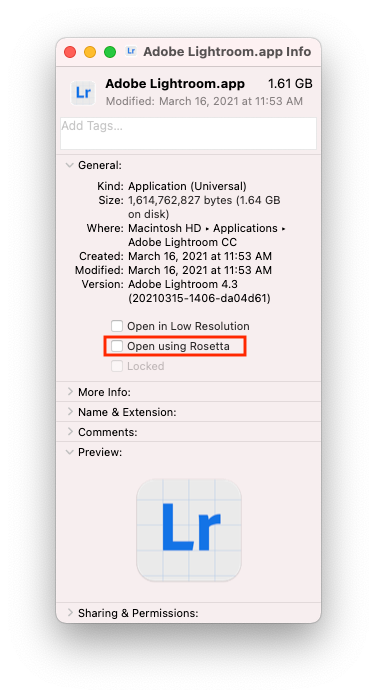- Home
- Lightroom ecosystem (Cloud-based)
- Discussions
- Re: LR PS roundtrip keeping layers
- Re: LR PS roundtrip keeping layers
Copy link to clipboard
Copied
Dear all,
- I use "edit in Photoshop"
- Add layers in PS and safe
- Back in LR i see the TIF file, all ok
- When I open again the TIF file in PS, the layers are gone
How can i retain the layers?
 1 Correct answer
1 Correct answer
Updates to the Lightroom Ecosystem products for Desktop, Mobile and Web were released today and contain a fix for this issue.
Please refresh your Creative Cloud application and install your update when it becomes available. Thank you for your patience.
-Ben
Copy link to clipboard
Copied
Hi Ben,
Still no update and the defect is still there.
In fact, I can reproduce this use case reliably:
1) Edit a raw file from LR by selecting "Edit in photoshop"
2) Make changes in photoshop, save and exit. Changes are in the Temporary Edits under xxx-Edit.tiff
3) Edits DO NOT show up in LR
4) Select "Edit in Photoshop" on the same image again from LR.
5) A new TIF is created overwriting the original edits. All PS edits are lost at this point.
This workflow works just fine in LrC
Can you let us know where the new release is?
Copy link to clipboard
Copied
In Lightroom, go to Help>Updates... to update the application to the latest version. After the update is complete, in Lightroom go to Help>System Info... and verify that the Lightroom version is 4.2.
-Ben
Copy link to clipboard
Copied
Sorry, that was me, I was accidentally logged in with a test account when I made the post above.
-Ben
Copy link to clipboard
Copied
Hi Ben,
I'm using Lightroom downloaded from Mac App Store. Running an Apple M1. There is no "Help->Update" menu item, I think the updates come from the Adobe Creative Cloud app. There is a Help->System Info item, and this item reports that I'm running version 4.2.
Any other suggestions?
Rowan
Copy link to clipboard
Copied
Hi Rowan,
Thanks for this additional info. In Lightroom version 4.2 it's working correctly in the x64 build, but it looks like it might not be working correctly in the ARM build (i.e. the build that runs on an Apple M1). I am investigating and will update this thread shortly.
Thanks,
Ben
Copy link to clipboard
Copied
Hi Rowan,
Please try this experiment for me. Quit Lightroom, and Get Info on the Lightroom application (select the Lightroom application icon and press command-I). In the Info dialog, check the checkbox for "Open using Rosetta" as shown in the screenshot below. Then close the Info dialog and launch Lightroom again. Try the Edit in Photoshop workflow again and let me know if it works correctly.
Thanks,
Ben
Copy link to clipboard
Copied
Hi Ben,
Selected "Open using rosetta". No luck. Still not working.
FYI The version you are showing in your dialog box is 4.3. On my computer it shows 4.2.
To be clear steps to reproduce:
1) Select "edit in photoshop" on a RAW file (in my case its a CR3 file)
2) Make some edits in phototshop (Add a layer, modify something)
3) Close the file (PS Prompts you for saving options for the TIFF - select defaults).
4) Edits do not appear in Lightroom. Try exiting LR and reopening - edits still not displayed. (NOTE: The edits are in fact saved into the TIFF file and I Can see them in Lightroom's "Temporary Edits" folder)
5) Select "Edit in photoshop" on the same file again. PS opens the original RAW file and all edits are lost.
What's worse, the original changes are permanently erased, since the new TIFF file overwrites the original TIFF file that was sitting in the "Temporary Edits" folder.
Thanks,
Rowan
Copy link to clipboard
Copied
Hi Rowan,
It looks like the issue that you're hitting is different than the problem that was originaly described in this thread (and which is now fixed). I'm going to follow up with you privately to get some more info so that we can track down this problem.
Thanks,
Ben
Copy link to clipboard
Copied
I got the update a few days ago and it is working as it should for me. Thank you Ben.
Copy link to clipboard
Copied
Has this issue re-emerged for anyone? I am getting could not complete import from LR to PS but the image is there and edits but the Layers are not arriving and then again can not be sent back to PS.
-
- 1
- 2
Find more inspiration, events, and resources on the new Adobe Community
Explore Now