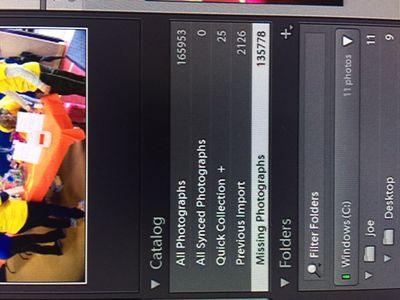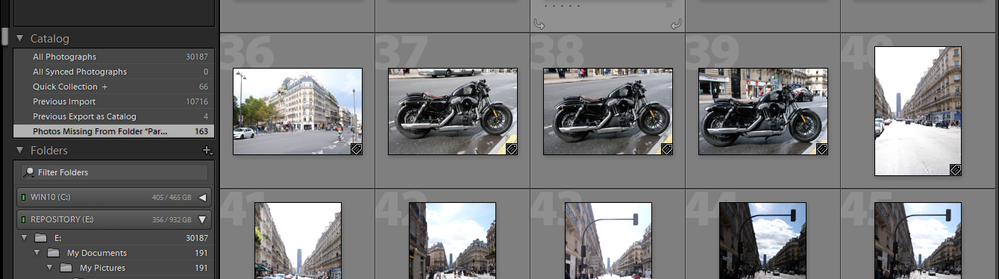- Home
- Lightroom ecosystem (Cloud-based)
- Discussions
- Re: Missing photos actually in the catalog
- Re: Missing photos actually in the catalog
Copy link to clipboard
Copied
Hi Strange behavior, LR Classic (Latest version) on windows 10 pro.
my all photos shows 166,000 images
my missing photos collection shows 143,000 images
The issue is this it appears most about 90% of the missing photos are in my catalog and they really are not missing. I tried to delete a few to see what happens, first with a duplicate finder then manually and if I delete a photo in the missing photos collection it also deletes from the main catalog.
I would like a way to fix my missing photos show it only shows photos that have indeed lost their link.
Any ideas?
thank you in advance
Joe Cosentino
 1 Correct answer
1 Correct answer
OK well I did a sync of one folder and the missing photos collection went away and everything looks ok now.
Copy link to clipboard
Copied
A photo in a collection is not another physical copy of the photo. It is simply another reference to the same image. Just because an image is in a collection does not create additional copies of it. There is only one copy of the image. If the image itself is "missing" then it will also be "missing" in any collections that it belongs to. Your task is to work with the folders, I think, and discover why those folders are missing. Have you used the "Find missing folders" feature in the library module?
Copy link to clipboard
Copied
I called it the missing photos collection it is the folder at the top where it says all photo's most recent imports and missing photos. The photos do not have an exclamation mark on them when I check their location I am taken to the external drive and the path goes to where I would expect it. The problem is these photos show as missing. it is more of an annoyance than anything else, they 140,00 missing photos showed up about a week ago.
I am wondering if there is a way to remove them from the missing photos folder without having them removed from my catalog, I tried to remove from the catalog and remove from disk. both functions remove the original photo from my main catalog.
I thought I could select them all and import them but it shows me they are already imported. Not sure what is going on.
Copy link to clipboard
Copied
Below are two photos of what I am seeing. When I right-click on missing photographs I get the message to remove the temporary collection. The problem is if I go into that collection and remove 1 photo it is removed from all photos catalog, so I don't want to have to remove 135778 photos and then find the to re-import.
Copy link to clipboard
Copied
What happens if, when in the library module, you highlight one of those images in the "missing images" collection and right-click on it and choose the option to go to folder in library? Will Lightroom then find that folder?
Copy link to clipboard
Copied
OK well I did a sync of one folder and the missing photos collection went away and everything looks ok now.
Copy link to clipboard
Copied
The [Folder Synchronization] menu item is DANGEROUS if you run it to remove 'Missing' photos.
Details are in this blog-
Copy link to clipboard
Copied
I don't understand. If they don't have an exclamation point then what is indicating that the images are missing?
Copy link to clipboard
Copied
That's got me too. The same image shows up in both places, it is more of an annoyance than anything else
Copy link to clipboard
Copied
You are aware that the "Missing Photos" list in the Catalog panel is a 'sticky' list.
ie. When you run [Find Missing photos] it creates the list which stays until you run the menu function again. So if you have 'fixed' and re-linked all missing folders and photos, then running the [Find Missing photos] again will give you an updated figure of "missing" photos, if there are any.
Copy link to clipboard
Copied
Missing photos is where the 140,000 photos show up. I can't re-link them because when I try it shows me were they are in my on my external drive.my external drives have fixed letters, I saw there was an issue in the past with drives changing letters. So like I said a large amount of the 140,00 are not missing they are just showing up in the missing photos.
i can get to the same photo by locating in the all photos, in the missing photos, in a collection if the photo is in one. And in the folder section.
I just want the missing photos to show only photos that have truely lost their link to my catalog
Copy link to clipboard
Copied
Well, I have the same problem.
I did file syncronization and it showed me 1858 images. So I started checking individual folders and the reported "missing images" are there in the catalog but also on the disk.
Im not sure how to solve this.
Copy link to clipboard
Copied
'Synchronize Folder' is always the WRONG thing to do when photos are 'missing' as it can delete all your editing work on the missing photos.
Any 'missing' photos & folders must be re-linked by the recommended methods-
MISSING FILES & FOLDERS (Lightroom Queen)
MISSING FILES & FOLDERS (Adobe link)
Copy link to clipboard
Copied
With Syncronize Folder you have the option to view all the missing photos as a collection before removing them which is what I did. That collection had 1858 missing photos.
But what I was really looking for was the "Find all missing photos" under Library menu, where it showed me I had only 28 missing photos.
Fixed that and now when I did the syncronize photos I had 0 and the number of photos to be syncronize was 1830. Strange thing.
Copy link to clipboard
Copied
No, nothing really strange about it! But I am not sure I can reconcile your photo numbers.
If you read my post above- https://community.adobe.com/t5/lightroom/missing-photos-actually-in-the-catalog/m-p/11397482#M31547
Your 'missing' collection of 1858 missing photos might well have been 'out-of-date' when in reality (when rechecked from the Menu) it was really only 28! and you needlessly removed 1830 photos from the catalog losing all your edits and work for those photos in the catalog.
You "fixed" the missing 28 and then a "synchronize" only needed to re-import the other 1830 that had been removed from the Catalog.
But I say again- Synchronize is the WRONG THING TO DO to correct "missing' photos and folders!
Copy link to clipboard
Copied
This resolves my similar issue!
Thanks