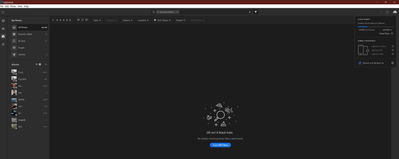- Home
- Lightroom ecosystem (Cloud-based)
- Discussions
- Re: No photo "Synced and Backed up", but storage s...
- Re: No photo "Synced and Backed up", but storage s...
Copy link to clipboard
Copied
No photo "Synced and Backed up", but storage space shows 3.5gb occupied.... UPDATE Now 4.3gb 😞
I have no Deleted pictures in the Bin... any idea on how to fix this?
 1 Correct answer
1 Correct answer
Hi Michael,
Thanks for your message.
Yes, you're right the naming convention for all the LR product is still very confusing for me...
Anyway I now have found the issue: I have done the mistake of moving all my Adobe files in the Creative Cloud folder which I have only now realised is actually the cloud folder, hence the 5gb and rising was my catalog + all the new backups. Now
I've moved to a normal folder and emptied the Creative Cloud bin in the webpage and I have all my space back!
Thanks again for
...Copy link to clipboard
Copied
Any idea anybody?
Copy link to clipboard
Copied
How do you know than no photos are synced? Did you import a very large collection of photos at the same time? Is it currently trying to sync them? Can you post a screen shot of what you are looking at?
Copy link to clipboard
Copied
Hi Theresa, thanks for your message.
I don't store any picture in the cloud and to check whether I have any stored I check Lightroom --> Filter --> Synced and Backed up and I have no picture, hence I should not be occupying any space on the cloud, but at the moment I have 5.2gb used of my 20gb cloud storage. Why?
I generally import my daily catches, which can span from 50 to 200 pictures.
Yes, it is trying to sync them and this creates Sync Issues (I check this via Lightroom Web... (how crazy it is that the same SW in different shapes let you do/check different things??!)
Here's the screenshot which shows you I have no Synced and Backed up pitures on my cloud, but still the used space is 5.4gb... and rising)...
At some point I won't be able to use my LR mobile anymore as I won't have any space left... even if I have no pitures stored there!
Copy link to clipboard
Copied
Everything in Lightroom is in the Cloud. You have over 9,000 images in the cloud right now. Lightroom stores images in the cloud. There is no option to not store them in the cloud. If you only want your Lightroom mobile images in the cloud, you should use Lightroom Classic instead of Lightroom.
Copy link to clipboard
Copied
...do you really think that 60000+ pictures occupy 5.4gb (consider that 1 raw file of my camera is 70mb.....)\ I have no picture in the cloud, they are all in my NAS.
Copy link to clipboard
Copied
They are in the cloud. You may have duplicate backups on your NAS, but the image files that Lightroom references are in the cloud. That is how it works. If you don't want your photos in the cloud you should use Lightroom Classic. https://www.adobe.com/products/photoshop-lightroom-classic/lightroom-cc-vs-lightroom-classic.html
Copy link to clipboard
Copied
Theresa, I am really puzzled by this thread. If his full size originals are in the cloud, why does the "sync'd and backed up" filter in his screenshot show zero photos sync'd and backed up?
Might part of the explanation be that he has 66,000 smart previews in the cloud? These would have to have been put there by uploading from a sync'd Classic library on the same account. This would explain the zero photos sync'd and backed up, but doesn't explain why his screenshot shows 5.4 GB used, since smart previews wouldn't count against his 20 GB. Maybe some originals are in the cloud, but then he shouldnt be seeing zero photos sync'd and backed up.
OP have you got a Classic libary on the same account?
What I am suggesting may be completely off the mark but the facts don't fit together as far as I can understand.
Copy link to clipboard
Copied
Lightroom's search uses artificial intelligence and does strange things sometimes because of that. That's my best guess as to why the search filter is showing no images. The message in the upper right corner says that there are over 66,000 photos synced to the cloud in 9 different albums.
Copy link to clipboard
Copied
thanks Michael! this is exactly my issue. I have all my smart previews from LR CC in my mobile apps and zero raw files in the cloud, but still the usage would suggest there are some... problem is the Synced and Backed Up shows 0.....
Copy link to clipboard
Copied
How do you know they are all smart previews? Did you use Lightroom Classic to sync smart previews? That is the only way you can add smart previews to Lightroom and keep the full res originals on your computer. When you add images to Lightroom on your mobile device or Lightroom on your computer it uploads the full resolution image. How did you add the 66,000 images to Lightroom?
Copy link to clipboard
Copied
Yes, of course I use LR CC, but to check whether you have "synced and backed up" files or not is to use the filter in Lightroom!
Copy link to clipboard
Copied
Izi0, I think this thread is slightly hampered by terminology. "LR CC" or "Lightroom CC" usually refers to what is now just called "Lightroom" which is what your screenshot is from. From your replies I think you are confirming that you did upload your 60,000 Smart Previews from Classic (not LR CC) which solves part of the mystery, but still puzzling that you have 5.4GB of your 20GB used, and zero syncd and backed up.
Is there any syncing activity in progress (spinning blue circle under Cloud symbol top right). has it stabilised at 5.4GB?
Copy link to clipboard
Copied
Hi Michael,
Thanks for your message.
Yes, you're right the naming convention for all the LR product is still very confusing for me...
Anyway I now have found the issue: I have done the mistake of moving all my Adobe files in the Creative Cloud folder which I have only now realised is actually the cloud folder, hence the 5gb and rising was my catalog + all the new backups. Now
I've moved to a normal folder and emptied the Creative Cloud bin in the webpage and I have all my space back!
Thanks again for all the suggestions 👍

Copy link to clipboard
Copied
H