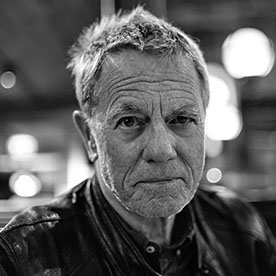- Accueil
- Lightroom ecosystem (Cloud-based)
- Discussions
- P: Introducing the Project Indigo camera app
- P: Introducing the Project Indigo camera app
P: Introducing the Project Indigo camera app
Copier le lien dans le Presse-papiers
Copié
This post applies to the Project Indigo iOS camera app.
Adobe Labs is excited to share an early look at Project Indigo, an iPhone camera app we've started to develop, to get feedback from the photography community. The app offers full manual controls, a more natural ("SLR-like") look, and high image quality in both JPEG and raw formats. It also introduces some new photographic experiences not available in other camera apps. For more information on the underlying technology, please refer to this Project Indigo blog post.
Before you start with Project Indigo
- We recommend using Project Indigo on iPhone 15 Pro/Pro Max or newer devices.
(Also supported are 12 Pro/Pro Max, 13 Pro/Pro Max, and all 14-series devices.)
- You should have at least 1GB of storage space left for the app, the downloadable AI Models inside the app, and for captured photos.
- Download the app from the App Store.
- Check out the Project Indigo FAQ, which is updated regularly with new explanations.
Recipes for success when using Project Indigo
To get the maximum out of your images captured with the app, follow these guidelines:
- When reviewing the results, focus on Project Indigo's more natural look (in both SDR and HDR). If you haven’t done this before, try viewing the images on your laptop or desktop device, preferably on an HDR screen.
- Capture with both JPEG and raw DNGs with file saving enabled. Project Indigo produces computational photography DNG files, which have the same natural look as JPEG images, but much more latitude for editing after capture.
- Take control of the camera with the built-in Pro Controls, including controls that are exclusive to a computational camera: Frames to Merge and Merge Method. These may be intimidating for beginners, but with Project Indigo, you can try them for free, and nothing will break—you can always reset the settings to ‘Auto’ and let the camera take back control.
- Go to the Indigo Labs page and play with the latest innovations our team can offer. These are only available on mobile via Indigo!
- Be patient! Project Indigo is doing a lot of heavy lifting under the hood, and it will reward you with great photos. In return, it may ask you for a bit of time to set up captures when needed, and to wait a few seconds for the image processing to finish.
Sending feedback
Please try the app and share feedback in this community forum thread. If you report a problem you encountered, it would help to include details like which device you are running Project Indigo on, what kind of scene you were trying to capture, what you were trying to achieve with the camera, and as much information as possible about what you like or do not like about the resulting photo quality. Our team will continually monitor this thread to track issues and improve future experiences.
To improve the performance and results of Project Indigo, it is important that examples of images that do not meet your expectations are forwarded to the team via your report. A large variety of file formats are allowed as attachments in these forum posts. The best option is to attach your image's raw file directly to your feedback post. Note that there is a 50 MB limit on an attachment's file size. If your raw file is too large to attach, the best option is to share the file via a file-sharing service (Dropbox or similar) and then share the link in your feedback post. Thank you for continuing to provide feedback on the Project Indigo camera!
Boris Ajdin: Product Manager, NextCam
Posted by:
Copier le lien dans le Presse-papiers
Copié
Is anyone using PI on an iPhone 16e? If so, how does it run and what zoom options are available?
Thanks
Lee
By @leed24280355
On 16e the app should run just fine. Since that device has only one lens, the zoom options are 1x and 2x, with maximum zoom being 5x. For the selfie camera they remain the same.
Copier le lien dans le Presse-papiers
Copié
If I set an exposure compensation value via the pro settings in the app, next time I restart Indigo, that EC value persists, even though the app is no longer in 'pro' mode. I would have thought the correct behaviour should be either
- Persist the EC value on restart *and* go back into 'pro' mode
- Stay in auto mode on restart with the EC value reset to zero.
Lee
Copier le lien dans le Presse-papiers
Copié
If I set an exposure compensation value via the pro settings in the app, next time I restart Indigo, that EC value persists, even though the app is no longer in 'pro' mode. I would have thought the correct behaviour should be either
- Persist the EC value on restart *and* go back into 'pro' mode
- Stay in auto mode on restart with the EC value reset to zero.
Lee
By @leed24280355
Lee, I tried reproducing this issue but couldn't (assuming I understood you correctly). I tried the following:
- Set the EC to +3 in Pro controls
- Pause or kill Indigo
- Start Indigo
- Observed that the viewfinder may start brighter (it perhaps uses the last used exposure time and ISO values), but it quickly recovers and exposes correctly for the scene.
Are you noticing a different behavior than that? If so, can you elaborate more on the exact steps you use and exactly what you are observing as a result. Thanks
Copier le lien dans le Presse-papiers
Copié
Hi Boris
I can confirm that I see the same behaviour as you. What I think I was observing was that, after a restart of Indigo, it is indeed in auto mode (which is fine) but if you press the icon to go back into Pro mode, you get the same settings that you mave made in the previous instance of Pro mode. So any changes to settings (EC or shutter speed, iso etc) in Pro mode are 'sticky' and are retained for the next time you go into 'Pro' mode.
I assume this is the expected behaviour? It just means that if you don't use Pro mode for a while and then click on the icon for it, you may forget that settings have been made there and retained. Perhaps this is just an awareness thing on the part of the user, one can always do a manual reset when entering Pro mode - to be fair the icons for any changed settyings are highlighted in yellow, so I guess it is easy to see.
Another option is maybe to have a setting that switches on/off 'reset Pro mode settings on restart' or similar.
Lee
Copier le lien dans le Presse-papiers
Copié
Hi Boris
I can confirm that I see the same behaviour as you. What I think I was observing was that, after a restart of Indigo, it is indeed in auto mode (which is fine) but if you press the icon to go back into Pro mode, you get the same settings that you mave made in the previous instance of Pro mode. So any changes to settings (EC or shutter speed, iso etc) in Pro mode are 'sticky' and are retained for the next time you go into 'Pro' mode.
I assume this is the expected behaviour? It just means that if you don't use Pro mode for a while and then click on the icon for it, you may forget that settings have been made there and retained. Perhaps this is just an awareness thing on the part of the user, one can always do a manual reset when entering Pro mode - to be fair the icons for any changed settyings are highlighted in yellow, so I guess it is easy to see.
Another option is maybe to have a setting that switches on/off 'reset Pro mode settings on restart' or similar.
Lee
By @leed24280355
Lee - correct, this is the expected behavior. The logic behind the decision was simple: if the user is in a session where they capture with Pro Controls on in the same/similar situation, then their selected values should be honored between app restarts rather than forcing them to manually set it every time. On the other hand, if they want to start from scratch, they can long-press on the Pro controls icon and quickly reset all. Having said that, we will be working on adding overall app preferences for which settings should be sticky across app launches vs which should change. This should include which lens to use, which mode to be in, Pro controls, etc.
Copier le lien dans le Presse-papiers
Copié
I have one photo in my Apple Photos library whcih has bad metadata and has 2028 as its date. So after I take a photo with Indigo and click on the photo thumbnail in the bottom left my future dated photo appears instead of the photo I just took. Obviousely a problem on my side but...
iOS 26.0 (23A5318C)
iPhone 16 Pro Max
Copier le lien dans le Presse-papiers
Copié
I have one photo in my Apple Photos library whcih has bad metadata and has 2028 as its date. So after I take a photo with Indigo and click on the photo thumbnail in the bottom left my future dated photo appears instead of the photo I just took. Obviousely a problem on my side but...
iOS 26.0 (23A5318C)
iPhone 16 Pro Max
By @phydie
This is as expected - Indigo is reading the camera roll to find the images for the filmstrip. Under normal circumstances, it is expected that the last image captured with Indigo is the newest, and that will be shown. If you have a photo "from the future", then there is no way for the system to know that is not what you want shown. We are working on adding album support for Indigo captures which may help with this.
Copier le lien dans le Presse-papiers
Copié
To prevent oberheating and battery drainige please provide a switch to stop zero lag shutter. I am using iPhone 15 Pro
Copier le lien dans le Presse-papiers
Copié
Copier le lien dans le Presse-papiers
Copié
@Winfried Heyland @malcolmb59383665 we are looking into technical feasibility of disabling ZSL functionality to save on power. We are hesitant to do that before we've exhausted other battery saving measures - please stay tuned.
Copier le lien dans le Presse-papiers
Copié
Loss of Indigo Embedded Camera Profile after backing up DNG files to iCloud
I’ve noticed an issue with the DNG files captured using the Indigo Project app. On the iPhone/iPad, these files correctly carry the embedded profile Indigo Embedded Camera Profile.
The problem appears after backing them up to iCloud:
Once downloaded again (either to a computer or even back to the same device), the embedded profile is no longer present.
When importing into Adobe Lightroom, instead of loading the original Indigo profile, Lightroom defaults to Adobe Color or sometimes Apple RAW.
This results in noticeable color shifts compared to what the Indigo app originally captured.
Is there a way to preserve the Embedded Camera Profile during iCloud sync?
Copier le lien dans le Presse-papiers
Copié
Loss of Indigo Embedded Camera Profile after backing up DNG files to iCloud
I’ve noticed an issue with the DNG files captured using the Indigo Project app. On the iPhone/iPad, these files correctly carry the embedded profile Indigo Embedded Camera Profile.
The problem appears after backing them up to iCloud:
Once downloaded again (either to a computer or even back to the same device), the embedded profile is no longer present.
When importing into Adobe Lightroom, instead of loading the original Indigo profile, Lightroom defaults to Adobe Color or sometimes Apple RAW.
This results in noticeable color shifts compared to what the Indigo app originally captured.
Is there a way to preserve the Embedded Camera Profile during iCloud sync?
By @Juan_Batiz4360
Thank you for reaching out with this problem. We tried to reproduce it by backing up Indigo DNGs to iCloud directly and we found no issues: the DNG structure is fully preserved, including the profile. However, if we use Apple Photos app to back images app, then we see the problem you are describing, so it seems that the cause of the issue may be with Apple Photos app - is that how you are backing up your DNGs to iCloud? If so, try switching to backing up manually or through another mechanism, and we will follow up with Apple on this issue.
Copier le lien dans le Presse-papiers
Copié
Further to the issue o losing the Indigo profile. This time I am using Lightroom Classic and, having transferred a DNG to my hard drive, I import it into LR Classic. I see the Indigo profile as expected.
If I immediately click the 'Reset' Button at the bottom of the Develop module, the Profile changes to 'Adobe Color'.
If, instead, I go to the history panel and click on the 'Import' line, the Indigo profile does re-appear. So, in LRC I can get it back via the history panel but in LR Cloud, there is no history panel in which tgo do this.
Lee
Copier le lien dans le Presse-papiers
Copié
Further to the issue o losing the Indigo profile. This time I am using Lightroom Classic and, having transferred a DNG to my hard drive, I import it into LR Classic. I see the Indigo profile as expected.
If I immediately click the 'Reset' Button at the bottom of the Develop module, the Profile changes to 'Adobe Color'.
If, instead, I go to the history panel and click on the 'Import' line, the Indigo profile does re-appear. So, in LRC I can get it back via the history panel but in LR Cloud, there is no history panel in which tgo do this.
Lee
By @leed24280355
Hi Lee, we are following up with the Lightroom team and will try to get the treatment of Indigo inside the Lightroom ecosystem sorted out asap.
Copier le lien dans le Presse-papiers
Copié
Any news on Android development?
Copier le lien dans le Presse-papiers
Copié
Any news on Android development?
By @julian98A2
Android is on the team's roadmap, but further development on iOS is the current priority. We have a lot more computational photography to add and feature to build around them, focusing on a single platform is necessary for the time being.
Copier le lien dans le Presse-papiers
Copié
I finf that images shot and edited in Pi end up with a magenta tint in the saved file. Is there a way to avoid this outcome?
Also, could the app clarify whether the editing in Pi is applied to to the dng, jpg or both?
Copier le lien dans le Presse-papiers
Copié
As I follow this thread, have noticed many experiencing color consistency issue. When exporting the Indigo raw using LR Moibile, I then export the DNG to my Mac. I color grade the DNG in CaptureOne, my editor of choice. I've found that the unadulterated Indigo raws then require me to very heavily color grade the raws back to what would be considered normal.
Using this method, which takes a s - - t load of time, there are zero profiles or settings in the raws to work with. Very tedious but to me, it almost feels like a piece of art when I process the graded raw to a final image file. Just like the old days!
If I don't want or need t take the time, I just use the jpgs for down-and-dirty results. In this reply, I attached a very heavily graded pic of my home town. The original raw was very flat, and looked quite underexposed. Took me 30 minutes to grade, color correction +saturation, contrast and lots of selective masking. The final image file looks like something I could've captured on my Sony A7rV. Indigo is a fun camera app but to me, requires a lot of back-end color grading to make images look super.
Copier le lien dans le Presse-papiers
Copié
As I follow this thread, have noticed many experiencing color consistency issue. When exporting the Indigo raw using LR Moibile, I then export the DNG to my Mac. I color grade the DNG in CaptureOne, my editor of choice. I've found that the unadulterated Indigo raws then require me to very heavily color grade the raws back to what would be considered normal.
Using this method, which takes a s - - t load of time, there are zero profiles or settings in the raws to work with. Very tedious but to me, it almost feels like a piece of art when I process the graded raw to a final image file. Just like the old days!
If I don't want or need t take the time, I just use the jpgs for down-and-dirty results. In this reply, I attached a very heavily graded pic of my home town. The original raw was very flat, and looked quite underexposed. Took me 30 minutes to grade, color correction +saturation, contrast and lots of selective masking. The final image file looks like something I could've captured on my Sony A7rV. Indigo is a fun camera app but to me, requires a lot of back-end color grading to make images look super.
By @chrisd40442477
I am not sure I fully understand your workflow. In order for me to help, it would be good to know exactly:
- How you are getting Indigo photos to Lightroom (and which version of Lightroom are you using)?
- How are you exporting the image from Lightroom?
Since you are using CaptureOne for color grading, note that they most probably do not support the full DNG standard, which includes tone and color look up tables. Indigo uses both, and without them the image will indeed look flat. I am curious if you see a similar issue with DNGs opened in Lightroom, or if this is a problem when you workflow uses non-Adobe tools.
Copier le lien dans le Presse-papiers
Copié
I finf that images shot and edited in Pi end up with a magenta tint in the saved file. Is there a way to avoid this outcome?
Also, could the app clarify whether the editing in Pi is applied to to the dng, jpg or both?
By @David 101
To clarify - is the magenta tint there when you edit an Indigo image in Apple Photos, or some other tool? If it is Apple Photos, then this is a known issue. Apple has fixed it as of iOS 26 Beta 4, but they will probably not be back-porting it to iOS 18.x.
Regarding the second question, which file gets opened depends on the path you take to open it. If you are capturing JPEG+DNG, then:
- If you click on "Edit in Lr" in Indigo's filmstrip, a DNG will be opened in Lightroom mobile app for editing.
- If you go to Apple Photos and edit an image, a JPEG will be edited.
- If you share an image from Apple Photos to Lightroom, a JPEG will be opened, NOT a DNG!
We are working on enabling DNG-only capture, as well as saving JPEG and DNG as separate files, so you can see both on the camera roll and decide which one you want to work with.
Copier le lien dans le Presse-papiers
Copié
I have a home grown DNG file "developer" program that I try to keep up-to-date. I have made a couple of updates to it to support Project Indigo files (like WarpRectilinear2). I have noticed that in some instances the DefaultCropSize tag in an Indigo file is all zeros. That is, the numerator and denominator values in the two rational values are zero, leading to NaN values. I'm running Indigo on an iPhone 15 (not a Pro or Pro Max). The problem seems confined to the front camera and the back wide camera (not the ultra-wide camera and not the wide camera in 2X mode). I import the Indigo files directly from the phone into the latest version of Lightroom Classic, then run them through my program. Thought you'd like to know.
Copier le lien dans le Presse-papiers
Copié
I have a home grown DNG file "developer" program that I try to keep up-to-date. I have made a couple of updates to it to support Project Indigo files (like WarpRectilinear2). I have noticed that in some instances the DefaultCropSize tag in an Indigo file is all zeros. That is, the numerator and denominator values in the two rational values are zero, leading to NaN values. I'm running Indigo on an iPhone 15 (not a Pro or Pro Max). The problem seems confined to the front camera and the back wide camera (not the ultra-wide camera and not the wide camera in 2X mode). I import the Indigo files directly from the phone into the latest version of Lightroom Classic, then run them through my program. Thought you'd like to know.
By @David31709443nyi8
Thank you for reporting this. We have confirmed the issue and will fix it as soon as possible.
Copier le lien dans le Presse-papiers
Copié
sorry if it is already answerd, it is very long and not structured thread
I have found that some DNG images imported to Lightroom directly from Indigo have half size resolution than original shot with Indigo and I'm not sure why (iPhone 15)
edit: now I know all shots with 2x zoom are imported half size in Lightroom... so lots of images lost, I didnt expect such behavior
Copier le lien dans le Presse-papiers
Copié
sorry if it is already answerd, it is very long and not structured thread
I have found that some DNG images imported to Lightroom directly from Indigo have half size resolution than original shot with Indigo and I'm not sure why (iPhone 15)
edit: now I know all shots with 2x zoom are imported half size in Lightroom... so lots of images lost, I didnt expect such behavior
By @michaljanata
Check whether you have multi-frame super-resolution turned on or off. If it is on, then you will have a 'SR' badge above the 2x zoom button in the UI. If it is off, then there will be no badge. Without super-resolution enabled, digital zoom just crops the sensor and you lose resolution. With it enabled, at 2x you still get 12MP DNG image. Note that even with super-resolution enabled, if you zoom more than 2x, cropping behavior will return: at 4x for example, you would get a half-resolution DNG. Hope this helps clarify the situation.
Copier le lien dans le Presse-papiers
Copié
@BorisTheBlade Do you think super res zoom when it gets better can be made to work for the whole image without doing a crop like right now it is only triggered when using 2x zoom or more but the resolution improvements are dramatic and match that of the 2x zoom of the 16 pro with the main app. My point is do you think a bayer 12mp sensor like the one in the iphone 14 can match the zoom quality of a quad bayer 48mp sensor like on the 16 pro when using super res zoom on both sensors? Because in my view they will produce the same results because 48mp quad bayer has 12mp of color resolution and as you said super res zoom only improves resolution when the lens can recover more resolution than the sensor can provide and also lets not even talk about the smaller pixels on the 48mp quad bayer and diffraction limitations. What do you think and is it possible for this super res zoom to be made to the full sensor not a crop and produce a 48mp image even on a 12mp bayer sensor like iphone 14 base? Thanks in advance!