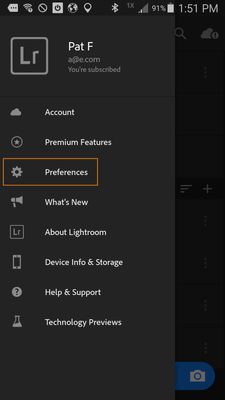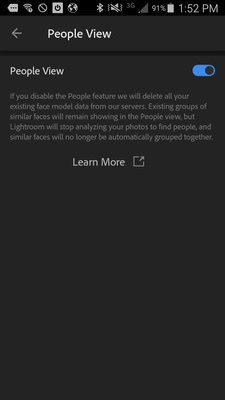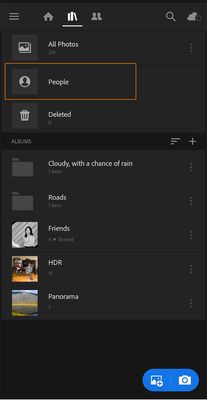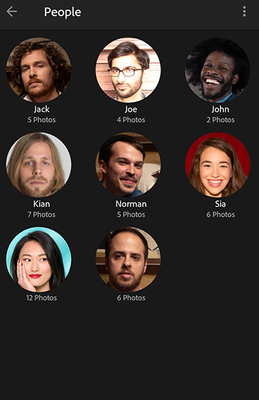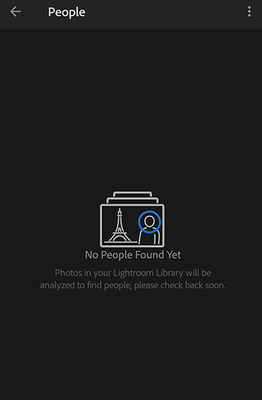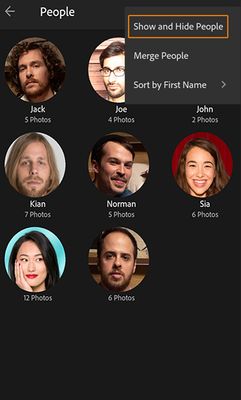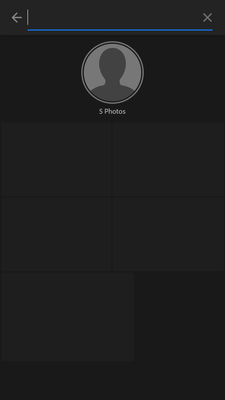Quickly find friends and family in Lightroom (Android)
Copy link to clipboard
Copied
Use People View to find photos of a specific person
Have you ever looked for that one special photo of a particular person that you know you have but can't seem to find, no matter how hard you look? Most of us have found ourselves in this situation at some point in time, and it is quite frustrating.
Lightroom for mobile has solved this issue with the People View feature. This feature, available on both iOS and Android, recognizes people's faces and collects photos of the same person together into a "people cluster" for easy locating and viewing. The clusters can be named to appropriately identify each person, and also can be hidden or merged as desired.
❶ First, ensure that People View is enabled
- From the home or library view, tap on the the three lines in the upper-left corner of the screen
- Tap on preferences (the gear icon)
- Choose People View from the available Settings options
- If it is not already on, tap the toggle to enable People View
❷ Navigate to People View
- Tap the album icon (it looks like a group of books) at the upper-left corner of the app window to open the Albums View
- From the albums view, tap on People
- You should see clusters of people that have been identified
- If you see a message that says "No People Found Yet", then either Lightroom is still analyzing all your photos to find people or there are no people in your photos.
❸ Show and hide people
- If you would prefer to remove some people from this view, simply tap the three-dots icon at the upper-right corner of the screen and choose Show and Hide People from the options
- Uncheck the box next to any people you do not want visible in your People View
- Tap the checkmark in the top right corner to confirm your changes
❹ Assign names to people or rename people
- Tap on one of the people you want to name
- Tap on the three dots at the top right of the screen to see the menu
- Choose the Rename Person option
- Enter the name of the person and click on "OK"
- Repeat this for all of the people you want to rename or assign names to
Related Links:
People View | Lightroom for mobile (Android)
People View | Lightroom for mobile (iOS)
Lr mobile People View forum post (iOS)
Copy link to clipboard
Copied
Hey, for me everything is enabled, but after 20 days of testversion and at least 50 pictures with persons on it (many portraits incl.) still 'No person found' message. I need to know if this will work before testperiod ends and I have to decide wether to buy or not...