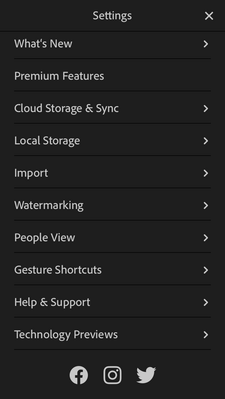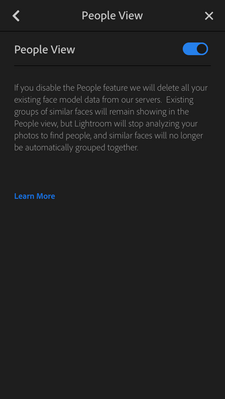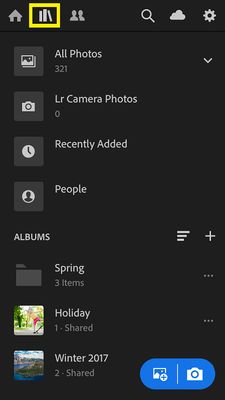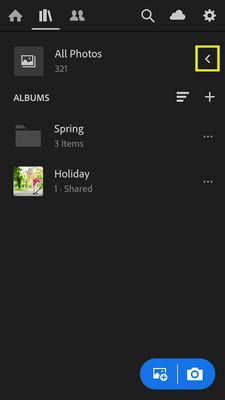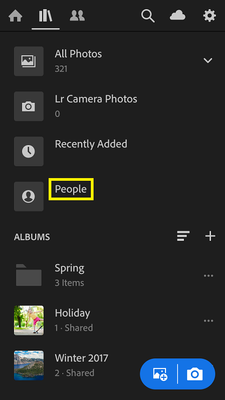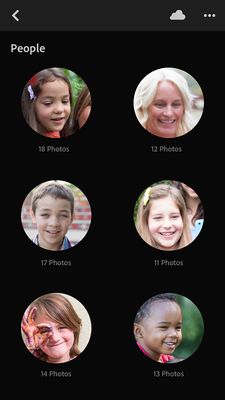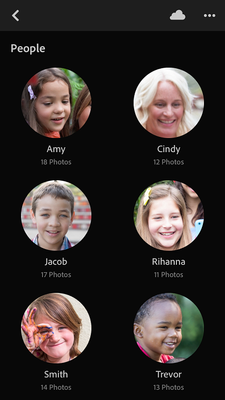- Home
- Lightroom ecosystem (Cloud-based)
- Discussions
- Quickly find friends and family in Lightroom (iOS...
- Quickly find friends and family in Lightroom (iOS...
Quickly find friends and family in Lightroom (iOS)
Copy link to clipboard
Copied
Use People View to find photos of a specific person
Have you ever looked for that one special photo of a particular person that you know you have but can't seem to find, no matter how hard you look? Most of us have found ourselves in this situation at some point in time, and it is quite frustrating.
Lightroom for mobile has solved this issue with the People View feature. This feature, available on both iOS and Android, recognizes people's faces and collects photos of the same person together into a "people cluster" for easy locating and viewing. The clusters can be named to appropriately identify each person, and also can be hidden or merged as desired. Here are instructions for using the People View feature on an iOS device. For similar instructions on an Android device, please scroll to the bottom for additional links.
❶ First, ensure that People View is enabled
- Go to the Settings menu by tapping the Settings icon (the gear icon) at the upper-right corner of the screen in the Albums view or tap the three-dots icon at the upper-right corner of the screen from the Grid view or Loupe view
- Select Settings from the menu choices.
- Choose People View from the available Settings options
- If it is not already on, tap the toggle to enable People View
❷ Navigate to People View
- Tap the album icon (it looks like a group of books) at the upper-left corner of the app window to open the Albums View
- From the albums view, click on the "<" to open the selection list if it is closed. This will allow you to see options other than All Photos.
- Now, select People from the available options to navigate to the People View
- You will see clusters of people who have been identified
❸ Show and hide people
- If people appear in your list that you would like to remove, tap the three-dots icon at the upper-right corner of the screen and choose Show and Hide People from the options
- Uncheck the box next to any people you do not want visible in your People View
- Tap the checkmark to confirm your changes
❹ Assign names to people
- Tap on one of the people you want to name, and then tap on "Add Name"
- Enter the name of the person and click on "OK"
- Repeat this for all of the people you want to assign names to
- You can rename a person at any time by tapping on their name and entering a new one
Related Links:
People View | Lightroom for mobile (iOS)
People View | Lightroom for mobile (Android)
Lr mobile People View forum post (Android)
Copy link to clipboard
Copied
Hi I am having a problem hoping you can help. I turned on Persons, and it showed a whole list of faces which I am now going through to name and sort them. But by editing them and clicking yes or no to the suggestions of Lightroom, I accidentally merged the pictures of my two sons (who have similar features). Now there is one 'Person', with pictures of both in them. I have been looking for a way to correct it but could not find an option. I can rename the person, but not the pictures inside the folder. Is this correct?
Copy link to clipboard
Copied
And on Android this helps zero with locating the photo, as it won't tell you in what album it is in.
Copy link to clipboard
Copied
So Android and iOS the same on this issue. I was glad to see that the facial recognition is much faster than the sluggish process on Classic (having to do everything by hand, in slow motion like steering a cart on the Moon), and was thinking about moving everything to CC but now I am not so sure.
Other problem that I have is that I wanted to upgrade my Photography membership, which always had 20GB storage, and now it seems there is also a choice for 1TB, only I can't to choose that unless I first cancel my membership. After a long search on forums I did that, but now I can't buy a new subscription since my old one still has to expire. Anyone else find this way of dealing with subscriptions less than user-friendly?
Copy link to clipboard
Copied
I thought I saw a screenshot of the Ios version showing the name of the album a photo is in.
Also back then I could easily upgrade to 1TB, maybe they changed that.
Copy link to clipboard
Copied
Thanks I can change the name of the folder but that does not resolve the issue.
And indeed, I have no option now to change to the 1TB, even though I would like to pay for it.
Find more inspiration, events, and resources on the new Adobe Community
Explore Now