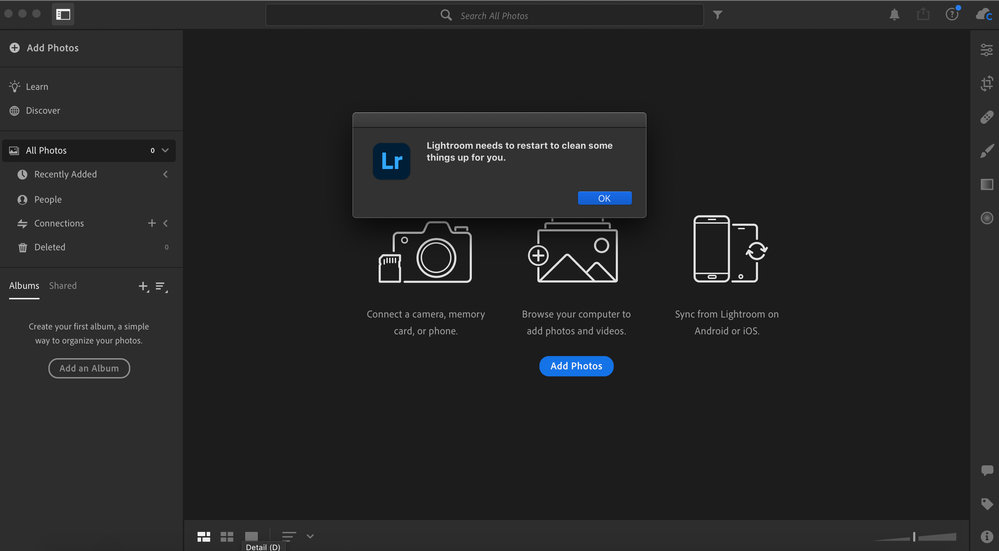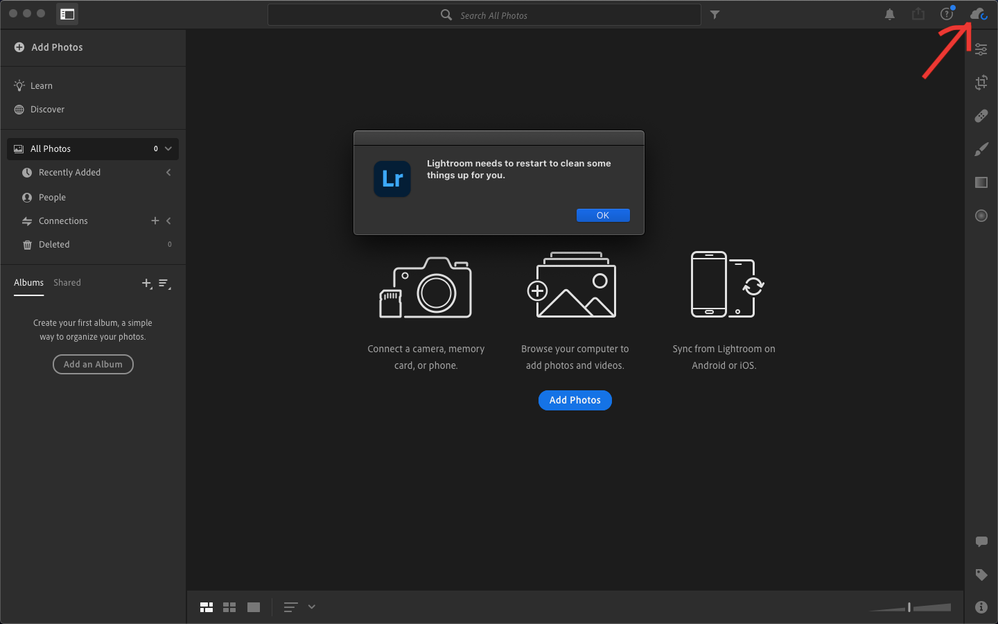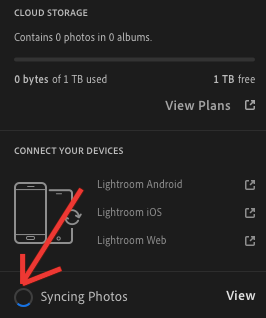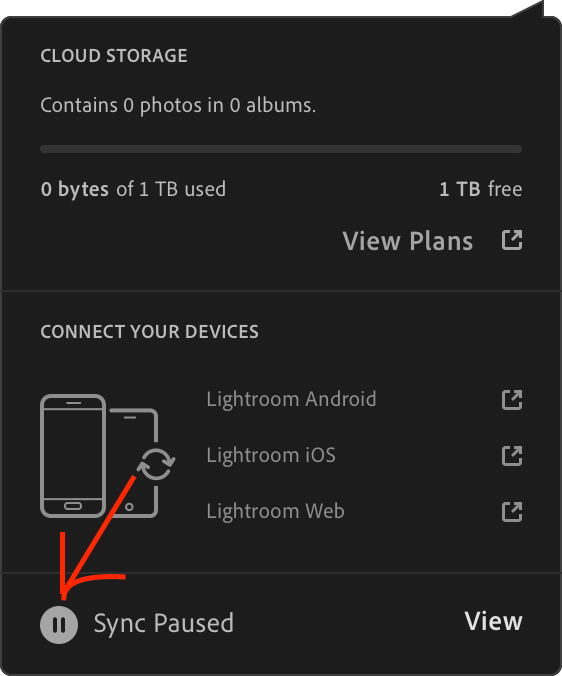- Home
- Lightroom ecosystem (Cloud-based)
- Discussions
- Re: Recurring restart message that doesn't let me ...
- Re: Recurring restart message that doesn't let me ...
Recurring restart message that doesn't let me use the app
Copy link to clipboard
Copied
I recently installed Lightroom to edit some photos as a longtime designer/ user of Photoshop and Illustrator and I get this recurring message on startup saying: "Lightroom needs to restart to clean some things up for you.". I press OK and it restarts then the same message pops up and it restarts etc. I've tried restarting, uninstalling/ reinstalling and resetting preferences but none have worked. Is there any way to fix this? I noticed that the app actually works fine in the background using the tabs up the top but the message blocks me from clicking.
Copy link to clipboard
Copied
Same problem running windows 10
Copy link to clipboard
Copied
I'm having the same issue... did you manage to find a solution?
Copy link to clipboard
Copied
im having the same problem.. it was working fine today, then all of a sudden i keep getting this message. i am using the most up to date version of lightroom - fyi, lightroom classic is working fine.
Copy link to clipboard
Copied
Same here, but I'm using windows.
Copy link to clipboard
Copied
Does anyone have a fix for this yet? Exactly the same thing is happening to me today. Have tried resetting preferences but that did not work.
Copy link to clipboard
Copied
Not yet im still looking...
Copy link to clipboard
Copied
Same here.. on Mac - I uninstalled and reinstalled twice, I reset preferences, I deleted the cache, I signed out and signed back into creative cloud; Nothing worked. Can Adobe respond with a solution please!
Copy link to clipboard
Copied
Same here for Windows 10, would love a solution
Copy link to clipboard
Copied
It's worth contributing to this thread on the feedback forum that's monitored by the engineering team : https://feedback.photoshop.com/conversations/lightroom-desktop-cloudbased/lightroom-desktop-needs-to...
Copy link to clipboard
Copied
I found the solution (finally):
You can find the full thread with the solution here: https://feedback.photoshop.com/conversations/lightroom-desktop-cloudbased/lightroom-desktop-needs-to...
but heres the short version:
1. Open lightroom - you will get the popup that says:
"Lightroom needs to restart to clean some things up for you."
2. dont click ok - in the top right corner of the lightroom window, you will see a cloud icon with a blue loading circle (see image) - that means that lightroom is syncing (or trying to) photos to the cloud - even if you dont have cloud photos (which i dont) it seems that lightroom is stuck in a loop of sorts.
3. now the hard part, crack your fingers and take a few deep breaths.
4. click on on the warning message, this will close lightroom and restart it, when lightroom restarts and BEFORE you get the pop up, you need to do the following:
5. click on the cloud icon, it will open a small window with sync details, at the bottom of the window it should sat "syncing Photos' with a blue loading circle next to it, hover on the blue loading circle and click once, this will turn the blue loading circle into a 'Paused' symbol. this may take you a few tries (it took me about 5 tries) to do, the challenge is to do all these steps BEFORE you get the "clwaning" popup (once the popup comes out you can click anywhere else anymore)
6. if you did the above, and you get the pop up, the cloud icon in the top right corner should now look like a paused icon (not a blue circle loading icon).
7. click OK in the warning and wait for lightroom to restart.
8. once it restarts, the cloud icon in the top right corner should now be 'paused' by default and you shouldnt get the error anymore.
Hope the above helps! here below are screen shots to help explain the above:

Copy link to clipboard
Copied
Thank you!