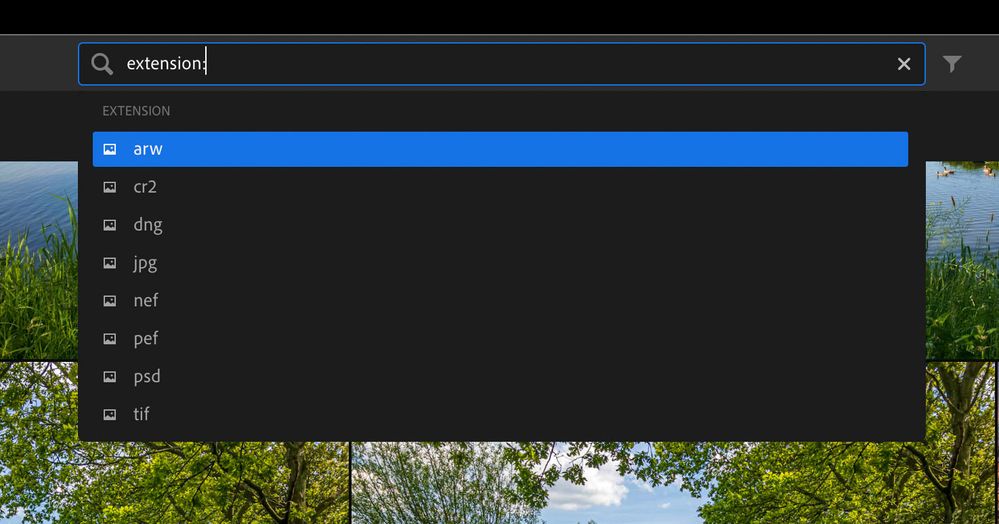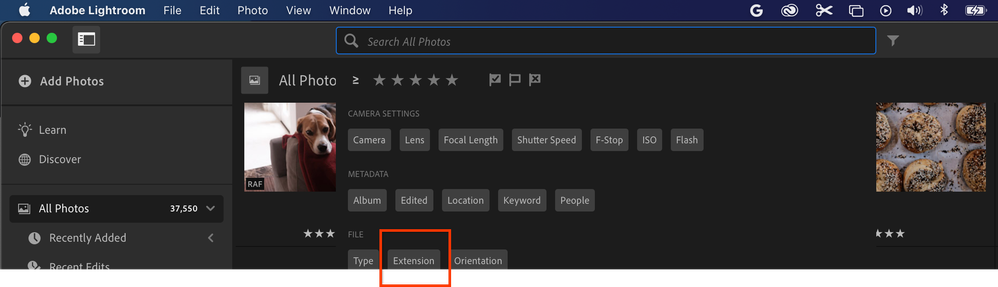- Home
- Lightroom ecosystem (Cloud-based)
- Discussions
- Re: Searching by Extension Not Working
- Re: Searching by Extension Not Working
Searching by Extension Not Working
Copy link to clipboard
Copied
I'm not sure if this is working as intended, but I can't seem to search by file type / extension in Lightroom for MacOS.
I have a combination of .JPG and .RAF files in my Adobe Lightroom catalog from a Fujifilm X100V camera.
If I only want to see .JPG files, I've tried searching by the .jpg extension, but am seeing the "Oh no! A Black Hole" error. Just searching for .jpg in the search bar yields the same result.
Is this user error on my part, a bug, or something else? Do I need to wait for Adobe to index and upload the files before I can find them via search?
Using Adobe Lightroom Version 5.0 on MacOS 11.6.1.
Copy link to clipboard
Copied
Did you search on "File Type:"? I believe that should work (but I can't check it right now).
Copy link to clipboard
Copied
The only "File Type" options seem to be "Photo" (which pulls in Raw and Jpeg) and "Raw" (which only pulls in Raw). Not super intuitive.
Copy link to clipboard
Copied
It turns out it's a little different. What you should try is type "extension:jpg" (without the quotation marks) in the search field. That even works in Lightroom for iPad. You should get a list of available extensions if you just type "extension:" and then wait a little while.
Copy link to clipboard
Copied
Copy link to clipboard
Copied
What happens when you type "extension" and then wait? This is what I get. Your screenshot shows you search in an album called "_TO EDIT". Are you sure that this album contains jpegs?
Copy link to clipboard
Copied
I see the same thing you do when I start typing "Extension" (or select Extension after clicking in empty search bar), and yeah, I received the error even when I was 100% sure that the album in question contained images with that extension. Interestingly, when I search for Jpegs across All Photos, I do get results, but seemingly nothing newer than ~3 months ago.
Copy link to clipboard
Copied
Please note that you have images with '.jpg' extension and images with '.jpeg' extension. Could that be the explanation?
Copy link to clipboard
Copied
I thought that might've been the case as well, but I tried both, and neither method surfaced newer Jpg / Jpeg photos that I would have expected it to. I also tried different uppercase / lowercase combinations, and that didn't seem to work either.
As a workaround, I was ultimately able to filter by Type:Raw, flag those images, then identify the remaining Jpegs by looking for anything that wasn't flagged, but obviously not an ideal solution.
Copy link to clipboard
Copied
I'm seeing exactly the same thing... filter by extension:jpg is not working...
Copy link to clipboard
Copied
I'm seeing this too. This definitely *was* working yesterday, and now today I cannot get it to work. I don't know what's different. I did more imports, and finished syncing. Is there no solution for this?
Copy link to clipboard
Copied
I have the same issue.
Copy link to clipboard
Copied
I have the same issue. I'm not being presented with options when I click on "Extensions" and when I type the Extension:JPG manually it doesn't find anything. A folder with 700 JPGs. Its ridiculous, the most basic of tasks which is filter for the file type and Lightroom can't do it. Instead I can search for "RAW" and "Fotos"??? What a joke...
Copy link to clipboard
Copied
tl;dr - extension search only works for synced photos.
Hi, I hope you're not still dealing with this issue. If you are, or any other users are, I was able to resolve it. Here's how:
- Locate any one of the files you're trying to search for. It's a lot easier if you've recently imported one of those files 🙂
- Look at your sync status (open the Info pane). I'd be willing to bet it says something like "out of storage" or "not synced" or "syncing paused."
- Either resume syncing OR open your wallet and give Adobe more money to increase storage.
- Search by extension.
It's impressively frustrating that I can search unsynced photos by camera, date, etc. To search by extension, the file must be synced. Congratulations Adobe, you've found another way to wring money from me and I'm coming to despise you for it.
For those keeping score at home or wondering how recent this was:
macOS 12.6.1, Lightroom Creative Cloud 6 (20220928-0910-e5c3644 build)