- Home
- Lightroom ecosystem (Cloud-based)
- Discussions
- Re: 'Unable to move some photos' - what does that ...
- Re: 'Unable to move some photos' - what does that ...
Copy link to clipboard
Copied
Using Lightroom CC, I'm getting a dialog titled:
'Unable to move some photos'
The text says:
'Oops! We weren't able to move all of your photos.
Offline Source Volumes
"D4CE6553-65D4-3..." is offline. Unable to move 50154 photos.'
There are 3 options that I can choose from:
'Forget "D4CE6553-65D4-3..."
Postpone for one week
Resume later
Try again'
I have no idea where this is coming from, as I was not trying to move any photos. I've tried the 'Resume later' option, but the same or similar message eventually seems to come back.
Obviously, the message is a bit concerning since the status and location of the 50k photos (which is nearly my entire catalog) is unclear. Also, it's completely unclear to me what the impact of the the 'Forget...' option would be.
Any help understanding what the message means, and / the implication of the options would be appreciated.
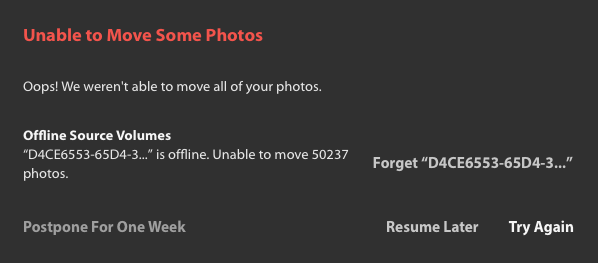
 1 Correct answer
1 Correct answer
The error message is coming from your original migration and you likely have the option to store copies of all images locally turned on. In this case, Lightroom will try and consolidate the local copies of the images in one location but it can't since a previous disk referenced in the original Lightroom catalog before migration is offline. What you should do is check whether all your images have synced up to the cloud. You do this by clicking on the little cloud icon in the the top right of the
...Copy link to clipboard
Copied
I'm curious to know if you are aware that you are using the NEW Lightroom CC which is a system of cloud-based storage of your images. It is trying to MOVE your library of images to the cloud. Are your images stored on an external hard drive that isn't connected? Are you understanding what Lightroom CC is NOW as compared to Lightroom Classic CC?
Copy link to clipboard
Copied
Yes, I'm aware that the new Lightroom CC is storing my photos in the cloud. I had previously migrated my catalog to the cloud, and the system indicated that the migration had completed. I should note here that the migration to the cloud took several attempts due to storage constraints, etc. So I think I did a pretty good job of making sure that the final migration was successful and complete.
Since the migration, I've imported some photos, but never anything like 50k photos. So I'm trying to figure out what operation the system thinks that it is still attempting.
Is there any way to find out?
Copy link to clipboard
Copied
No, sorry I bothered you. I'm leaving all this migration business alone. For the most part, I'm staying with Lightroom Classic CC. Hopefully, someone else will be able to help you.
Copy link to clipboard
Copied
No answer. Still curious.
Copy link to clipboard
Copied
I'm seeing this error as well, whenever I launch Lightroom. Some details:
I love that LRCC is cloud-based, but do want a full backup of my originals in case something happens. So, I installed LR on a Mac Mini server I have at home and told it to store all the originals on an external drive. (This is also where I did the Classic catalog migration, which was a little tricky to get set up but then went fine.)
Then the server started acting up, so I wiped it, reinstalled the OS, restored the LR library, and re-pointed LR at the originals. Now I get this error whenever I launch.
Since the photo count is correct I assume it's not missing photos, so I've tried telling it to "forget" the missing source, but the error just comes back the next time I launch LR.
Copy link to clipboard
Copied
I had the same issue. I renamed the lightroom catalog to <name>.old, and relaunched Lightroom CC. It rebuilt the catalog and stopped giving me the error.
Copy link to clipboard
Copied
Can you help me out with what you did?
Copy link to clipboard
Copied
Rename the Managed Catalog.mdat file in your user profile, located at: "<Drive Letter>\Users\<Username>\AppData\Local\Adobe\Lightroom CC\Data\<someLongIdString>\Managed Catalog.mcat"
Copy link to clipboard
Copied
This worked for me.
Copy link to clipboard
Copied
The error message is coming from your original migration and you likely have the option to store copies of all images locally turned on. In this case, Lightroom will try and consolidate the local copies of the images in one location but it can't since a previous disk referenced in the original Lightroom catalog before migration is offline. What you should do is check whether all your images have synced up to the cloud. You do this by clicking on the little cloud icon in the the top right of the window. Check that it says "synced and backed up". If it says that, you can click on "forget <disk name>". It will now simply download those images that are part of the unavailable disk from the cloud if it needs them. Alternatively, you can connect that disk and wait for it to move all the file copies to the internal location.
Important thing to remember is that Lightroom CC stores all originals in the cloud, not on your local machine. Any files on your local machine are just copies.
