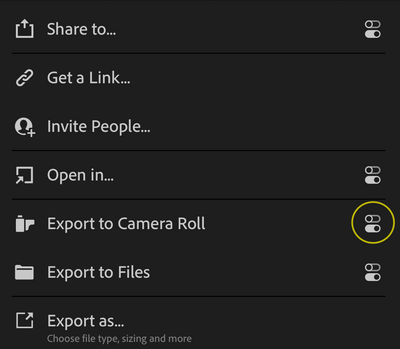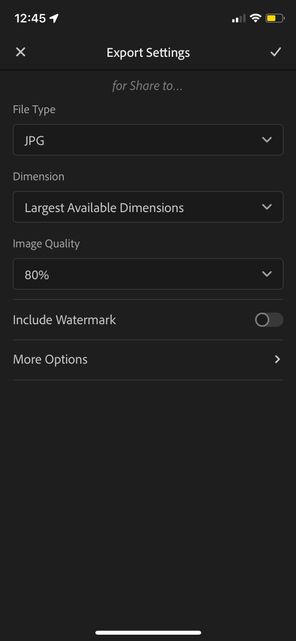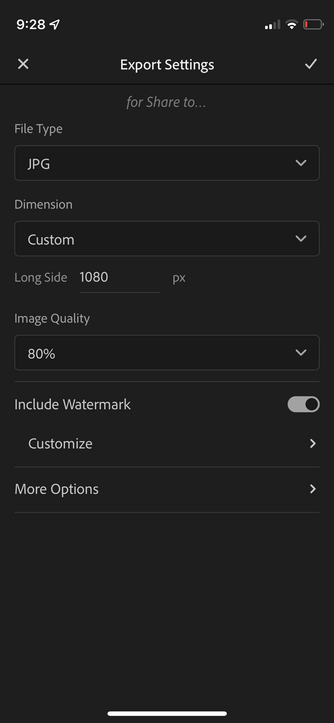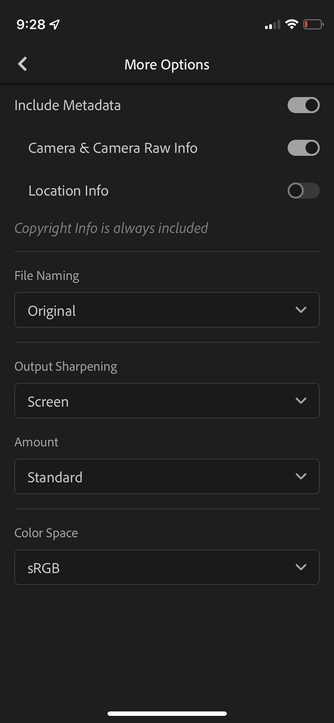Adobe Community
Adobe Community
- Home
- Lightroom ecosystem (Cloud-based)
- Discussions
- Re: Uploading too-Grainy to Instagram. Please help...
- Re: Uploading too-Grainy to Instagram. Please help...
Uploading too-Grainy to Instagram. Please help!
Copy link to clipboard
Copied
Hi,
Sometimes my photos look normal when on Lightroom, and when I export, including when they are in my camera roll, but when I upload to Instagram, they come out very noisy and overly grainy. I export at 100% .jpg sRGB. Normally I have no issue - it tends to happen to photos that were quite underexposed and needed quite a lot of increase in exposure and lifting of shadows (from memory - but also maybe not).
Any suggestions?
Examples attached - screenshot of what I see in Lightroom and camera roll versus screenshot of what I see uploading it anywhere.
sarah
Copy link to clipboard
Copied
Hi,
are you on iOS or Android?
have you looked at your export settings for the camera roll (yellow circle)?
Please note that all places where you see the settings icon on the right side in the share panel, those settings are sticky.
Meaning once set, they stay set.
The contrary on e.g. the item Export as... where you always have to set the parameters.
Do they show Largest Available Dimensions?
Thanks,
Ignacio
Copy link to clipboard
Copied
Copy link to clipboard
Copied
When you go to instagram, the trick is to set the export size to exactly 1080 pixels What you want is to use the share to option (sharing directly to instagram) but you first need to hit the little slider icon on the right before you actually share. There use the following settings:
Export settings and the more options screen:
Then hit share to and select instagram and don't let instagram do anything to your image. This will get you a tack sharp image on instagram at the maximum resolution it allows. If you feed instagram a much higher resolution image it scales it down and recompresses it. It does a terrible job at that so you need to feed it images that are just right in size which is 1080x1080 pixels.