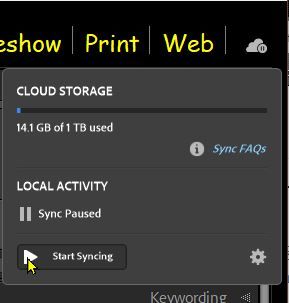Adobe Community
Adobe Community
- Home
- Lightroom ecosystem (Cloud-based)
- Discussions
- Re: Using LR on iPad and Synching to LR on an iMac...
- Re: Using LR on iPad and Synching to LR on an iMac...
Using LR on iPad and Synching to LR on an iMac at Home
Copy link to clipboard
Copied
I posted this earlier and don't think I explained fully, so....
I want to use LR on my iPad as I travel and have it sync to my LR on my iMac at home. I'd use Classic at home and moble on my iPad.
My thinking is:
that I would set up a folder on my machine at home and sync it to my iPad.
Images that I take on the trip would be put into the sync'd folder on my iPad, edit and label them and, hopefully, magically, they would show up in my folder at home.
I store my images on an external HD at home. How would I get those files onto my external, while maintaining any edits, keywords etc??
Thank You,
Warren
Copy link to clipboard
Copied
It is as simple as this-
1) In Lightroom-Classic (at home) open the Preferences > Lightroom Sync Tab
2) Specify [Choose] a Location, and option for sub-folders, for the downloading af ALL Cloud files.
3) [Start Syncing] in the Cloud icon of LrC
Ta Da!- Images magically appear in the chosen folder in LrC.
Note: Keywords could be a problem!- Not all metadata syncs Cloud > Local. Leave the Keywording until at home.
Copy link to clipboard
Copied
Thank You!
Got that part all sorted out, next step is how do I get the files into my RAID?
Warren
Copy link to clipboard
Copied
I would think that your "raid' would show as a connected hard-drive, AND you set a Folder on the Raid as the Destination for the download location in the LrC Preferences >Lightroom Sync tab.
If they downloaded to an internal drive, then you would use LrC folder panel to move them to the Raid.