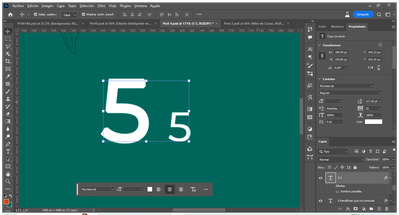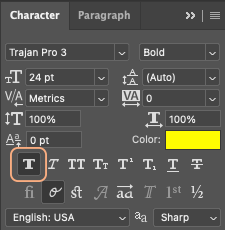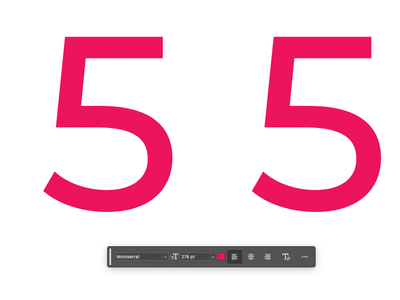Adobe Community
Adobe Community
Copy link to clipboard
Copied
Buen día,
Desde la ultima actualización del Beta ocurre un bug con el texto cuando sobrepasa ciertos puntos de tamaño, se crea como una especie de borde alrededor del caracter que lo hace más grueso y deforma la anchura de la fuente
Por ejemplo, es la misma tipografía (Montserrat) con el mismo estilo (regular), sin embargo al sobrepasar los 120 pts, el caracter se deforma y se ve más ancho de lo que debería, por lo que no puedo trabajar con el grosor que yo necesito.
Sin embargo, esto solo ocurre algunas veces en cajas separadas de texto o dentro de un párrafo.
Es el mismo tamaño y estilo de fuente, pero uno se deforma y el otro no.
Y si bien podría trabajar en este caso con cajas de texto separadas, ya me ha pasado que no importa de que tamaño ponga el texto, este se deforma, y sale así en las impresiones.
 1 Correct answer
1 Correct answer
@Lizbeth del C36938289ik3c --- I think I've figured it out -- Are you using Faux Bold?
Try turning Faux Bold off as depending on the quality of the font, it can produce results like you're seeing. You can turn it off by clicking the button in the Character panel. Here's a screenshot with it turned on, click it again to turn it off.
Regards,
Pete
Copy link to clipboard
Copied
Hi @Lizbeth del C36938289ik3c sorry to hear this.
Try resetting Prefs for the Beta:
/Users/yourname/Library/Preferences/ Photoshop Beta Settings (Mac Ventura)
/Users/yourname/Library/Preferences/Adobe\ Photoshop\ \(Beta\)\ Settings (Mac)
C:\Users\user name\AppData\Roaming\Adobe\Adobe Photoshop (Beta)\Adobe Photoshop (Beta) Settings )Win)
Launch BETA Photoshop While Pressing The Keyboard Shortcut
With Photoshop closed, press and hold Shift+Ctrl+Alt (Win) / Shift+Command+Option (Mac) on your keyboard and then Launch Photoshop the way you normally would.
https://helpx.adobe.com/photoshop/using/preferences.html#Manually
Thanks,
Cory - Photoshop Product Manager
Copy link to clipboard
Copied
Hi @Lizbeth del C36938289ik3c ,
Curious how it goes after resetting preferences as Cory suggests.
I've tried on my system and not able to see these text deformities as you're seeing with larger point sizes:
Copy link to clipboard
Copied
Another thing to try aside from Preferences, is to reset the font cache for Photoshop and/or your system font cache.
More info in this article: https://helpx.adobe.com/photoshop/kb/troubleshoot-fonts-photoshop.html
Let us know how it goes
Copy link to clipboard
Copied
@Lizbeth del C36938289ik3c --- I think I've figured it out -- Are you using Faux Bold?
Try turning Faux Bold off as depending on the quality of the font, it can produce results like you're seeing. You can turn it off by clicking the button in the Character panel. Here's a screenshot with it turned on, click it again to turn it off.
Regards,
Pete