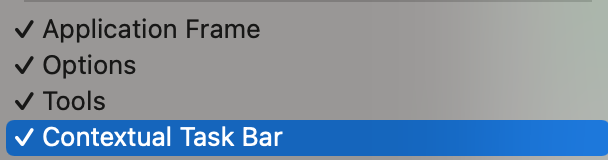- Home
- Photoshop (Beta)
- Discussions
- Contextual Task Bars Now in Photoshop (Beta)
- Contextual Task Bars Now in Photoshop (Beta)
Contextual Task Bars Now in Photoshop (Beta)
Copy link to clipboard
Copied
We’re excited to announce that new contextual task bars are now available in Photoshop Public Beta. We know that finding the right tool, at the right time, can sometimes slow down a great workflow. Our new contextually aware task bars aim to help by providing common tools, actions and next steps right on the canvas where you’re working. We are currently launching five bars for importing new documents, making selections and using the Type Tool. Learn more below:
Open Image or File
- This bar will appear when you open an image or file in Photoshop (i.e. not a new, empty document)
New Document Workflow
- This bar will appear if you open a new, blank document from the Photoshop home screen
- If you choose to select “import image”, your image will be placed in the document as a Smart Object and the Free Transform bar will appear to help finalize placement
Type Tool Workflow
- This bar will appear when you select the Type tool from the tool bar and draw a text box on the canvas
Selections Workflow
- Once a selection is made, a selection edit bar will appear with options to refine the selection or create a mask
Tips and Other Menu Functionality
- Pin bar position
- You can pin and un-pin any bar from the “more menu”. Pinning will hold your bar (and all subsequent bars) where it was placed on the canvas until un-pinned from the “more menu” performed
- Reset bar position
- The context bar moves with you as you work on the canvas, keeping relevant tools at your finger tips. If you would like to reset the position, you can do so from the “more menu”
- Hide bar
- You can always hide the bar if you’d like to remove it completely, or temporarily, from the canvas. If you’d like to re-open the bar at any point, go to Window > Contextual Task Bar
We need your feedback!
Please let us know what you think and how we could improve the new Contextual Task Bar.
Copy link to clipboard
Copied
Did you by any chance »Pin bar position« at some point? (Though restoring the Preferences should have taken care of that …)
Copy link to clipboard
Copied
hi
yes I had pinned it previously and wonder if trying to move it into the side bar on the right messed something up. I have now successfully reset my preferences and the bar is back. I had previously reset my workspace believing that to the same thing. I guess I will now have to go through and update things to make it behave as it did but now with the added benefit of the ctb back
Thanks for your help!
Copy link to clipboard
Copied
Yeah, resetting the Preferences is a hassle (or rather getting the settings back to what one wants them to be afterwards), but sometimes it appears to be the only effective trouble-shooting routine.
Copy link to clipboard
Copied
@kit Kerner wrote:
I'll be kind; the "Contexutal Task Bar" is gone, missing, vanished and the information contained here does not provied an answer to my problem. It very well may be my problem, but it was there and now it is gone. . . . . I have closed Bridge and Photoshop several times, I have rebooted several times.
What happens if you select Window > Contextual Task Bar?
What have you done for all-purpose trouble-shooting so far?
Restoring Preferences after making sure all customized presets like Actions, Patterns, Brushes etc. have been saved might be a good starting point:
https://helpx.adobe.com/photoshop/using/preferences.html
https://helpx.adobe.com/photoshop/kb/basic-trouble-shooting-steps.html
https://helpx.adobe.com/photoshop/kb/troubleshoot-gpu-graphics-card.html
Copy link to clipboard
Copied
Is there a way to add tools to the contextual bar yet? (e.g. Select and Mask)
This bar is so good, I like that you can pin it out of the way because I was going insane with it getting in the way when I was zoomed in and masking things. I'd love to be able to add a few tools I use basically 24/7 to it - espeically "select and mask" tool, as for me this the second step to "select subject" (I work for a large fashion company and cut out a LOT of people, select subject isn't always perfect).
Copy link to clipboard
Copied
Consider the TK9 package from https://goodlight.us/writing/tk9/tk9.html - this allows you to create a button pad for wide range of personalzed shortcuts to add to those already programmed into the tool that fits properly into the workspace control areas. Moreovr you get a brilliant luminosity masking tool
Copy link to clipboard
Copied
Gave this a good go in beta, and also since the official launch but unless I'm missing something basic, you still can't reliably pin or dock this bar out of the way - right?
Firstly, it's a different pixel height to the top bar - which is empty so who knows why we can't permanently dock it here. But hey, I can move it over the top bar, even if it hangs down by 3px.
Secondly, when out of the office, it moves to a different position on the laptop display, and when connected to a display back at the office, it moves again. And often, you can't move it back (nothing happens when you drag). So you have to close the current document which closes the bar, re-open the document which makes the bar reappear, then you can move it back.
But you still can't dock it - right?
Cheers, Ben
- MacOS 13.5
- M2 Max
- Photoshop 25.2.0
Copy link to clipboard
Copied
1) It indeed can’t be docked as far as I can tell. But it can be pinned just fine.
2) I work on a tabletop, so I cannot reproduce your observation, but when you connect and disconnect displays it seems possible that that causes issues.
Copy link to clipboard
Copied
The problem I think lies in the manner of 'pinning'. What I am about to say applies to MAC OS someone with WINDOWS needs to check it for Windows.
If I pin the bar, for example top left corner next to tools and under the properties bar (where I like to keep it), it will happily stay there permanently from one session to the next. But here's the odd thing ... if I drag the Photoshop app window the bar doesn't move with it. It stays in exactly the same spot and the app window moves 'underneath' it. If I do this far enough it will be outside the app window entirely.
In other words the bar is pinned to an absolute position relative to the display not an absolute position relative to the app's interface.. This why when moved from laptop to desktop it changes position because their screens have different dimensions. This is also presumably why it cannot dock. It is not really an integral part of the interface ...... it is superimposed independently on top of it.
Why Adobe have chosen to implement it in this odd way is anybody's guess. Perhaps it is easier for them during the development phase when the it is liable to go through lots of changes.
Maybe @Noelle Shamroukh who originally posted this thread on behalf of Adobe would care to enlighten us? I for one am very curious. Like many others I would like to see it properly dockable.
That being said, now I can 'pin' it and not have it irritatingly popping up all the time in my image just where I don't want it, I am finding it a really positive addition. I am pen addicted and keyboard shy. I don't like keyboard shortcuts. It's taking me a while to counter years of ingrained habit and to learn to take advantage of this new toolbar but I think it is going to radically change my working methods for the better .
Copy link to clipboard
Copied
I welcome new stuff but I don't understand the UX inconsistency. As another example, if you make shift-to-constrain the same as other Adobe apps (legacy transform), OPT + Shift won't resize from the centre when dragging side handles.
And if you have 'multiple consistency arguments' as Adobe said publicly about legacy tansform, then you don't have consistency. This makes the change fundamentally floored, leading to a cascade of inconsistency. Which it has.
Why bring this up? Because the way this bar isn't dockable creates inconsistency within Photoshop and other Adobe apps. Also, I can't dock pallets in Photoshop 2024, they now only float. Yet another change to investigate.
Consistency is fundamental to design, so maybe design teams have less say at Adobe, or no longer care as much about consistency, or are constrained by budgets, or maybe a non-designer has final say? Whatever the reason, it creates micro friction all-day, which adds-up to daily frustration if you use more than one Adobe app.
Consistency across multiple media disciplines is actually Adobe's competitive advantage, something the Photoshop team seem to regularly forget.
Copy link to clipboard
Copied
Let me begin by stating that I don't have a degree in design, nor do I claim to be an expert. Everything I describe is based on a general user's perspective (mine), and some may disagree with my point for many reasons... I just want to put it out there
Has anyone noticed that the bar seems to be allways in the way? I've observed that the position of the toolbar on the screen, while not physically obstructive most times, hinders the efficient examination of design elements during a page scan visually, especially when juxtaposed with elements below it. One example is in Photoshop, where using AI to generate a new hairstyle for a person results in the toolbar being positioned directly over the facial features beneath the newly generated hair.
In essence, the practicality of the toolbar diminishes when its presence impedes the user's ability to seamlessly examine and compare design elements during crucial moments, such as after generating AI modifications.
This overlay impedes the comprehensive evaluation of the overall hair balance in the context of other facial components. For instance, when assessing the harmony between the fringe line and eyes or determining if the overall hair appearance complements the facial features, the toolbar obstructs a clear view..... so you have to move it out of the way again. While I acknowledge the rationale behind its default placement post-generation, the inconvenience arises as it obstructs critical design elements precisely when a comprehensive view is essential for feature alignment comparison.
I cant belive i just wrote about a UI Bar and its placement.... but i swear the box intentially places itself to be in the way.
Copy link to clipboard
Copied
Agreed. A constant frustration that seems to be in the way no matter what you're doing. And I have 30 years experience designing so no, you're not crazy, it's one of many puzzling PS design changes in recent years.
I only used the floating bar to access Generative fill but I've just discovered that the release version of PS 24 now has the text prompt from the menu command, so I've disabled the floating bar completely and acces Generative Fill from a shortcut. YMMV
Copy link to clipboard
Copied
"swear the box intentially places itself to be in the way" bahahaha it's so true. I've got a good 20 years of design experience and I reckon you've nailed it. Sometimes it's actually new users who can spot these issues best anyway, first impressions count.
I can't decide if I love or hate the bar but my biggest gripe is still that it isn't customisable and they chose to include tools I almost never use after select subject. Whyyyyy can't they add 'select and mask' to the damn thing? As someone who cuts out a lot of fashion items for catalogs and online, I need to edit the edge quality and often the selection itself, so far that's the only tool that does so effectively and efficiently.
Apart from that I'm most likely to use content aware fill after selecting something, and neither of those tools can be placed in the bar as a shortcut.
I second the user that said they are typing the first few letters of whatever tool they need into the help menu - YES. Because I can no longer remember where some of the more occasionally used ones live, and I've customised a ton of keyboard shortcuts but am at capacity for how many of those I can even remember.
Copy link to clipboard
Copied
It's nice/useful but would really like it more if when it opens it is in the lower left corner instead of floating around at the bottom of the image I'm working on. Find that a bit annoying. I'd rather it be in a specific spot and if I wanted to change the position I could unpin it and let it be in whatever location I need it.
Copy link to clipboard
Copied
How do I get it to show up? its not in my windows tab
Copy link to clipboard
Copied
In Photoshop 25.4 it's the last item or at the bottom of the Window menu:
Copy link to clipboard
Copied
You know, there is a contextual menu that's never in the way and is only there when you need it; the right-click menu! Contrary to popular belief, this is also available on mac by either using two fingers, or using ctrl-click.
I'm sorry to say, respectfully, the contextual menu feels like a crossover episode of "Reinventing the wheel" and "Unsolicited images of body parts". Please don't.
Copy link to clipboard
Copied
But you mentioned the »drawback« yourself: Having to right-click to raise a dropdown menu.
So the Contextual Task Bar can, for certain tasks, change the necessity for a click, scroll, release to one click.
If it makes no difference to you (because you are using shortcuts, custom panels, … anyway for example) then you needn’t use it obviously, but don’t expect it to be removed anytime soon.
Where did you get the idea that right-clicking is popularly believed to be missing on Mac?
One can certainly ctrl-click instead but right-clicking works on Mac, too.
Find more inspiration, events, and resources on the new Adobe Community
Explore Now