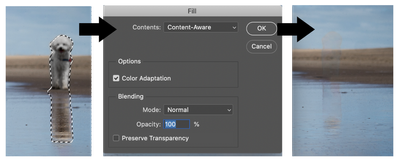- Home
- Photoshop (Beta)
- Discussions
- One-click Delete and Fill Now Available in Beta
- One-click Delete and Fill Now Available in Beta
One-click Delete and Fill Now Available in Beta
Copy link to clipboard
Copied
Hello!
We have a new feature that lets you quickly remove any object in your image with a dialog-free experience.
We've repurposed the [SHIFT] + [DELETE] and [SHIFT] + [BACKSPACE] keys when in the Object Selection tool to act as a Content-Aware Fill command.
Additionally, we've added a bult-in pixel expansion so users can avoid halos without extra steps.
How to use one-click Delete and Fill
- Make a selection with the Object Selection Tool.
- Press the [SHIFT] + [DELETE] or [SHIFT] + [BACKSPACE] keys on your keyboard.
Only when the Object Selection tool is active does the [SHIFT] + [DELETE] and [SHIFT] + [BACKSPACE] keys work in this way.
...or...
With any selection tool, Right Click or Ctrl+Click to see the context menu then choose "Delete and Fill Selection"
Result: The Object Disappears!
The selection was automatically expanded, then Content-Aware Fill was applied. No dialogs! No altering the selection!
Why We Did This
We're saving you clicks! When using content-aware fill to remove something, you nearly always need to expand the selection first before deleting something. This new feature simply combines expanding the selection and running CAF. Also, this particular workflow path brings up the Fill dialog with the previous settings; it seems like an extra step you don't need!
Example of Content-Aware Fill halo that occurs with a too-tight selection around the object.
Diagram to show the change in behavior:
Our Asks of You
- Please let us know if this successfully replaces your previous Fill Dialog workflow and saves you time.
- Keep an eye out for halos, indicating our intelligent auto-expansion needs some tweeking.
- Post/send example files you used, please!
Thank you!!
We can't wait to hear your feedback.
Copy link to clipboard
Copied
I hate it, I am trying to do the comand shift delete content aware and all I get is black fill. I hate it and it is more work. It won't let me do content aware and I am extremely frustrated. I am going back to my old photoshop if I can.