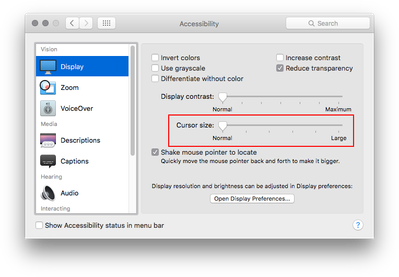P: Photoshop 27 neural filter skin smoothing We've temporarily disable this feature because of error
Generative Fill does not work “This feature is not available in your region at this time] (Nov 2024)
Re: P: Photoshop 27 neural filter skin smoothing We've temporarily disable this feature because of e
Re: Photoshop 27 neural filter skin smoothing We've temporarily disable this feature because of an e
Re: P: Photoshop Generative Fill - We've encountered an issue and can't complete your request Oct 16
Resources
Quick links - Photoshop
Quick links - Photoshop on iPad
Troubleshoot & Learn new things