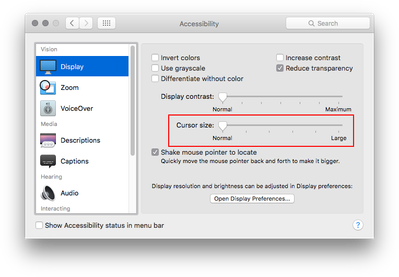1. Photoshop 23.3.1 (and older!)
2. Mac OS 12.3.1 (and older!)
3. The Setting for brush size is put to "usual",
- means the diameter of that temporary circle should be exactly the same as the brushstroke, independent of the selected hardness
- Due to a large monitor, a slightly enlarged view of the mouse pointer can be helpful to some users.
Thanks to the Mac OS operating aids, you can customise this individually.
4. Now the size of the brushstroke and the diameter of that surrounded circle in Photoshop doesn't match any more.
- While the operating aids of Mac OS display a larger image of the mouse pointer in a fixed solution, the brushstroke in Photoshop is variable and proportional to the zoom factor of the picture.
- Unfortunatelly the OS operation aid zoom for the mouse pointer influences the diameter of that circle, too.
- In this case it ist not possible to adjust the position of the brushstroke exactly, that's a pitty.
5. The best would be, if you can set the Ps brushsize decoupled from the OS operating aids. (Maybe a checkbox at that section, which allows you to de-/activate a professional view)
Thanks for listening. Best Frank