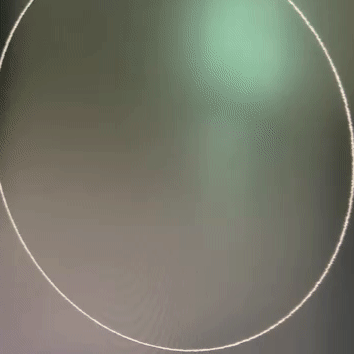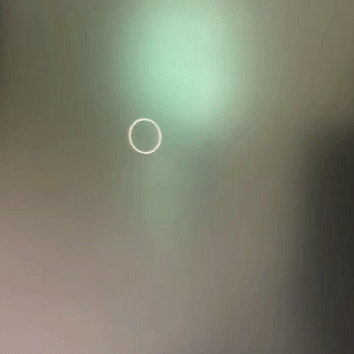Hi. I'm posting a question again. There are many people who go through the same phenomenon as me.
I'll tell you exactly what the problem is first.
Like you and I know when we want change brush size, press keyboard shortcut [ + ].
No matter how long I press, the size of the brush should change. Because it's always been like that.
But if you look at the attached picture below, there are many differences.
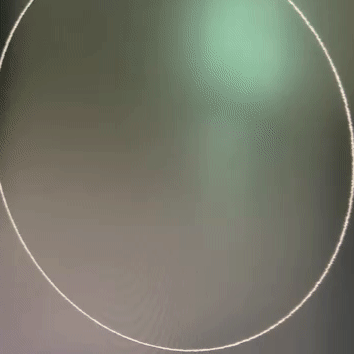
in photoshop2015.5 * very smooth, It changes and shows exactly how much I press.
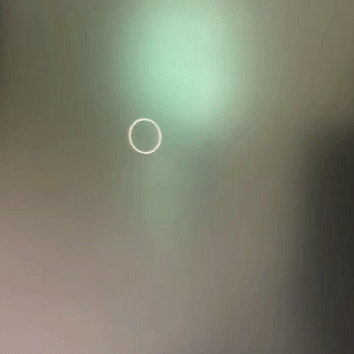
in photoshop2021 * something wrong. You can only see the first and last brush changes in size. In the middle, it appears to be slow (or broken) as if there is a delay.
Someone says. Why don't use a drag shortcut(Alt + Mouse Rightclick and drag)?
Yes. I know that. However, use keyboard is more comfortable to me. And as you can see from the attached photos of Photoshop2015.5, it's very soft as like drag shortcut.
brush panel is not important and turn off already.
i tried many things. Check this first..
1. Reinstall Photoshop2021, Reset Setting Pref.
2. Tried other version(2020, 2019,2018). But the same. *But funny thing is... My main workflow takes almost in photoshop2019. And A few months ago, I used to use it smoothly and well without this delay
3. Reinstall GPU nvidia Driver, and tried other every version. But same results.
4. So... I Reinstall Windows10(Clean install from microsoft, Not recovery) * I think I've formatted it about six times so far. 😃
My computer is no problem. It's new.
Ryzen5600x, Ram64GB, 2070Super GPU, Nvme SSD, Windows10
https://feedback.photoshop.com/conversations/photoshop/photoshop-2018-brush-size-animation-very-slow...
I saw this post, and he tried 2015.5, works well.
So... What should I do now?..
* Is there a solution I can try? (like turning off some settings, changing the registry...
Why do I have to feel this slow brush change speed with my good computer specification when I've become a version-up paying monthly subscription fee?
{Title edited by moderator - PS-72737}