Since upgrading to Windows 11, if I select an area in Photoshop and then copy it, it causes parts of the Windows UI to "flicker" - see the attached video. The flickering starts as soon as I copy something, and persists until I sign out or restart Windows. It only affects certain parts of the Windows UI - the notification area (system tray), the Windows Task Manager, various applications' drop-down menus and dialogs, but not (for example) the Start menu or the Taskbar:
This happens on both Photoshop 2021 and 2022. I was previously running Photoshop on Windows 10, on exactly the same hardware, with no problems at all.
GPU compatibility check looks fine:
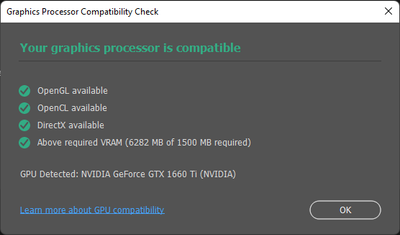
but the flickering still happens even if I've unchecked "Use graphics processor":
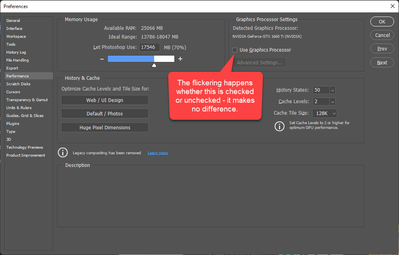
I'm absolutely at my wits' end trying to work out what's causing this. Has anybody encountered anything similar, or got any ideas what might be causing it? I can't really think of anything else to try other than downgrading back to Windows 10.