 Adobe Community
Adobe Community
- Home
- Photoshop ecosystem
- Discussions
- Re: 100% zoom is too small on screen
- Re: 100% zoom is too small on screen
Copy link to clipboard
Copied
Hello, I'm using photoshop CC on amacbook pro retina. I mainly use photoshop for web design and when I open a document that is 300x200 px, the 100% view is too small on screen. Any ideas, It was this way on PS cs6 also before I upgraded. I just tried to delete the prefs file and restarted PS and it did not change. I have also tried to change my screen resolution to "best for retina" and it is still the same.
Steve
 1 Correct answer
1 Correct answer
...and just for kicks, I started to read from the beginning of this endless thread. It turns out that the whole "problem" was fully explained inside 20 posts or so. The rest of the thread, 360 or so posts by now, is just repetition, over and over and over again.
This one, post #20, from Noel Carboni, gave me an acute sense of déjà vu...
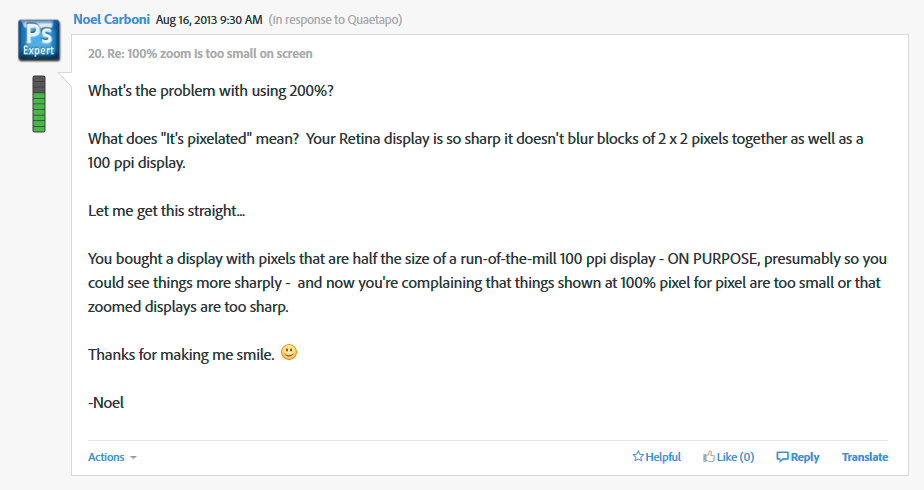
And two posts later, he went all in with a detailed and comprehensive rundown on every aspect of high resolution displays. Read it, everyone, please. And when you
...Explore related tutorials & articles
Copy link to clipboard
Copied
This discussion has proved one thing: some people prefer a default zoom of 200% on retina screens, others a default zoom of 100%.
The simple solution would be to add a preference setting that allows the user to set an arbitrary default zoom setting.
Done, everyone happy.
Copy link to clipboard
Copied
I agree with everyone saying the "Open PS in Low Resolution" solution is awful. All that happens for me is *everything* looks bad – toolbars, palettes, icons – instead of just the work file.
The workaround I have found is to save all my web files at 144ppi (double the usual 72ppi), then view at 50% when I want to see how they will look on a typical monitor. This is in line with where web development (or at least app development) is going anyway; for instance, if you're developing for iOS devices, you must save all image files at two resolutions anyway, one for retina displays and one for "regular" displays, so you'll be working with an oversize file to achieve that goal. This method keeps everything crisp at all levels of zoom you'd need to use, so no more pixelated mess!
When it's time to export the images, you don't even need to resize or shrink them if you choose File > Save for Web. They'll automatically be sampled back down to 72ppi.
There are a few cons, relating to assets and workflow. For instance, if you're not using vector paths for shapes already, you might want to start, since all rasterized stuff will look pixelated if you just size everything up. So you'll have to start working with this 144ppi mentality in mind, which may be untenable for things like stock images that cost money based on their resolution. And you'll be generating bigger files, which is unfortunate given the size of typical Photoshop files is already pretty big.
Anyway, this solution might not work for everyone, but I hope it offers a different perspective, and maybe helps somebody out!
Copy link to clipboard
Copied
THIS: "But Photoshop reduces it to half the size, but still displays it as 100%. When you zoom in to 200% it becomes pixelated, despite Retina. This makes accurate editing impossible."
Opening Photoshop at low resolution still results in awful pixelation. Viewing at 200% results in pixelation. As a UX designer, this is frustrating.
Copy link to clipboard
Copied
Sorry to say this but the solution is Sketch. I exactly understand your problem which actually is no problem ![]()
Copy link to clipboard
Copied
This is exactly what I was thinking as I read through all of these posts. Sketch, though low in features, is fantastic for UI and Mobile design.
What I learned from this post:
1. Noel is a condescending jerk and clearly not a professional web designer.
2. I should go back to using sketch while I wait for Photoshop to smooth out this UX problem.
Copy link to clipboard
Copied
Zoom isn't the main issue. What we need is a proper support for density-independent pixels (dp).
Adobe has updated the UI to HD screens, but Photoshop still renders the files based physical pixels as if all screens in the world were 72 PDI.
Copy link to clipboard
Copied
For anyone who is still looking for a solution to this issue, I have found one.
1. Google search and download SwitchResX
2. Install SwitchResX
3. Launch SwitchResX from System Preference
4. Click on Color LCD
5. Click on Current Resolution
6. Select one of the none HiDPI resolutions
7. Save it and you are set.
I found 2880 x 1800 is what works best for me.
If you would like to keep the 1920 x 1200 resolution, then select the 1920 x 1200 none HiDPI one.
I hope this helps.
Copy link to clipboard
Copied
I primarily design for large LED screens which by their nature are surprisingly low resolution. As low as 288x192 in some instances. At this size, much like as in web design, it's vital to know what each pixel is doing as there really is no space to waste. So why I just upgraded to a 27 inch retina iMac I have no idea. That stupidity aside, I do actually know what I'm doing and I know what a pixel is.
I get that at 100% my image will be half the physical/real-world size that it was on my old iMac of the same size (27inch) and half the resolution. I'd be disappointed and confused if it wasn't. What I don't get is why it looks so bad when I zoom in to 200%? I am looking at the same image in photoshop, side by side on my old mac at 100% and also on my retina screen at 200%. If it's the same source image, displayed at the same physical size in the real world I would have expected pretty much an identical image, no? The difference is vast.
I would expect the zoomed image on retina to look more pixelated relative to everything else on the screen around it of course, but that's not what's happening here. I guess it's bad interpolation that's causing the loss of quality? I would expect a single pixel from the image to simply now be displayed over 4 pixels on the retina display, effectively doubling it's width and height. Not at 100% obviously, 100% should be 100%, I'm on board with that. But whether it's a new setting in Photoshop, or a more accurate zoom to 200%, I want to be able to see what it is I'm doing.
Am I missing something?!
Copy link to clipboard
Copied
1) Navigate to the PSD app in applications
2) Right click - "Get Info"
3) Check "Open in Low Resolution"
4) Open App
Copy link to clipboard
Copied
Hi guys! I know this is an old thread but as I see I am not the only one who had to look this up, I thought I'd fill you in on a feature Adobe added specifically for this reason.
If you check your preferences (at least in CC), there's a Technology Previews section. If you check the box next to "Enable Design Space (Preview), it'll send you to a photoshop workspace specifically for mobile/web. It'll look weird at first, and once you skip the tutorial, you can go to Window > Return to Standard Photoshop. Voila! 100% preview in the same reign as your browsers. This isn't a true 100% due to the explanations above on how retina screens work, but it is the 100% we need as web developers/designers and it isn't blurry.
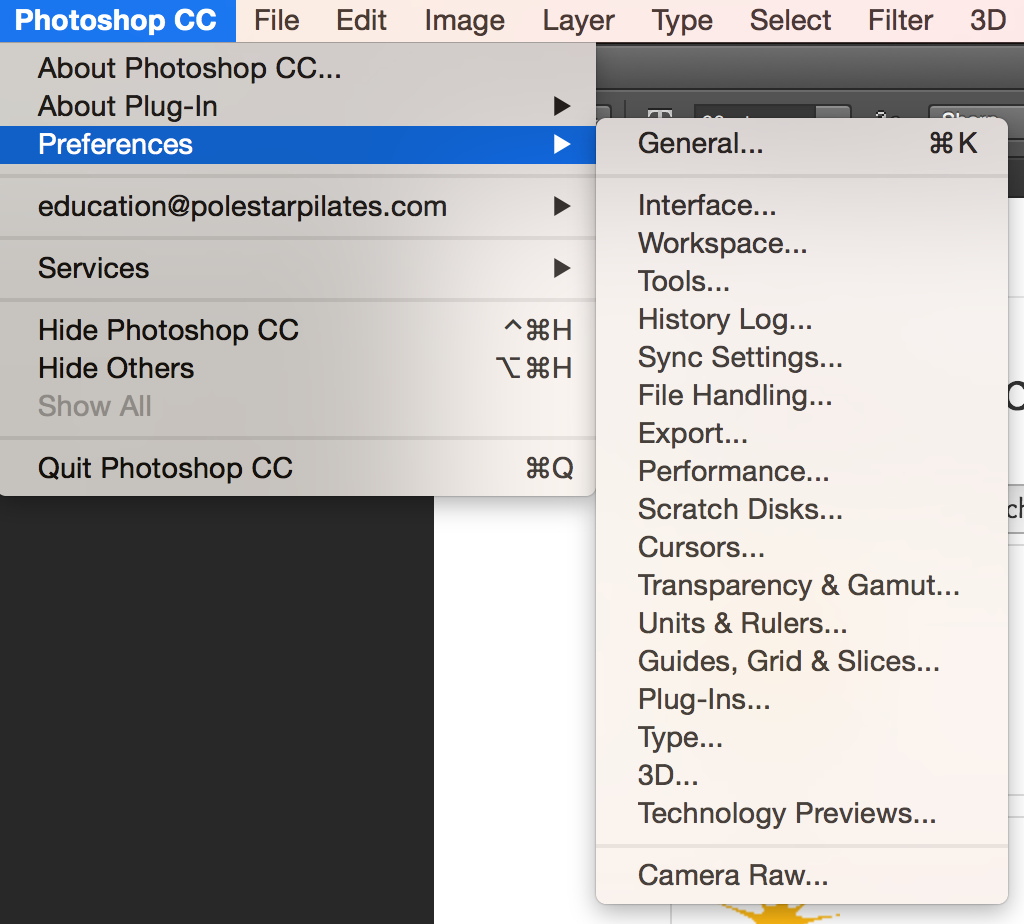
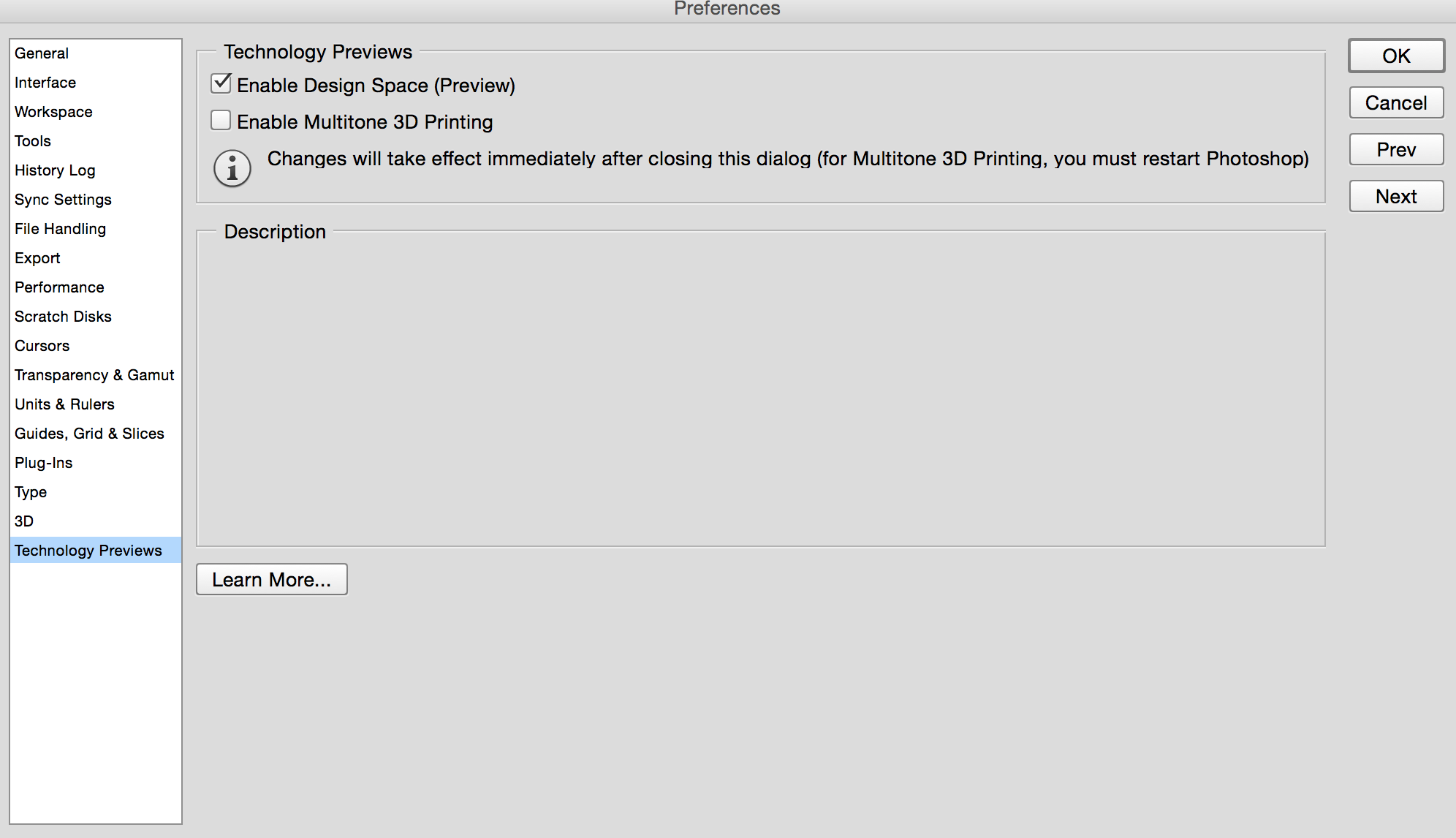
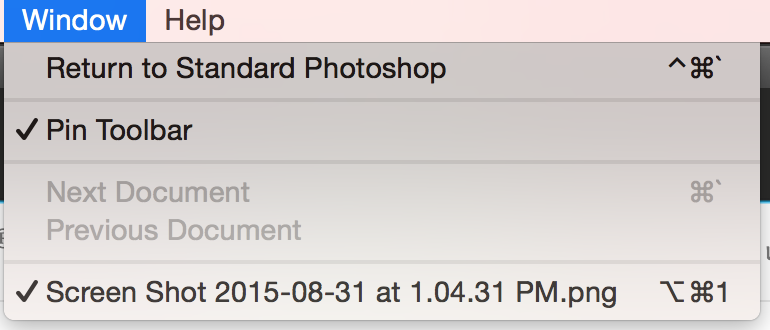
Copy link to clipboard
Copied
Thanks. I'm not a web developer, but I'll pass it on.
Why don't you start a new post on it? Give it a descriptive title and unmark it as a question. That way everyone gets a heads up.
"Web workflow now easy on High Resolution (HiDpi, Retina) screens with Enable Design Space" is one suggestion.
Gene
Copy link to clipboard
Copied
Thanks, Gene, will do.
Copy link to clipboard
Copied
Seems like the last page has come up trumps for a workaround!
---
I had written this before I saw the last few posts, so it seems a bit obsolete now, but waste not, want not..
---
I built my first website in 1994: grey pages, only Times as default text etc. The next year, we had images and colours and 50kB per page was the maximum we would allow (to the point of taking a few line breaks out, reducing gif colours just to shave off a few kB). 20 years on, I cannot go against the principle of reducing file sizes wherever possible, but have recently upgraded to PS CC, so have followed this thread with interest, having appreciated the original poster's complaint.
It was all easier back in the day, when it was a simple 72dpi for web and 300 for print. Having also done a fair bit of print graphic design, I was able to use PS for both, but things have moved on, with the multitude of platforms and browsers.
Perhaps PS is really no longer appropriate for web graphics? If I understand correctly what has already been said, it would seem the current work-arounds for web developers who are used to seeing images at the same size on their computer, whether in PS or rendered in browser, would be one of these:
1. View and edit images at 200%
2. Change PS to 'Low resolution'
3. Upload all images at high resolution and use code to size appropriately
4. Use Sketch
5. Something else, that I can't recall
If there are any other options, i would be happy to hear them as I'm still churning out websites and an answer to this would be most helpful!
Copy link to clipboard
Copied
"View and edit images at 200%" and "Change PS to 'Low resolution'" is a bad solution for all web- and ui-designers.
It´s a joke, Adobe! Where´s your update or fix?
Copy link to clipboard
Copied
Wow... I had to create an account just to reply to this thread. I clearly have the same issue which is why I am here. The fact of the matter is, as designers, we cannot and should not have to work with document sizes that are microscopic. I couldn't care less about the damn "retina quality" of the screen if I can't even see what it is I am doing when editing a document because it's so small. No one here is complaining about the quality of the screen.
They are complaining about the fact that we have to work on a zoomed in pixelated document to even see what we are doing. For a huge screen I think that is something that should be understood and compromised.
We are here for help because it makes it difficult to do our job when things are not functioning the way we are used to. If having a retina screen means I have to give up the ability to see the graphics I am working on properly and at an acceptable view, then no, its not worth it to me. I wish I knew about this problem before I bought it.
I was shocked by how rude and yes condescending some of these responses were. When they clearly dont understand why this is a problem.
Thanks for the "super clear and amazing screen" but this still is a frustrating issue to any designer using photoshop specifically. If I am watching a movie, then thumbs up, this screen rules.
Copy link to clipboard
Copied
Ok so I only just got a Retina display and needed help with this too. Ridiculous what so many have said over the years when this is still an issue. But I have a found a RIDICULOUS workaround ... ridiculous that it actually has to happen to help you use your retina display and still get it to SAVE in an fashion that will not be upscaled by the browser and pixilate it.
So simply do this:
- Add a non Retina display to your computer
- Mirror those displays (because your non retina display is lower res the Retina display will lower to your monitor settings)
It now treats your images as WE want it to and saves exactly what you see on screen and in the full 100% quality you are looking at it. Thought some (who happen to have a extra monitor in the closet collecting dust like me) might appreciate seeing this will work.
Copy link to clipboard
Copied
Meanwhile Affinity Photo have a good solution! Bye, bye Adobe!
On a retina macbook pro fonts and pictures by 100% are not pixelated! That´s Great!
(Sry for my bad english! Greetings from Munich, Germany)
Copy link to clipboard
Copied
So there is a good alternative and also a solution ![]() ! Still hope Adobe will fix it also for all the designers / company's.
! Still hope Adobe will fix it also for all the designers / company's.
Copy link to clipboard
Copied
But there's really nothing to "fix." Just zooming in to 200% basically is the fix.
It's strange that Affinity made the decision, "by design," not to support newer hi res displays. It's also a bit funny that while people are complaining about PS showing a true 100% on retina displays, people are complaining about Corel Painter not yet supporting retina displays and not showing a true 100% on them (and there are also some people complaining about Affinity's "by design" choice not to support retina displays too).
Copy link to clipboard
Copied
ckfoxtrot wrote:
But there's really nothing to "fix." Just zooming in to 200% basically is the fix.
Right. That's the nail squarely on the head.
But let's just wait to see how many subsequent posters refuse to accept this simple fact...you read the whole thread, so you have an idea of what we can expect...![]()
Copy link to clipboard
Copied
+1 that this is a huge problem.
I find it staggering that this conversation has been going on for 2 years and no suitable solution from Adobe.
Most of the time I have an external (standard DPI) monitor that I work off, so no issue. But when I do occasionally work off my MBPR display, it IS a problem as describe many times previously.
Copy link to clipboard
Copied
Count me in for frustration and disbelief that Adobe has been so slow to address this issue when their most popular image manipulation program has a major, MAJOR issue for the designers who use it on a daily basis. Maybe they're slow to tackle it because the complaints didn't reach to the critical mass point due to relatively slow penetration of retina display screens? I don't know, but VERY disappointing.
(And some offensive comments from some self-proclaimed Photoshop experts who are clearly not designers in this thread have no place in a constructive conversation. Just had to get that out of my chest.)
So, waiting for action from Adobe.
Copy link to clipboard
Copied
HiDPI and Retina Display support FAQ for Photoshop - Here Adobe message about Retina screen. Should be seen at 200% for the "actual size". Even it will turn out pixelated, it won't look that way when saving as jpg and posting it or printing it out. You can use an older computer that has non-retina screen if that helps you with designing mockups.
Yes, it is unfortunate that Adobe has yet to developed a "non-retina" or "general computers monitors" actual size appearance and that would still look sharp on photoshop.
Here are other helpful resources:
Other form discussion about it - http://graphicdesign.stackexchange.com/questions/49734/measurements-in-photoshop-do-not-match-100-pr...
https://forums.adobe.com/thread/1245069?tstart=0
Understand resolution - http://www.vsellis.com/understanding-dpi-resolution-and-print-vs-web-images/
Calculate your screen's DPI here - http://dpi.lv/
Hope this helps and saves time for someone. I end up wasting a good hour running around different unanswered forms to finally get it.
Copy link to clipboard
Copied
The only solution here is for Adobe to get with the times and build in this feature.
Copy link to clipboard
Copied
Please Adobe fix this issue asap! My whole professional webdesign workflow is nog working anymore.
Most of the (web)designers are using an iMac with 5k screen (so this will become a big issue!)
Please keep me updated about this problem, thanks!
