16 temp files from [cursing removed]
Copy link to clipboard
Copied
Hi ![]()
For some reason a set of 16 temp files is created on my store drive (D:\) when i start up PS. its not the scratch drive. that is located on my ramdrive. these files are named "****_********_MVM_*.tmp" where the first and second line of stars is a random number while the last star is the numbers from 0 to 15. all the 16 files will be named the same but whith a different count at the end.
this is really bugging me since that disk is for storing ONLY (eco green crap 2tb drive), and it looks ugly to. anyway, all the temp files are at 0kb and i cant seem to find any way to 'fill them' so i have no idea what they are for.
what i want is to move them to a specific folder or at least another drive. A:\ in my case
--------
Adobe Photoshop Version: 12.0 (12.0x20100407 [20100407.r.1103 2010/04/07:14:00:00 cutoff; r branch]) x64 (CS5 Extended)
Operating System: Windows 7 64-bit
Built-in memory: 8183 MB
Free memory: 4488 MB
Memory available to Photoshop: 7183 MB
Memory used by Photoshop: 55 %
Video Card: NVIDIA GeForce GTS 250
Video Card Memory: 1024 MB
Application folder: C:\Program Files\Adobe\Adobe Photoshop CS5 (64 Bit)\
Temporary file path: A:\Temp\USERTE~1\
Scratch volume(s): A:\, 2,00G, 1,91G free (RAMDRIVE)
C drive 25gb free (ssd)
D drive 1,5tb free (store)
Explore related tutorials & articles
Copy link to clipboard
Copied
I'm not going to read through all these posts.
PS CS5 is creating these MVM files where I don't want them.
I've got a special scratch disk for these kind of app files, but PS refuses to put them there.
Is there any solution yet?
(no I will not submit a bug report - Adobe should skim the forum themselves)
Copy link to clipboard
Copied
GeoffVane wrote:
PS CS5 is creating these MVM files where I don't want them.
Those of you reporting this issue, please list where the files are actually being put, and whether they're hanging around after Photoshop is closed.
I'm especially interested in whether the files are showing up anywhere other than the TEMP folder or the drive(s) you have identified as scratch to Photoshop.
-Noel
Copy link to clipboard
Copied
It's not a big issue, but PS uses the drive where you open images from.
As soon as I stop using PS, they disappear.
I just want all Adobe programs to use my special scratch disk all the time. No data disk or system disk usage.
Copy link to clipboard
Copied
GeoffVane wrote:
It's not a big issue, but PS uses the drive where you open images from.
Are they going into your TEMP folder, or the root of the drive?
If the latter, does this drive not appear in the list of drives you have identified for Photoshop to use as scratch (Edit - Preferences - Performance)?
-Noel
Copy link to clipboard
Copied
Hi everyone,
I just found this thread. Are there still no solutions? I have exactly the same problem with liquify in CS5 (Win7/64bit).
When I perform liquify operations, Photoshop eventually creates files like "3532_1566374_MVM_0.tmp" in the root of a random disc (which is NOT in the photoshop scratch list NOR my tmp/temp path).
Since that disc is very slow this problem causes an annoying bottleneck in my workflow. I have fast scratch drives for that purpose and cannot understand what the logic behind this behaviour could possibly be. However, I really feel it should be fixed.
In addition, since I also have several GBs of free RAM I do not understand why the MVM tmp files are created in the first place, but I guess that's another issue..
Any comments appreciated!
Thanks!
Copy link to clipboard
Copied
I want to add that I have this problem and it delays PhotoShop work by spinning up a sleeping external USB hard drive.
My workstation is Windows 7, 64 bit, 4Gb Memory. Drive C is set to the scratch drive, 128Gb free disk there. External drives are not selected in Preferences>Performance.
I open PhotoShop, and using Windows explorer to view the scratch drive, eight files named *_MVM_N.tmp are created when I open a simple PNG image. The opening process is slowed perhaps by referencing the external disk.
The temp files are deleted only when PhotoShop exits, not when the image is closed within PhotoShop.
This problem occurs in PhotoShop CS5, 32 bit.
Copy link to clipboard
Copied
Open a CMD window and type the following command:
SET T
What are the current values of your TEMP and TMP environment variables?
Try this and report back whether it controls the location of the temporary files:
1. Locate a fast drive that you DO want large temporary files on, with at least 10 GB of free space (ideally hundreds of GB free).
2. Create a root folder on that drive: TEMP (for example, C:\TEMP).
3. Set permissions so that the Users group or your username specifically has Full Control permissions on that folder.
4. Edit (or add) user environment variables TEMP and TMP to contain the path to the above folder (e.g., C:\TEMP).
5. Log off Windows and back on, then re-test.
-Noel
Copy link to clipboard
Copied
Here are the results:
C:\Users\Sam>set t
TEMP=C:\Users\Sam\AppData\Local\Temp
TMP=C:\Users\Sam\AppData\Local\Temp
Properties of that target folder show "Full Control", image uploaded for these properties. I've taken no corrective actions since everything seems to be in order. Problem persists.
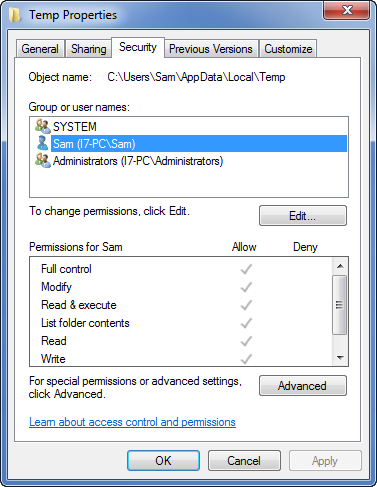
Copy link to clipboard
Copied
No, everything is not in order necessarily.
I wanted you to create a very short path name for your TEMP folder, on the hunch that perhaps the path name length is causing MVM problems.
It's a longshot, but it's been implied the path length could be an issue.
Also, can you confirm a large amount of free space on that drive?
-Noel
Copy link to clipboard
Copied
Is C the hard-drive with the most free space? Is C:\TEMP the same as C:\Users\Sam\AppData\Local\Temp? No, so you're not done.
Copy link to clipboard
Copied
I wish I could report test result consistency. Here are a few more basics:
- The C drive is an SSD with 128Gb free, fast, lots of space
- Drives E and F are USB and eSATA with 49 and 409Gb free respectively. E is backup, F is additional storage, images, etc.
I hadn't noticed before, but E had some *MVM.tmp files which I just deleted.
Before changing the environment variables, I ran PhotoShop tests to confirm the creation of *MVM.tmp files. Surprisingly, no MVM.tmp files appeared on E or F. I tried another route by launching Adobe Bridge (nothing), opened an image in Camera Raw and a few *MVM.tmp files appeared on F. Opening the image from Camera Raw into Photoshop, several more *MVM.tmp files appeared.
I now modified the environment variables (and rebooted) so C:\Temp was the temporary folder. No *MVM.tmp files appeared on E or F. C:\Temp appears to have the scratch files of PhotoShop, Camera Raw, and Bridge, but no *MVM.tmp files appear
I restored the environment variables (and rebooted) to the original user-specific temp path. This time, I can't reproduce the problem at all. I tried to delete C:\Temp and found it "In use", even after the reboot.
Rebooted once more, and before running tests, I deleted c:\Temp so no application could attach a file there. Still, no sequence of Bridge, Camera Raw, Photoshop will create the *MVM.tmp files.
Seems the problem is fixed for now and for no apparent reason that I can find. Same environment variables as before, same temp folders. I'll report back if it returns.
Copy link to clipboard
Copied
There is no reason to return your system to its prior state. It is best to leave C:\TEMP as your temporary folder and leave the TEMP and TMP environment variables set to point to it.
This is long years of experience with Windows talking.
-Noel
Copy link to clipboard
Copied
Hi,
I still have similar problems (see this thread). As I just posted there, it seems that the assigned drive letters also influence the creation of the .tmp files!
In my case they were created on a small drive D: (1GB left) and not on scratch (or S:\TEMP = $TEMP/$TMP) which are both huge. However, when I reassign the small drive to another letter, the files are created in $TEMP. If I assign another (big) drive to D:, it still uses $TEMP. If I again assign the first (small) drive to D: the problem reappears!
Copy link to clipboard
Copied
Well, I have 64bit system and two editions of Photoshop CS5 installed (32bit and 64bit)
My drives are C: (internal/partition, 7Gb free), D: (internal/partition 65Gb free), G: (external, eSATA, 540Gb free), X: (virtual, points to folder on D:, so 64Gb free)
TEMP & TMP variables set to D:\TEMP
Opening the same PNG file:
With 32bit Photoshop I have 1 MVM file on C:, 2 in TEMP folder, 9 on G:, 2 on X:
With 64bit Photoshop I have the same number of files in same locations. Even with same names.
After closing PS, they are deleted.
I've disconnected G: drive and now have 1 on C:, 2 in TEMP, 2 on X:
That's why I have a hunch that these files are used for indexing the free space on drives.
To test this I plug another hard drive, I: with 306 Gb free space and should have nearly 5 or 6 MVM files on it (if we assume, that there is one per 60Gb)
and... now there is something not right.
C: - 0 files, TEMP - 2 files, G: - 9 files, I: 5 files and X: - 0 files
It needs 16 *_MVM_*.tmp files and writes it on the drives with most disk space.
All the tests were conducted with the same PNG file. We may assume that the amount of files on the drive is ceiling(free_space / 64Gb), where ceiling is the minimal integer value greater than argument.
To test this, I'll make a copy of 9Gb folder on drive D: Now it should have 56Gb of free space and 1 _MVM_*.tmp file on it.
Yep. 1 on C:, 1 in TEMP, 9 on G, 5 on I, 0 on X:
Also, numbers are the following: C: 15; D: 14; G: 0-7, 12; I: 8-11, 13
Also, judging from the names of files, I'll say that it takes the disk with the most free space, writes there (free_space % 64) files, then grabs the second disk, writes there files by these rules, and so on.
Still, there is nothing I can say about why it wants 64*16 = 1024Gb amount of temporary files.
I'll try toying with some Photoshop settings and write what I have found later.
UPD: Reassigned drive letter of I: to Z: - now G holds 9 files, TEMP holds 1 file, X: holds 1 file, C: - 1 file. Z: has 0. What the hell?
Copy link to clipboard
Copied
I haven't had problems since following the switch of the environment variables to point to C:\Temp mentioned earlier in this thread.
Has anyone tried this solution and not had resolution?
Copy link to clipboard
Copied
Changing my %tmp% and %temp% environment variables to C:\TEMP doesn't change anything for me. Every time I open a PNG file, no matter how I open it (drag and drop, file -> open, etc). I also renamed my prests and plug-in's directory, including only the Standard MultiPlugin.8BF plug-in required for opening PNG files, and the MVM files still get created.
I get 2 MVM files under my temporary directory (they're obviously not a problem), 2 in the root of my D drive, and 1 in the root of my E drive. My C drive has 66 GB of free space, D drive 92.9 GB free space, and my E drive 14.8 GB free space.
Opening any PNG, GIF or BMP file causes the MVM files to be created in those locations mentioned. JPG's are fine though, and do not create any MVM files. Closing Photoshop deletes the files, but they're still a pain in the ass.
Copy link to clipboard
Copied
After changing my environment variable to c:/Temp, it was only a matter of time before temporary files began appearing on my external USB drives.
There are several negative effects of this problem:
1 - C: is an SSD and very fast. Temp files on an external USB 2.0 slow down PhotoShop
2 - It is downright messy to look at my backup drives and find 16 temporary files there
3 - It seems like an outright bug that should be fixed in the suite
Snapshot of backup drive follows:
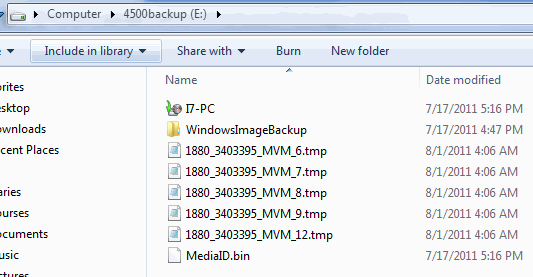
Copy link to clipboard
Copied
SamC2 wrote:
After changing my environment variable to c:/Temp
If you literally changed it to c:/Temp and not c:\Temp (noting the different slashes) then you did it wrong.
To this day I only ever see these ...MVM... files in my C:\TEMP folder. I also have a backup drive like you do and the files have not appeared there.
It would be nice if someone from Adobe would let us know what the real mechanism is, and whether these workarounds (such as C:\TEMP) are really likely to help, or if there's some other factor at play here, such as available free space or something.
-Noel
Copy link to clipboard
Copied
Not everyone has this problem, but many do. My typo above on the temp is out of Internet-surfing habbit. The environment variable is and was set correctly. Other applications post MANY temp files there incidently.
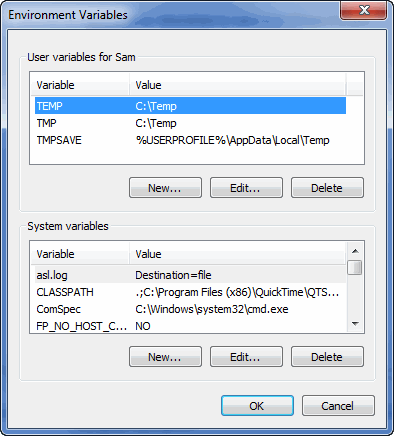
Copy link to clipboard
Copied
Out of curiosity, how much free space do you have on C: (where your TEMP folder is now)?
Do you have another drive (besides your external) with bunches of free space? I'm wondering whether making your \TEMP folder there and making the environment variables point there instead might work around this issue...
-Noel
Copy link to clipboard
Copied

Copy link to clipboard
Copied
Answering your question about making \Temp point to an external drive, I paid a premium to have a solid-state disk for drive C just to speed things up. I would like to keep temporary files on drive C just for that purpose.
Copy link to clipboard
Copied
I didn't suggest pointing TEMP to an external drive; I was thinking perhaps you had a second internal drive, but you've made it clear that with over 100 GB of free space drive C: isn't running out of room (as many folks with SSDs are). So the point is resolved - it's likely not as simple as just Photoshop looking for more free space.
Hopefully we'll hear from Chris or someone on just how this Mondo Virtual Memory system chooses where to drop its files. Certainly it's not doing it right based on any of the methods of requesting Photoshop use temp or scratch storage.
-Noel
Copy link to clipboard
Copied
I'm not sure now. I think it may be a bug in the file paths chosen - and someone else is looking into it.
Copy link to clipboard
Copied
It definitely seems to correspond with the amount of free disk space you have. My C drive just dropped below 64GB, and I copied about 30GB of files to my D drive to get it down to 50GB free space. As predicted, the temp directory on my C drive now only has 1 MVM file, as does my D drive; both of which had 2 files when they had over 64GB free space.
Find more inspiration, events, and resources on the new Adobe Community
Explore Now