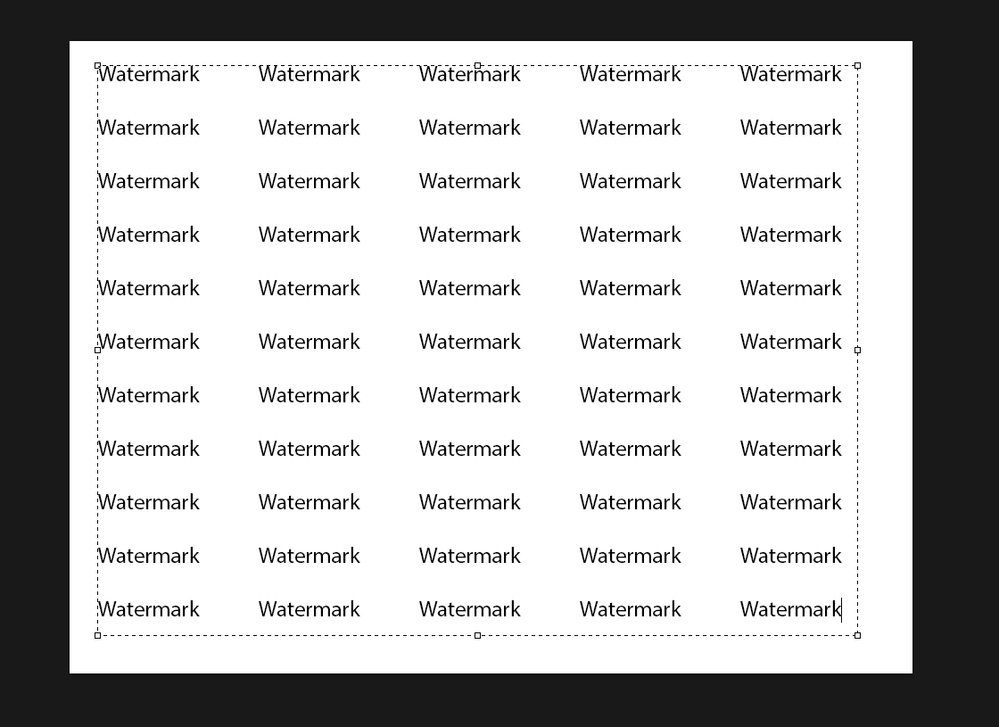Copy link to clipboard
Copied
I have taken some pictures of products i want to sell.
Other stores also sell similar products.
I don't want them to use mine.
How do i add my logo onto the photos i have taken similar to how the stock websites add their logo onto their preview photos
See example below of a previes image downloaded from adobe stock.
You can see the logo and at the same time its not obscuring the image.
 2 Correct answers
2 Correct answers
Create your text and rasterize it, then copy it multiple times, position to where ever you want, merge all the layers together and then go to Edit > Define Brush Preset, name it whatever you like.
Then select the brush and the newly defined brush, then just click on the canvas, you can then add a drop shadow
Explore related tutorials & articles
Copy link to clipboard
Copied
Copy link to clipboard
Copied
Thanks.
I'd like the watermark to be repeated.
It also looks like there is a shadow added to the adobe stock watermark
Copy link to clipboard
Copied
Create your text and rasterize it, then copy it multiple times, position to where ever you want, merge all the layers together and then go to Edit > Define Brush Preset, name it whatever you like.
Then select the brush and the newly defined brush, then just click on the canvas, you can then add a drop shadow
Copy link to clipboard
Copied
thanks
Copy link to clipboard
Copied
Just realised, it would have been easier to create a text box and copy and paste the text, that way you only need one type layer, I was busy in work and didn't have time to think it through 😁
Copy link to clipboard
Copied
Place Embedded and Place linked is another way of doing this.
Have a look at this video.