Copy link to clipboard
Copied
I have a scan from a pencil drawing on grey drafting film. Any way to make that grey background white or transparent?
 1 Correct answer
1 Correct answer
I am not a fan of Blend if. It rarely produces nice results, even when splitting the sliders you tend to lose the antialiasing leading to nasty jaggies.
My preferred method of tidying up after using curves or levels is to use the brush with it set to Overlay in the options bar (as below). Then paint with white to bring up the whites, and black to harden up the blacks. Note this needs black and white on the same layer, so you'd need to either merge the curve and design layers, or add a copy me
...Explore related tutorials & articles
Copy link to clipboard
Copied
A nice steep curves layer will do it
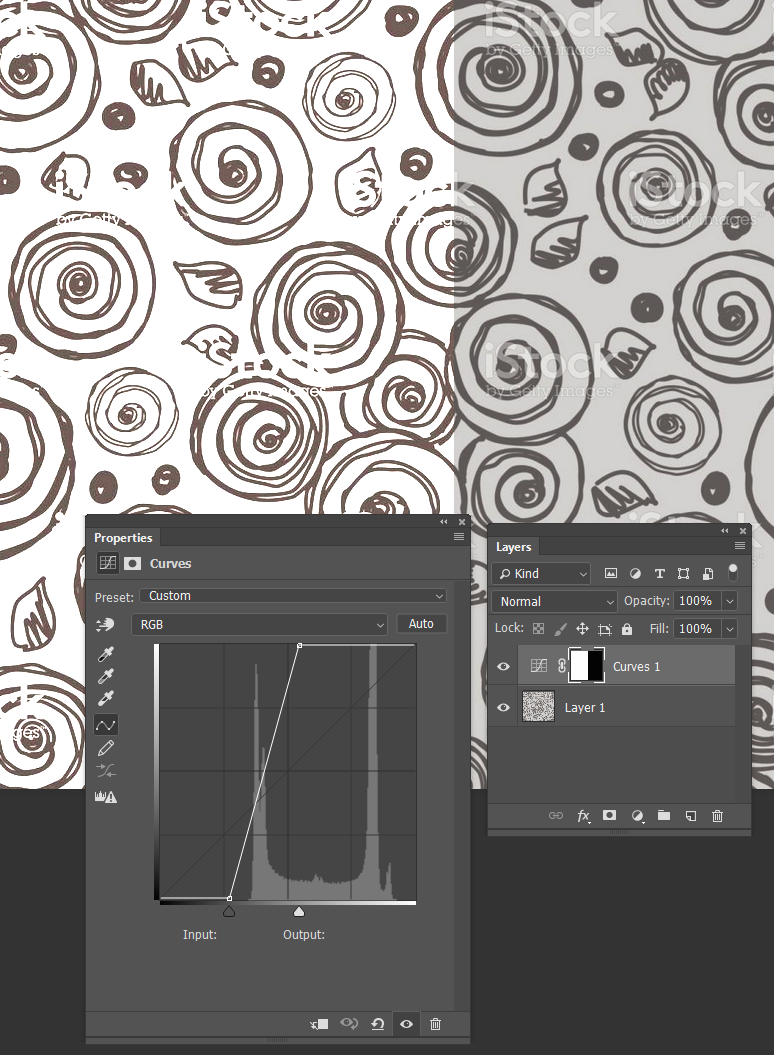
Copy link to clipboard
Copied
I am not a fan of Blend if. It rarely produces nice results, even when splitting the sliders you tend to lose the antialiasing leading to nasty jaggies.
My preferred method of tidying up after using curves or levels is to use the brush with it set to Overlay in the options bar (as below). Then paint with white to bring up the whites, and black to harden up the blacks. Note this needs black and white on the same layer, so you'd need to either merge the curve and design layers, or add a copy merged layer to the top of the stack with Shift Ctrl Alt E — which is how I would do it. This is the usual method we use to clean up Alpha Channels and line art.
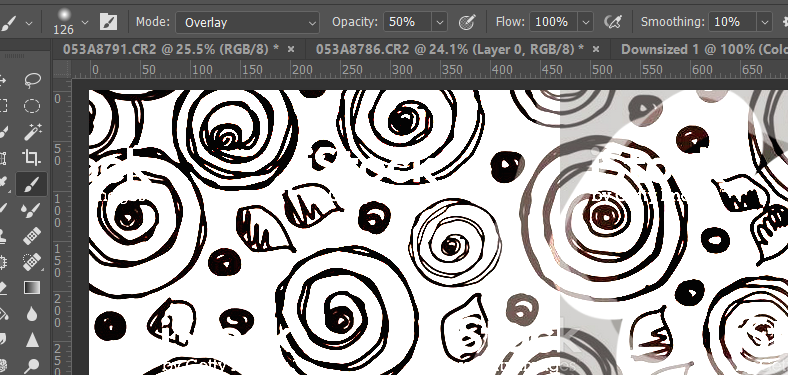
Copy link to clipboard
Copied
and then you can make :
Image> Adjustment > Threshold
to ensure that it is just black and white exactly.
Copy link to clipboard
Copied
Omar.Fathy wrote
and then you can make :
Image> Adjustment > Threshold
to ensure that it is just black and white exactly.
That would destroy the pencil drawing. Only useful when a pencil drawing must be converted to contrast-rich line work. Which isn't the case here, I think - a pencil drawing on grey drafting film sounds like art that must be preserved in its shade richness.
Copy link to clipboard
Copied
Omar.Fathy wrote
and then you can make :
Image> Adjustment > Threshold
to ensure that it is just black and white exactly.
Woah!!! Threshold is the work of the devil. All AA gone completely. It is always nice to have the OP give us the image they are working with so we know the context. As it is, all sorts of assumptions are being made. I've been thinking in terms of line art scanned from an image, or the end product of something like the Photocopy filter, or better still Topaz Simplify.
Copy link to clipboard
Copied
Trevor.Dennis wrote
A nice steep curves layer will do it
If only white background is required, yes - but afterwards the opacity of the layer must be lowered (with a white background layer) or the contrast reduced to match the original drawing's visual intent. Otherwise this method causes the drawing to become too contrast rich.
Copy link to clipboard
Copied
you can adjust your blending modes to pull the whites/grays out, like this:
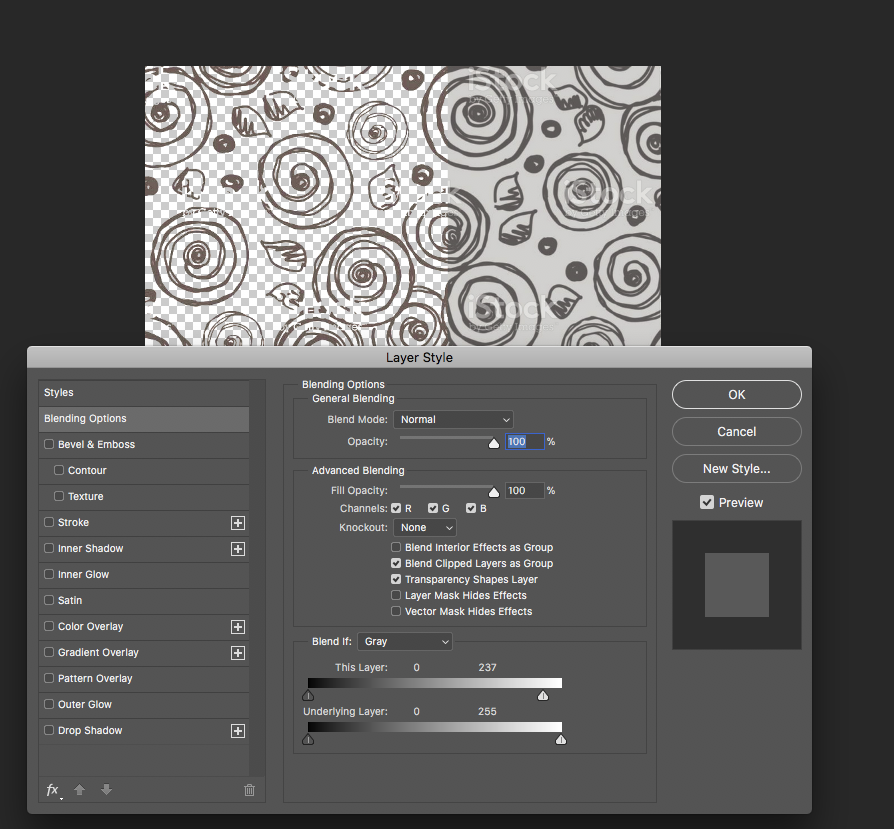
also, why not live trace it on illustrator?
Copy link to clipboard
Copied
Addition:
You can use the layer style blending options:

More about this tool here: Layer opacity and blending modes in Adobe Photoshop in the section "Specify a tonal range for blending layers"
Fenja
Copy link to clipboard
Copied
Part of the problem is that this is a pencil drawing on gray, and their simply isn't enough contrast. I can see the lines clearly on the drafting film (and on the digital scan) but blending doesn't seem to be the answer for this, as it reduces visibility of the line art.
The overlay option looks possible, but I would need more step by step to really understand the process (clearly I am not an advanced user).
Copy link to clipboard
Copied
The simplest method for a high-quality result would be to use Krita's "Color to Alpha" function. Photoshop doesn't provide such a function directly, and it saves a lot of time. Very simple and effective too.
Download Krita (open source and free) here: www.krita.org
Open you scan, and use Filter-->Color-->Color to Alpha. Click on the grey you'd like to remove. Use the threshold slider to control the effect. Done.
This will "unmultiply" the grey from the scan. Subtle pencil strokes are retained, even the whites of white pencil lines - unless the grey is exactly the same, of course. Then save the result as PSD and open in Photoshop for further processing. Convert the transparency to a layer mask (found in the layer menu) for further optimization.
Works like a charm, and great results.
Copy link to clipboard
Copied
Example grey pencil on grey drafting film:
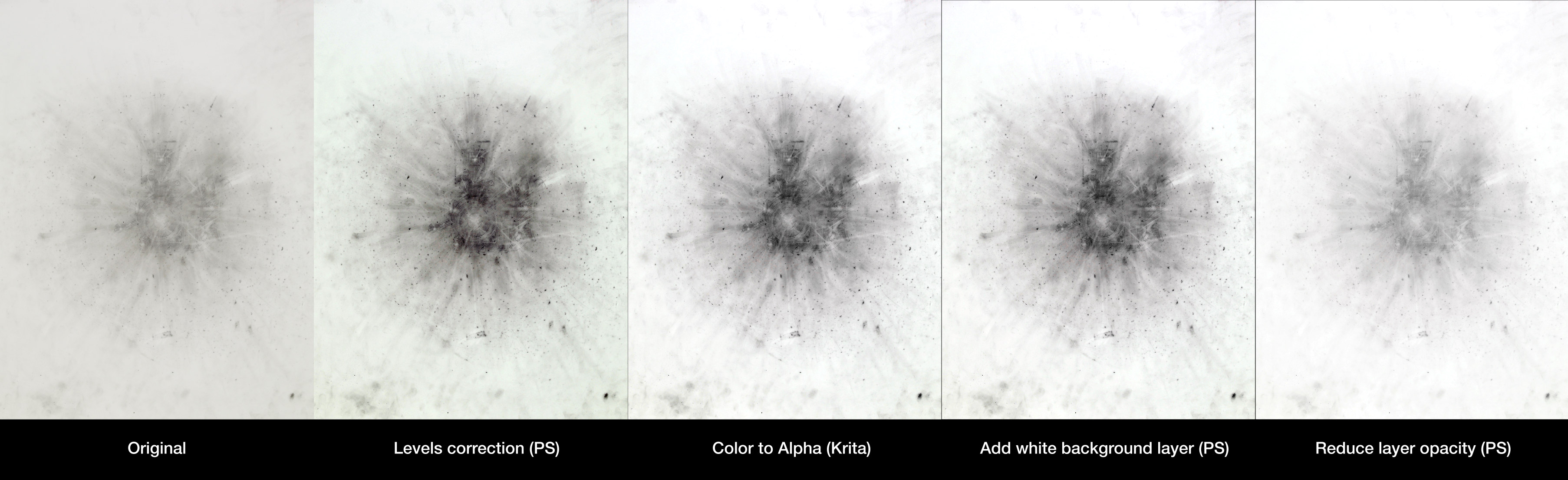
Be very very careful when executing the second step (levels correction): avoid the auto correction: it will blow out the subtle shades. Do it manually per channel - consider converting the image to greyscale mode first to avoid colour shifts. You don't want to lose subtle tones later.
This took two minutes. As I said, quick and effective.
Also, if you have access to the original scan (which you seem to have) ensure to scan in 16bpc mode to pick up all the shades. The final result will be (much) better than an 8bit scan.
Copy link to clipboard
Copied
Did you try to use it with Adobe Capture Photo to vector converter app for iOS, Android | Adobe Capture CC
Copy link to clipboard
Copied
https://forums.adobe.com/people/Raimundo+Illanes wrote
Did you try to use it with Adobe Capture Photo to vector converter app for iOS, Android | Adobe Capture CC
How would that work? Capture will attempt to convert that subtle grey pencil work into vectors, and fail to capture the soft tones - completely unsuitable, and it would destroy the original artwork. Bitmap is the way to go here. Vector cannot work in this case.
Aside from that mobile devices' cameras are incapable to catch all the subtle detail and tones anyway - even under ideal lightning conditions.




