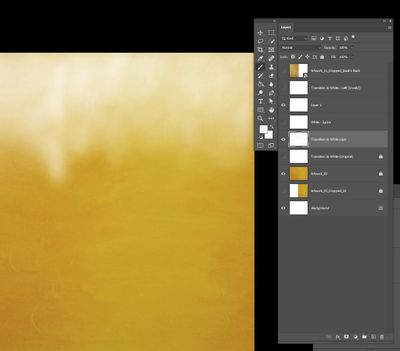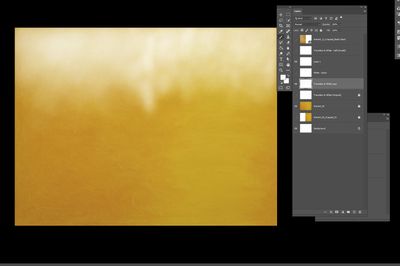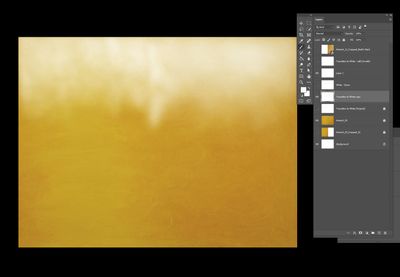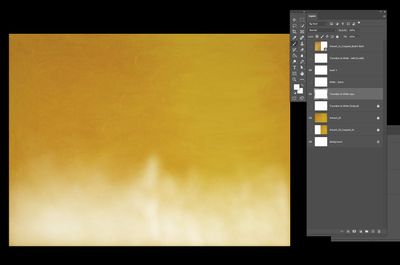- Home
- Photoshop ecosystem
- Discussions
- Adjusting Individual Layers within files
- Adjusting Individual Layers within files
Copy link to clipboard
Copied
Hi All,
Is there a way to "Flip" an indivual layer (to its mirror image), without affecting any other layers in a file?
Thanks
Sand Patch
 1 Correct answer
1 Correct answer
The is only one visible layer above your "Transition to white copy" layer Are you sure all layer above and below "Transition to white copy" have flipped? can you show the layer stack before and after the flip? Artwork 3 looks like a texture may not be able to tell if it flipped or not the background white flipped or not.. The none visible Top Layer and layer above the background thumbnails will easily tell if all flipped or not.
Explore related tutorials & articles
Copy link to clipboard
Copied
Edit > Transform > Flip Horizontal is the command
Copy link to clipboard
Copied
That is exactly what I had done before. However, despite my having selected the desired Layer, that caused the entire file to be affected.
Sand Patch
Copy link to clipboard
Copied
That would happen if, before executing the command, you selected all the layers and none were locked.Please post the Layers panel and full screen so that we can see what is going on.
Copy link to clipboard
Copied
Are your layers linked?
Copy link to clipboard
Copied
Did you group or link your layers?
Copy link to clipboard
Copied
I did not do anything, like grouping, etc., to the layers, other than locking the ones that I didn't want affected. But, when I selected the "Transition to white copy" layer, and had done the recommended steps, the entire file was flipped as a result.
Copy link to clipboard
Copied
The is only one visible layer above your "Transition to white copy" layer Are you sure all layer above and below "Transition to white copy" have flipped? can you show the layer stack before and after the flip? Artwork 3 looks like a texture may not be able to tell if it flipped or not the background white flipped or not.. The none visible Top Layer and layer above the background thumbnails will easily tell if all flipped or not.
Copy link to clipboard
Copied
Here is a shot of the final project to my satisfaction, without doing flipping.
Next, here is the image when it has been flipped Horizontally.
Finally, here it is in a vertical form.
What makes this even more perplexing to me is that the horizontal and vertical flip commands seem to react the exact opposite of what they are supposed to.
Sand Patch
Find more inspiration, events, and resources on the new Adobe Community
Explore Now