- Home
- Photoshop ecosystem
- Discussions
- Re: Adobe Photoshop issue regarding artboards when...
- Re: Adobe Photoshop issue regarding artboards when...
Copy link to clipboard
Copied
Hi guys,
I'm having a problem you might help me ![]()
I've updated my photoshop to the new version (2017) in which artboard was introduced (I think so because I've never noticed this feature before, my apologises if it had been there).
When I was saving for web I came across that - when I add a new artboard and delete it, the image size is changed, even if you keep just the original artboard (the first artboard created I mean).
I took some screenshots for reference only.
1) Save for Web window containing the first artboard only. It's ok here.
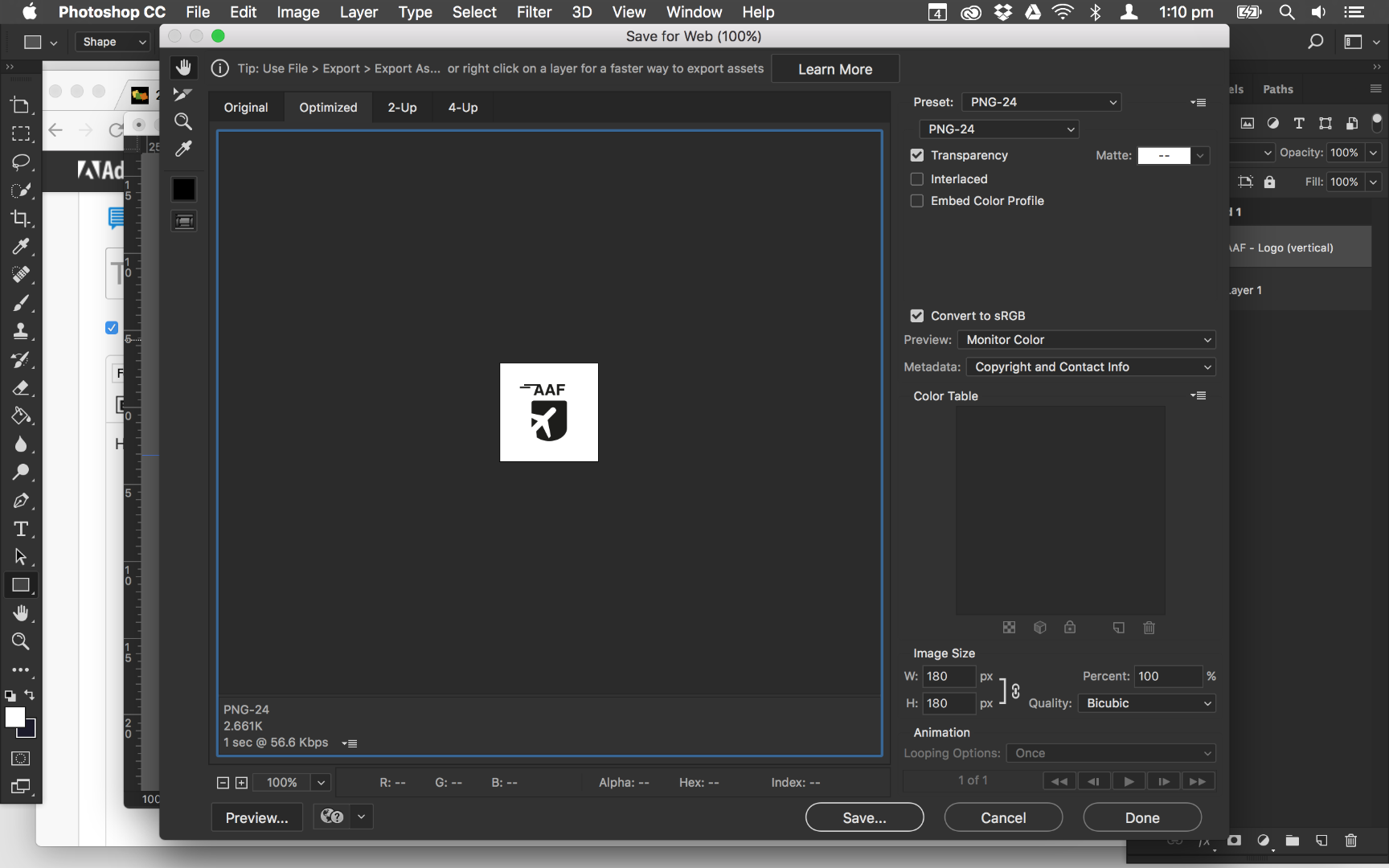
2) A new artboard was added.
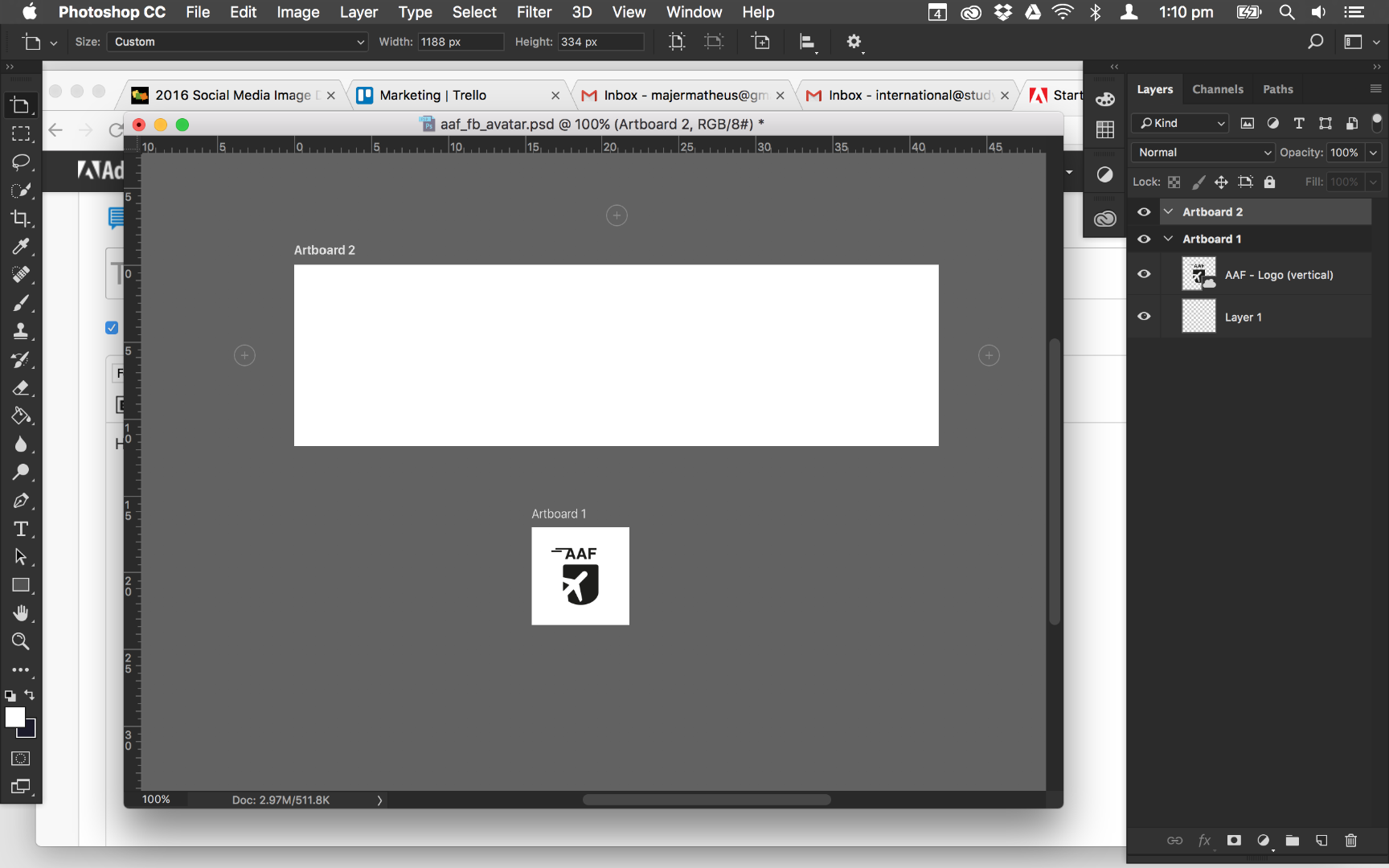
3) Save for Web window displaying the preview.
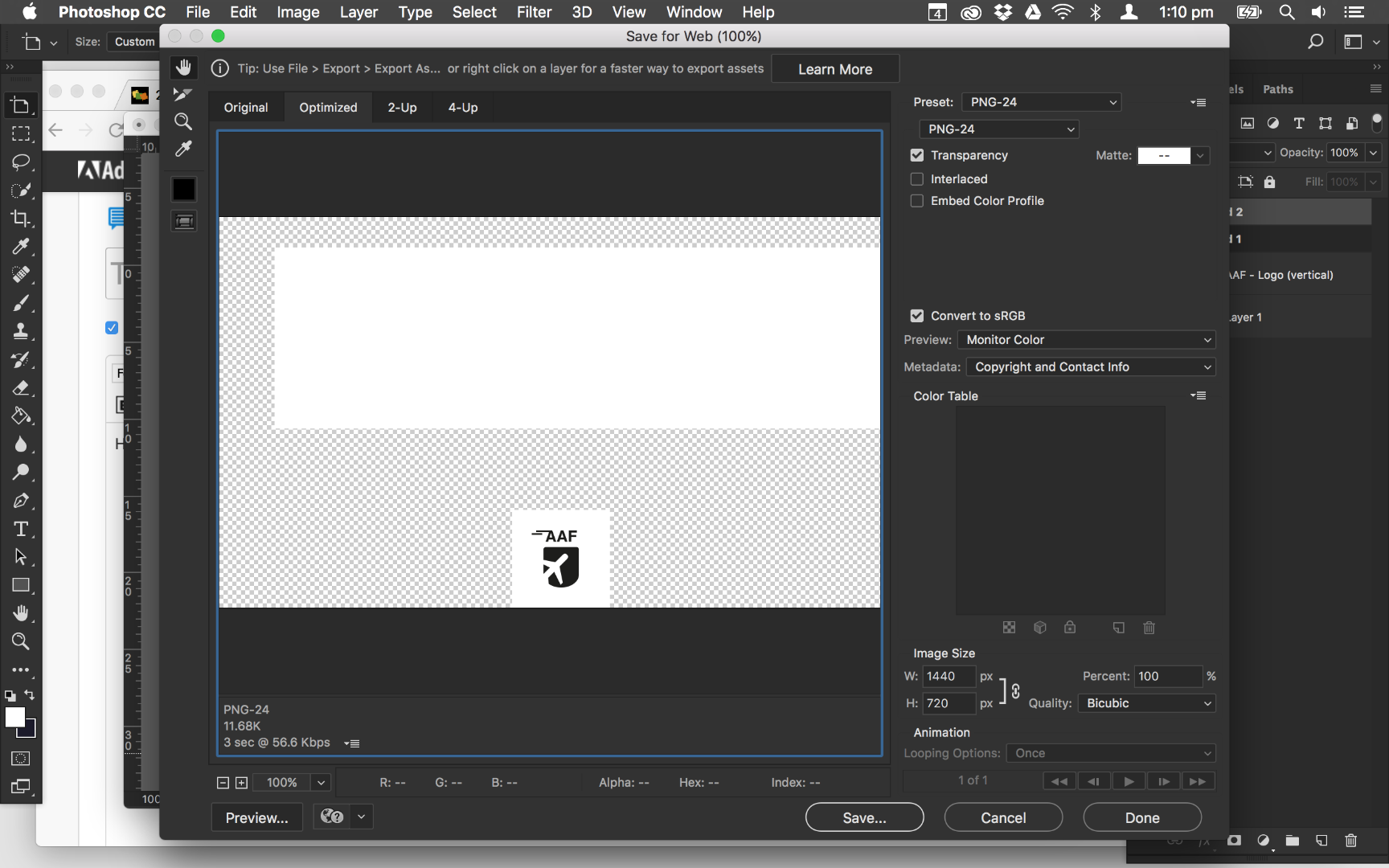
4) The new artboard was deleted.
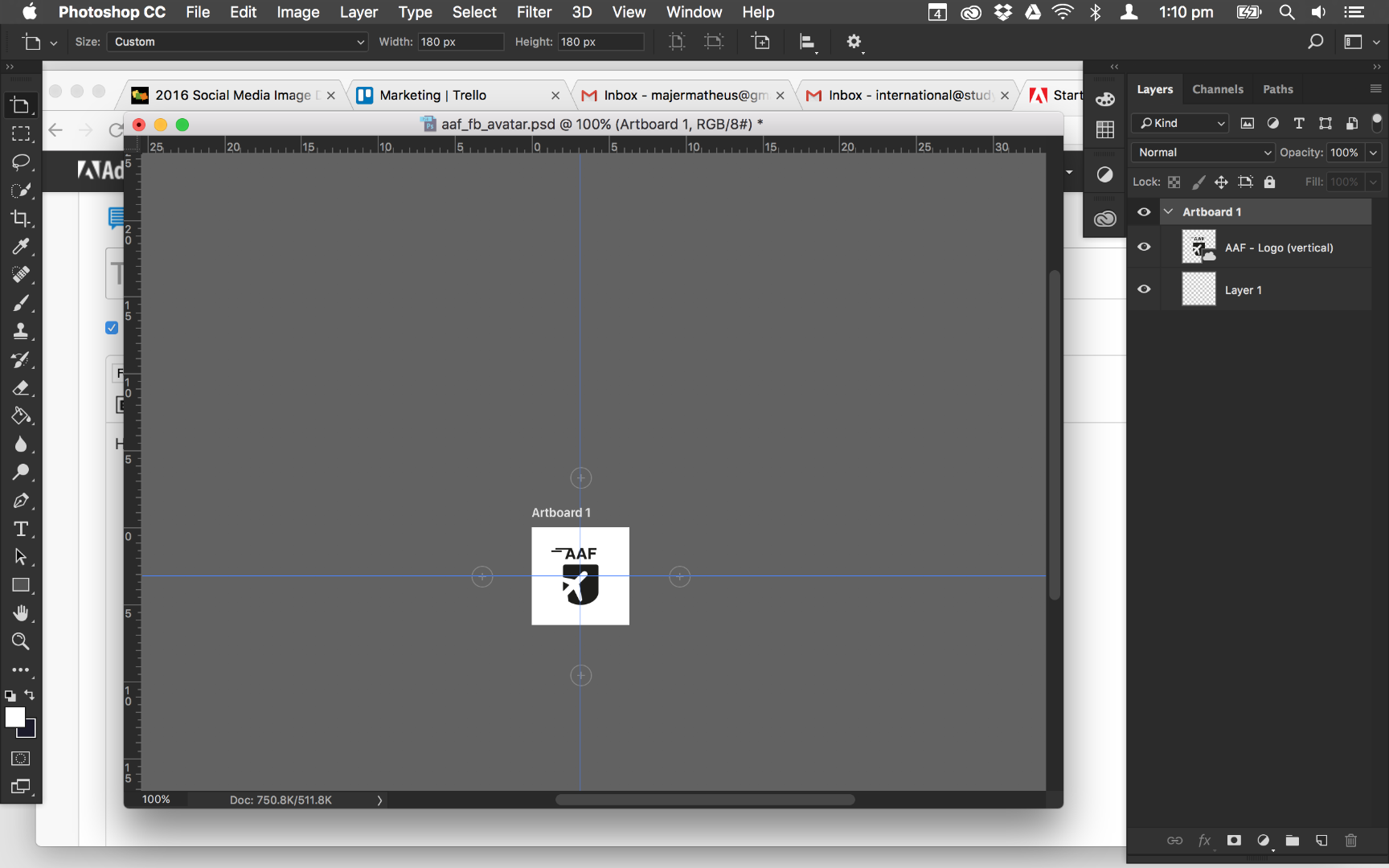
5) Save for Web window showing the first artboard just, however this transparent space is displayed as well.
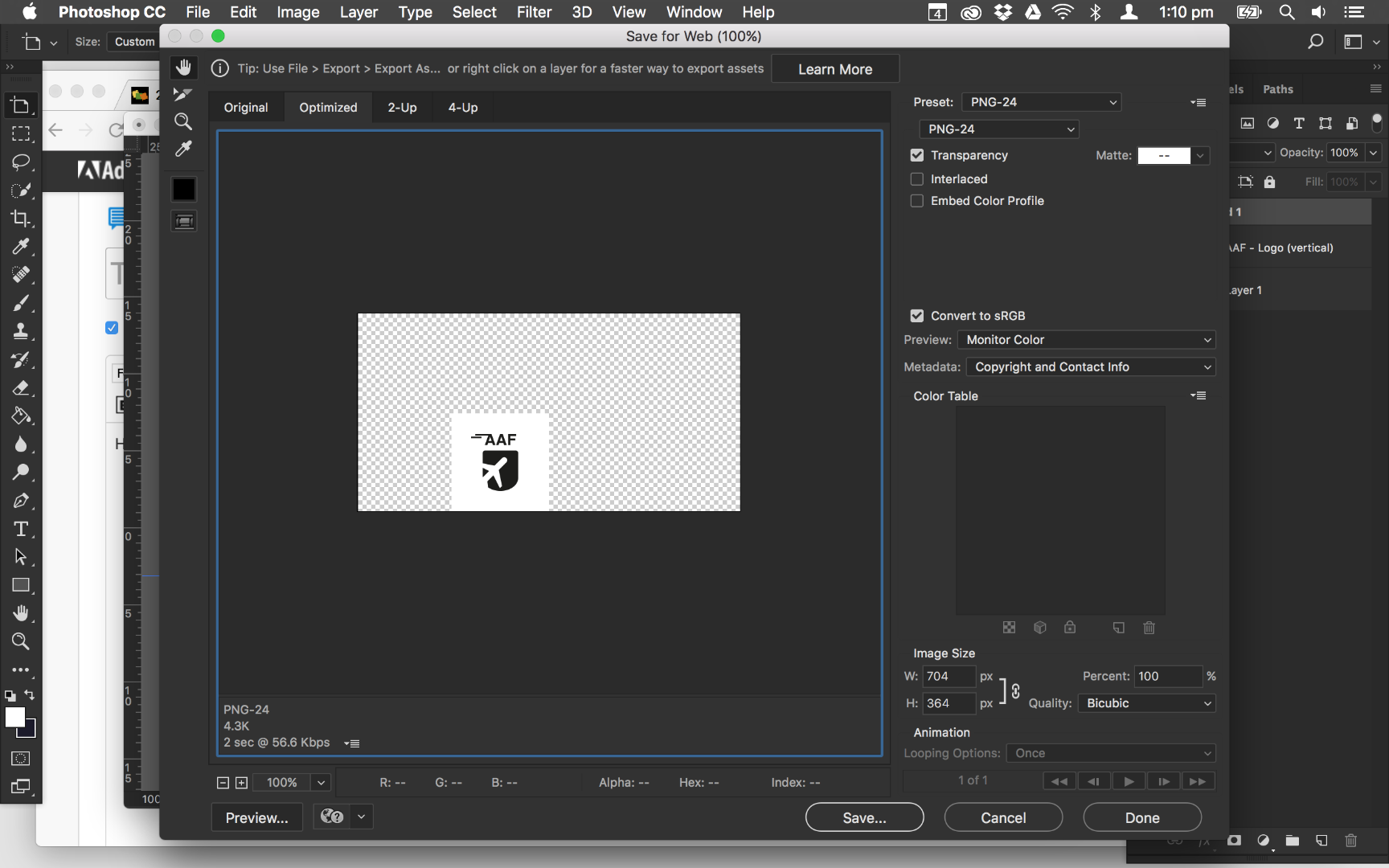
Do someone have an idea about why is this happening? How can I fix it? The image size was supposed to be as the same as the only artboard's size you have on the document, wasn't it?
Many thanks in advance ![]()
Kind Regards,
Matheus Majer
 1 Correct answer
1 Correct answer
Matheus-
When you create an artboard the overall image size and the artboard are roughly the same size, when you create a second artboard the overall image size expands to be roughly the size of both artboards and some padding space around the artboards. As you create more artboards your overall image size expands to encompass all the artboards. Whats not clear to most users is that every layer in every artboard is really the same size as the overall image size. We trick Photoshop into treating a
...Explore related tutorials & articles
Copy link to clipboard
Copied
Matheus-
When you create an artboard the overall image size and the artboard are roughly the same size, when you create a second artboard the overall image size expands to be roughly the size of both artboards and some padding space around the artboards. As you create more artboards your overall image size expands to encompass all the artboards. Whats not clear to most users is that every layer in every artboard is really the same size as the overall image size. We trick Photoshop into treating artboards like separate docs but it is important to know that they aren't. This is why artboard files may seem disproportionately large, what appears to be many small layers can add up to a very large file.
The work around for the problem you've run into is to Save the file as a PSD and then check the Shrink Canvas on Save in the Artboard Behavior Options (the little gear icon). This forces Photoshop to update the canvas size to only fit the current contents of the file. This only applies to Save, so you'll have to save the file and then Export to Save For Web.
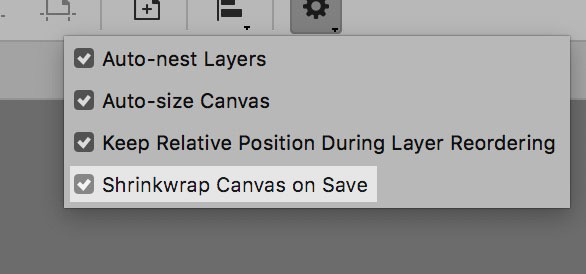
Hope that helps
-Tom Attix
Copy link to clipboard
Copied
Hi Tom,
Thank you very much for taking the time to helping me out with this issue, it's really appreciated.
Your answer is perfectly right, the problem has been resolved ![]()
Many thanks again,
Matheus Majer
Copy link to clipboard
Copied
I'm having the same/similar issue. I changed the artboard size to the final image size that I want. I changed the shrink wrap setting. I made sure I only have one artboard. But still, whenever I save for web or just save to JPG, I am still getting extra canvas space? Not sure what I am missing.
Thanks for the help!
Copy link to clipboard
Copied
It might be when you "Export" -> "Artboards To Files" that you've left the "Include Overlapping Areas" checked. This is what I do for separate files for each artboard (see below). I also uncheck "Export Selected Artboards" to export them all.
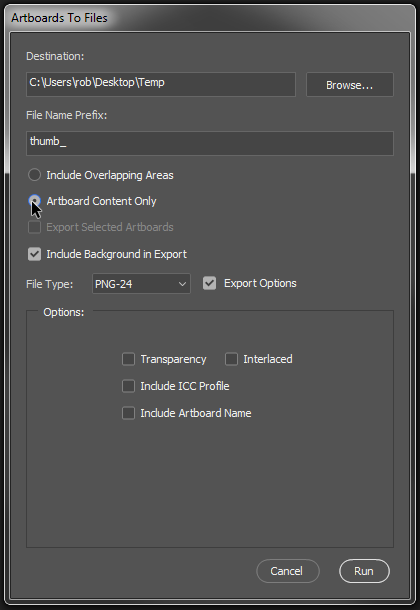
Find more inspiration, events, and resources on the new Adobe Community
Explore Now