- Home
- Photoshop ecosystem
- Discussions
- Re: Align two layers or objects in Photoshop
- Re: Align two layers or objects in Photoshop
Copy link to clipboard
Copied
Hi,
I try to figure out how to align two layers, groups or objects in Photoshop.
Below is what I try to do:
1. Select the first layer, group or object.
2. Press Ctrl and select the second layer, group or object.
Click the "align right edges" or "align left edges" to align the layer, group or object.
My purpose is to align the second one to the first one. However, the problem is that sometimes the second one will be aligned with the first one. But sometimes the situation is reversed, the first one will be aligned with the second one. And that seems to run in a random way. Which makes a real headache to me.
 1 Correct answer
1 Correct answer
Make a selection of where you want to align layers relative to. A single pixel, the Canvas an area over the canvas. Then target a layer or layers and use menus Layer>Align Layers to Selection>Relative Horizontal location and Layer>Align Layers to Selection>Relative vertical location.
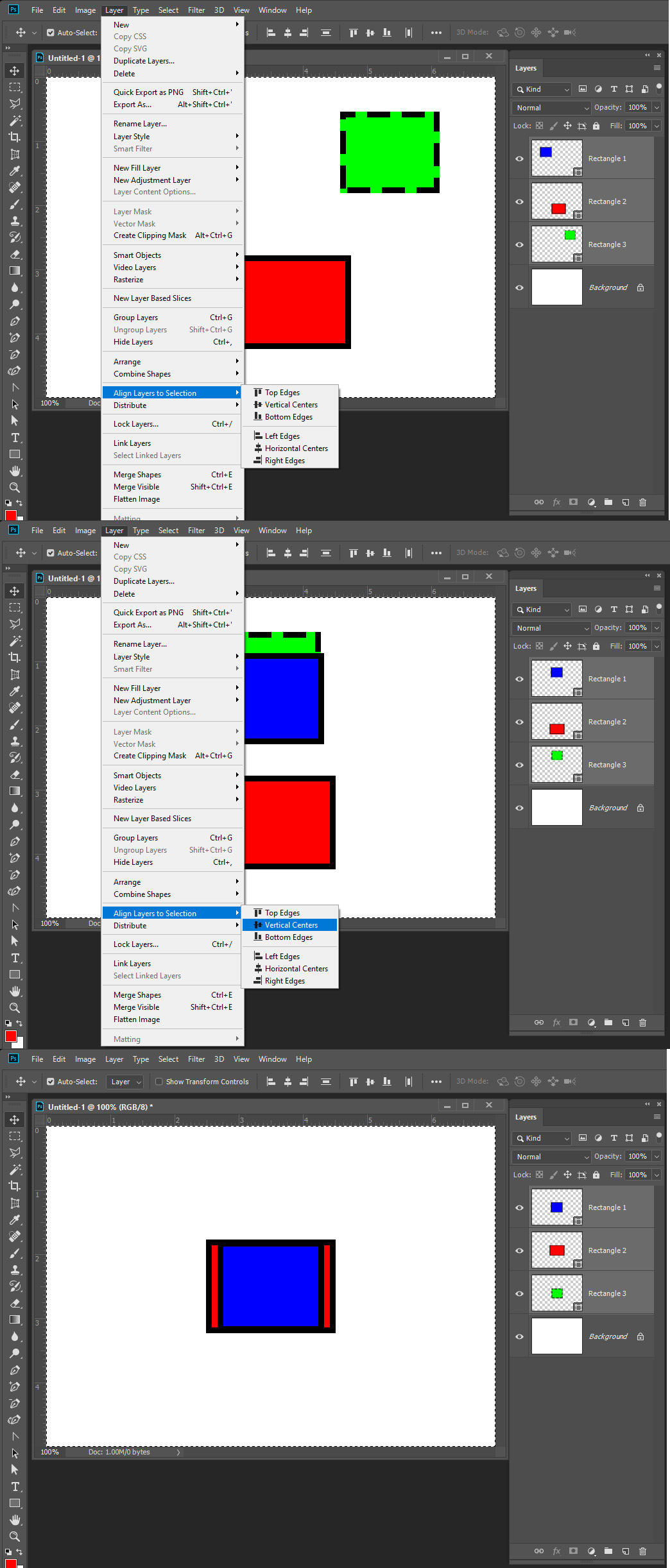
Explore related tutorials & articles
Copy link to clipboard
Copied
Make a selection of where you want to align layers relative to. A single pixel, the Canvas an area over the canvas. Then target a layer or layers and use menus Layer>Align Layers to Selection>Relative Horizontal location and Layer>Align Layers to Selection>Relative vertical location.
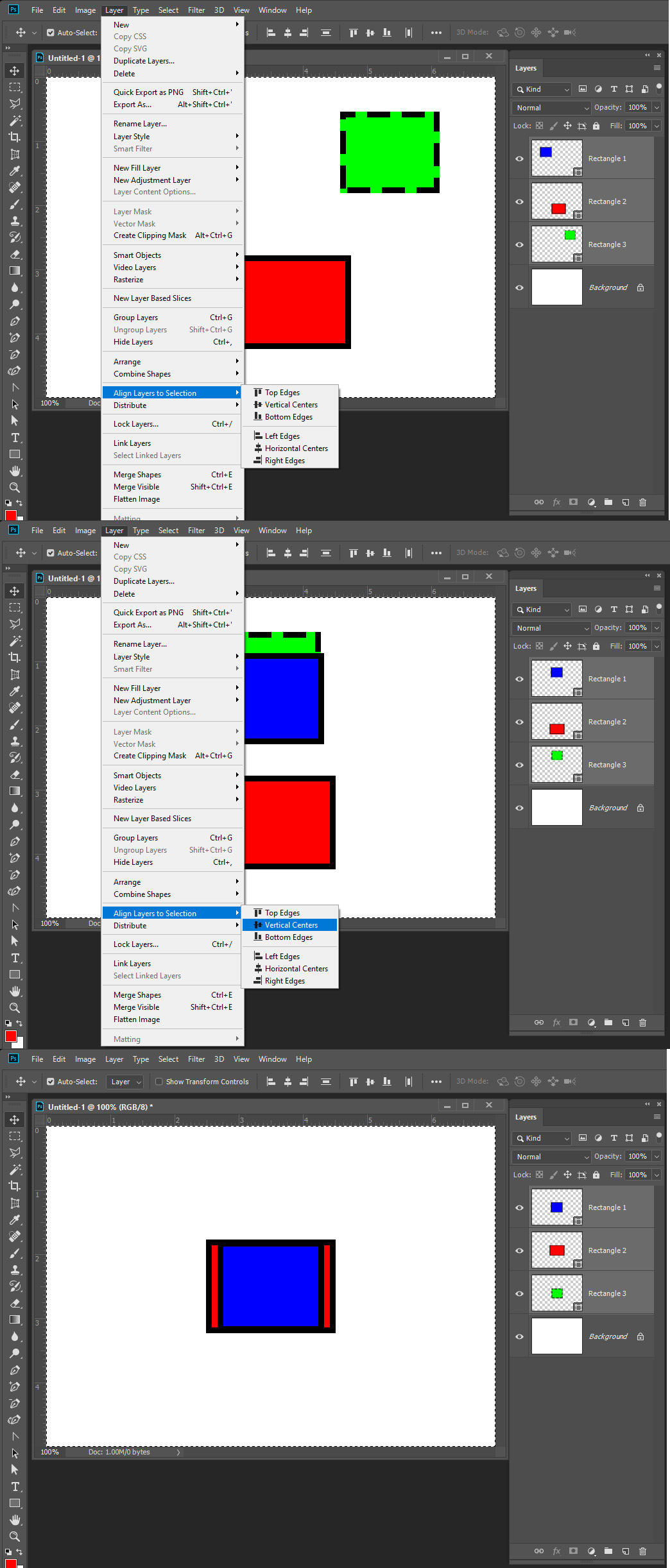
Copy link to clipboard
Copied
Hi, JJMack,
Thank you for the solution. Now my problem is how to create a selection for a specific layer. It is possible to select a layer by clicking the layer in the "Layers" window, but that will not automatically set the selection to the box of the layer. If I make the selection manually, then that is not accurate.
Copy link to clipboard
Copied
You set a selection like select all. or a selection like 5 pixels in and 5 pixels down from the top left corner, or a layers transparence. Any selection you want to align layers to. Once you have the active selection. You then target layers you want to align with the active selection. Align one or more at a time. If you have 4 image layers that are 1/4 canvas size you could do a select all then align the four layers one at a time to the four canvas corners. You could also have select the canvas's center pixel and aligned the four layer one at a time to the selected pixel Layer 1 bottom right, layer 2 bottom left, Layer 3 top tight layer 4 top left
Copy link to clipboard
Copied
Hi, @JJMack,
Your strategy works for the following cases:
1. Align one or more layers with the carvas. Just Use select All, and then align the layers with the selection.
2. Align layers with the canvas corners.
However, currently there are two layers above the canvas. And I need to align one with the other. Therefore, I need to accurately set the active selection to the latter layer, so that I can apply "Align to Selection". Now I cannot find a way to accurately set the active selection to a specific layer. I can drag a selection on the layer manually, but that may not be border of the layer accurately.
Copy link to clipboard
Copied
ccw123 wrote
I cannot find a way to accurately set the active selection to a specific layer. I can drag a selection on the layer manually, but that may not be border of the layer accurately.
Hold the Ctrl key down and click on the layer you want to select Content Thumbnail in the Layers Palette. That should select that layer pixels.
Find more inspiration, events, and resources on the new Adobe Community
Explore Now