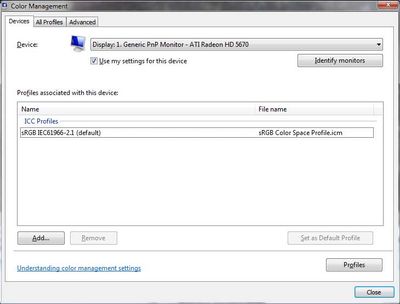- Home
- Photoshop ecosystem
- Discussions
- All of my whites have turned a deep yellow
- All of my whites have turned a deep yellow
All of my whites have turned a deep yellow
Copy link to clipboard
Copied
Explore related tutorials & articles
Copy link to clipboard
Copied
Can you open the color picker and choose white and take a screenshot so we can see it's actually white?
Copy link to clipboard
Copied
That's either a Windows 11 bug that was fixed a few months ago - or it's a defective monitor profile.
If Windows is up to date, it's the monitor profile. Samsung is notorious for shipping bad monitor profiles (along with Dell/Acer/Asus/LG).
The proper way to address this is to use a calibrator to make a new profile.
In the meantime, until you get one, there are workarounds. Apparently this is a P3 screen, so the standard workaround of replacing the current monitor profile with sRGB IEC61966-2.1 won't work; but you should have installed a profile called "Image P3" that should work for now. It won't be entirely accurate, but better than a broken profile.
Copy link to clipboard
Copied
Try going to Windows settings - display and ensure HDR is off.
Dave
Copy link to clipboard
Copied
Yes, that too 🙂 I had sort of assumed that was part of the Windows 11 bug, but probably not.
Copy link to clipboard
Copied
Windows display profile, display profile issues on Windows
Here's something to try
It'll only take a few minutes and is good troubleshooting.
At least once a week on this forum we read about this, or very similar issues of appearance differing between colour managed applications.
Of course you must not expect accurate colour with programs such as Windows "Photos", because colour management is not implemented there, so such programs are incapable of providing accurate image display.
Unfortunately, with Microsoft hardware: Windows updates, Graphics Card updates and Display manufacturers have a frustratingly growing reputation for automatically installing useless (corrupted) monitor display profiles.
I CAN happen with Macs but with far less likelihood, it seems.]
The issue can affect different application programs in different ways, some not at all, some very badly.
The poor monitor display profile issue is hidden by some applications, specifically those that do not use colour management, such as Microsoft Windows "Photos".
Photoshop is correct, it’s the industry standard for viewing images, in my experience it's revealing an issue with the Monitor Display profile rather than causing it. Whatever you do, don't ignore it. As the issue isn’t caused by Photoshop, please don’t change your Photoshop ‘color settings’ to try fix it.
To find out if the monitor display profile is the issue, I recommend you to try temporarily setting the monitor profile for your own monitor display under “Device” in your Windows ‘color management’ control panel to “sRGB IEC61966-2.1”. (If you have a wide gamut monitor display (check the spec online) it’s better to try ‘AdobeRGB1998” or "Display P3" here instead as it more closely approximates the display characteristics).
Click ‘Start’, type color in the search box,
then click Color Management. In the Devices tab, ensure that your monitor is selected in the Device field.
You can click to ADD to add “sRGB IEC61966-2.1” (or Display P3) if not already listed there.
For your wide gamut display I suggest trying “Display P3”
Once it’s selected, be sure to check “Use my settings for this device” up top.
And click on “set as Default Profile - bottom right
Screenshot of Color Management Control Panel
Quit and relaunch Photoshop after the control panel change, to ensure the new settings are applied.
Depending on the characteristics of your monitor display and your requirements, using sRGB or Adobe RGB here may be good enough [actually in your case "Display P3 would be better] - but no display perfectly matches either, so a custom calibration is a superior approach.
If this change to the Monitor Display profile temporarily fixes the appearance issue, it is recommended that you should now calibrate and profile the monitor properly using a calibration sensor like the i1display pro, which will create and install its own custom monitor profile. The software should install its profile correctly so there should be no need to manually set the control panel once you are doing this right.
I hope this helps
neil barstow, colourmanagement net :: adobe forum volunteer:: co-author: 'getting colour right'
google me "neil barstow colourmanagement" for lots of free articles on colour management
Get ready! An upgraded Adobe Community experience is coming in January.
Learn more