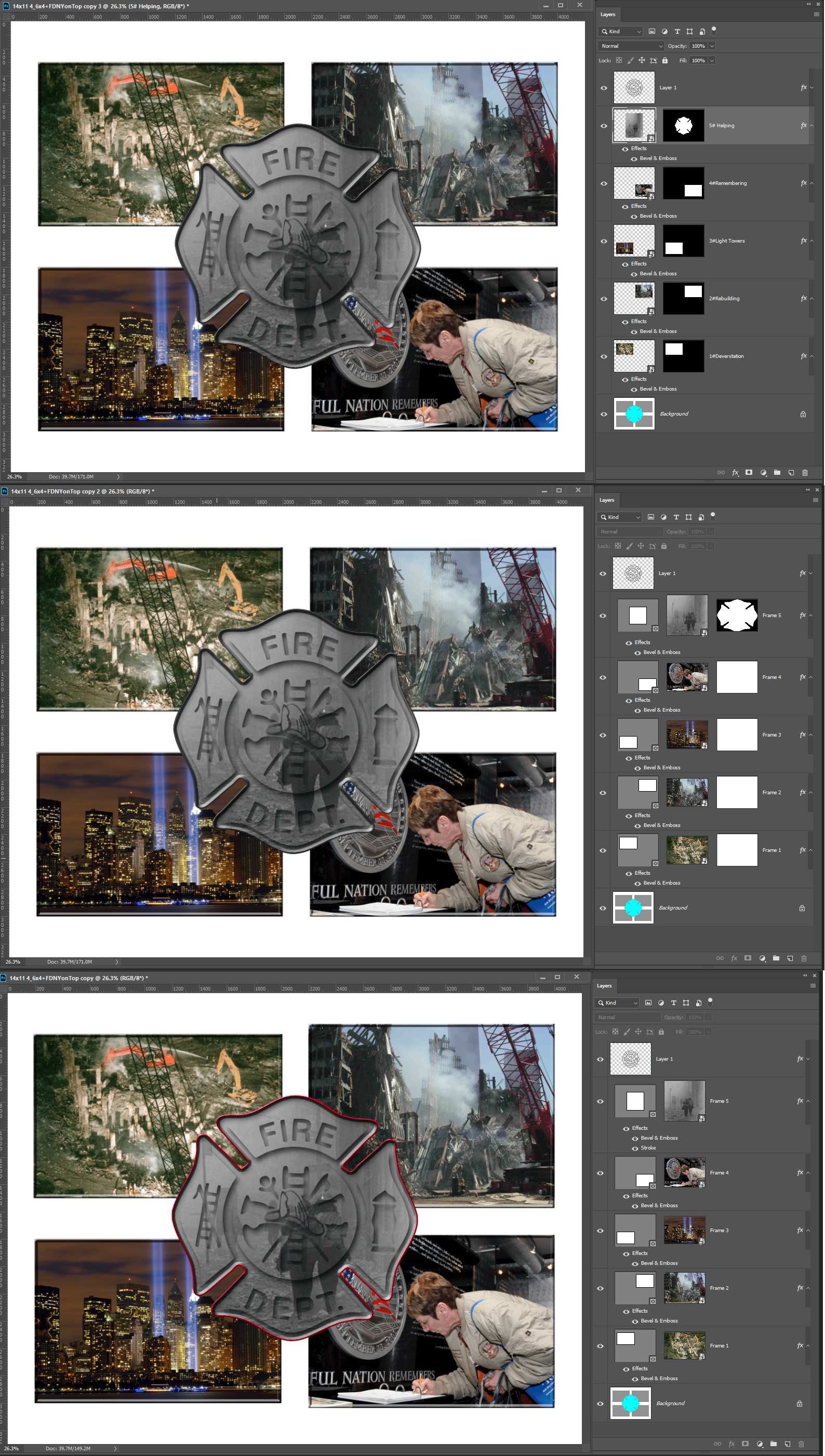- Home
- Photoshop ecosystem
- Discussions
- Re: Allow "Layer Styles" with the new "Frame Tool"
- Re: Allow "Layer Styles" with the new "Frame Tool"
Allow "Layer Styles" with the new "Frame Tool"
Copy link to clipboard
Copied
I like the new Frame Tool, but have just noticed that you can only apply layer styles to the frame content, not the frame itself. This renders the new tool practically useless for me. Eg. I often use "Inner shadow" on photos in a layout. This works well if i use either a regular layer mask or a clipping mask to crop and postion the photo. But strangely not is I use the Frame Tool. Am I missing some hidden way of doing this or is this possibility lacking by design? If the latter I would like to file a feature request.
Best regards
Tom
Explore related tutorials & articles
Copy link to clipboard
Copied
Hi, YES you are saying correct. It is a Feature that Frame doesn't allow any layer styles on itself. As you can you can place layer style on the content.
But You can apply Stroke on frame tool itself.
Click on the Frame thumbnail in the layer panel and open properties (Window > Properties) and you can turn on the stroke.
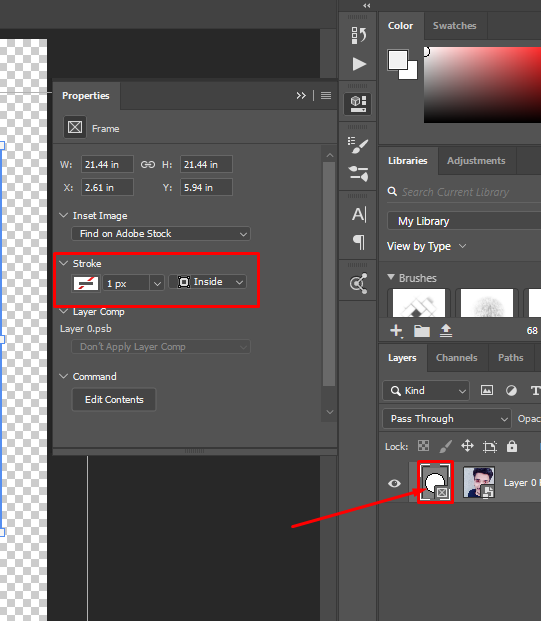
Thanks.
Copy link to clipboard
Copied
Thanks for the reply. It is a pity that Frames dont work with Layer styles.
Copy link to clipboard
Copied
The new Frame feature has problems. Though Adobe clams a frame is like a Mask it is not like a layer mask that defines the Layers bounds and pixels area shape. So a Frame layer is more a retarded layer that Photoshop does not know what the layer bounds is or the shape of the layers pixels area. A frame layers bounds is the rectangular Size of the Placed image layers associated transform not the frame. However Photoshop clips the layer composite to be within the frame opening shape.
It you want to add a layer style to it you can indirectly. You can group the frame layer(s) into a layer group and add a real layer mask for the frame opening and add the layer style to this group.
Also when you use Photoshop frame feature make sure you set the document Resolution to the print resolution of any image you will frame before you frame it. Image Size resample NOT checked set print resolution. Frame uses Photoshop Place feature which only works correctly when the Document Resolution is the same as the image places in the place operation. Or after you place in the image open the layer object and set its resolution to the document resolution is different and commit the change update the smart object layer. Photoshop will the render the correct size smart object layer. I'm waiting for a CC 2019 update before I do more testing.
Even when a frame layer is the current Photoshop target the is nothing in the Channels Palette or Path palette for the frame area. However you can Ctrl+Click on the frame in the layer in the layers palette to set selection for the open frame area.
Frames also seems the have a scaling problem it will not scale up an image to fill a frame.

Copy link to clipboard
Copied
Thank you JJMack for a very insightfull reply. And not the least for suggestnig the work-araound with the layers group which I tested and found working. Your commetns regarding resolution has me a bit confused and concerend. With these shortcomings I doubt that I will be using the new tool much but rather revert back to using regular layer masks or shapes as clipping masks. Hopefully Abobe picks this up. Have you filed these issues as bugs or feature ideas? I would like to but I'm having trouble finding out where inside the the Adobe homepage to do so.
Best regards. Tom
Copy link to clipboard
Copied
Yes in my opinion frame layers are not compatible with Photoshop basic layer design not being able to directly add Layer masks and styles because a frame layer has an element that is "Mask" like in the properties panel where you can transform and stroke the frame opening. Normal Photoshop layer mask frame images better for sure.
Copy link to clipboard
Copied
We are tracking LayerFX on Frames as task PS-18653. It has a number of complicated subtasks due to interactions with other features and the impact on the Layer Panel controls.
We are tracking the the ability to use Path editing tools on the Frame vector mask with PS-9700. There complications due to interactions with other features here as well.
Those numbers refer to our internal database and are not visible to end-users.
These forums are user-to-user forums. Adobe folks like myself are just individuals who volunteer their time and pop in here to try and help. The proper place to get a bug into the system (aside from the random chance that someone like me does it) if to visit http://feedback.photoshop.com. Those forums are actively monitored by Adobe product managers. As a tip, it's best to see if your issue is covered by an existing thread, and add your voice to that thread if it is applicable.
Copy link to clipboard
Copied
ChristopherButler thanks for taking the time and trouble to post that information. It is much appreciated. We used to enjoy Chris Cox regular posts on this forum, and were sad to hear he'd left Adobe.
Copy link to clipboard
Copied
Allowing Layer FX on Frames as well as contained layers is on our short list for future improvements to the Frame Tool. We just ran out of time.
In the meantime, place the Frame in a Group, and apply the Layer FX to the group. Not elegant, but it will work.
Copy link to clipboard
Copied
Why does Adobe treat their customers as beta testers and release incomplete features with all sorts of compatibility problems. See how different Frame from Layers works when the layers have layer mask and vector late mask are present. Layer styles work in these Frame layers. The layer mask is shown in the frame layers in the layers palette however the Vector is not shown but is in there. And the frame layers can be converted back to a normal layer with its normal layer mask and its vector layer mask.
Here is a Photoshop Photo Collage made using Normal Photoshop image layers with layer mask and layer style etc. I create a second identical one using Vector layer mask instead of normal layer mask. not shown here I converted these two Collages in Photoshop CC 2019 using frame from layers Look how different the layer palette looks the content thumbnails Layer mask or lack of layer mask looks. Is Adobe design compatible with Photoshop. Smart filters work on these placed image but the Filter previews is messed up. However,
All Collages Look same OK...