- Página inicial
- Photoshop ecosystem
- Discussões
- Re: ALT, SHIFT, and CTRL pop up under cursor
- Re: ALT, SHIFT, and CTRL pop up under cursor
Copiar link para a área de transferência
Copiado
Before I upgraded to windows 10 my Photoshop was running perfectly on CC 2014, with my tablet experience being treated different form other applications. Avoiding such things such as, "press and hold to right click" and t"ext boxes for ALT, SHIFT and CTRL", but now in windows 10 my Photoshop is treated exactly like all other services with the annoying pop up text boxes and blue circles being formed when holing it down and right clicking. Does anyone have a fix for this issue. I am using a Wacom Intuos Pro Medium in Photoshop 2015/2014. Thank you.
 1 resposta correta
1 resposta correta
Yes the pop-up are from Windows INK turning off INK you will loose pressures sensitivity till you force the use of wintab API in newer Photoshop versions.
1. create a notepad and type in:
# Use WinTab
UseSystemStylus 0
save it as a plain text file named PSUserConfig.txt
2. Open run command and type appdata and hit enter key
3. Go to location:
Roaming - Adobe - Adobe Photoshop CC2015 - Adobe Photoshop CC2015 Settings
4. Move the PSUserConfig.txt file to Adobe Photoshop CC 2015
...Explorar tutoriais e artigos relacionados
Copiar link para a área de transferência
Copiado
I failed every English course I had to take growing up in the states. Could you please re-write what you wrote above so a English dummy like myself may be able to understand the action you did in Photoshop. Also explain how Photoshop failed to work the way your expected it to.
Did you also update to CC 2015? If so did you also create Wacom Intuos setting for CC 2015 like you did for CC 2014? Photoshop versions have different Paths though all execute a program named Photoshop.exe.
I do not understand what the issues your having with Photoshop CC 2014 and Photoshop cc 2015 are. Are they the same or different issues in the different versions of Photoshop?. If they are different please elaborate some more.
When I press ALT, Sift and CTRL is see no pop under cursor??? Any particular cursor Photoshop has so many of them?
Copiar link para a área de transferência
Copiado
Sorry JJMack and I'm sure if you were an English scholar you'd have trouble reading that. So, my problem is that there is this feature in windows that makes it so whenever you hold/press Shift, Ctrl, or Alt while using a tablet it creates a pop-up text box under the cursor. Back when I was using Windows 7 this features would stay outside of both Photoshop CC 2014 and 15 but ever sense my upgrade to Windows 10 this feature has made its way into both programs. It seems that windows cant tell Photoshop from another program. Oddly I dont encounter this problem in a much more niche program called PureRef, so windows is still capable of it, it just can seem to have the same effect on Photoshop. Does that clear things up ![]() ?
?
Copiar link para a área de transferência
Copiado
I can't think of what you might be talking about. ![]() Does it need a particular tool to be selected?
Does it need a particular tool to be selected?
There is the Transform Values pop up that looks like this:

There is the brush HUD when you Alt right click and drag, that looks like this:

The blue circle does ring a bell... I think it is a Touch Screen thing.
Ahhh here you go
How to get rid of those annoying circles from your wacom cursor in Windows 7 - VolnaPC
Copiar link para a área de transferência
Copiado
Thanks for that but this is what i mean, this is the problem that continues to appear in Photoshop and effects performance 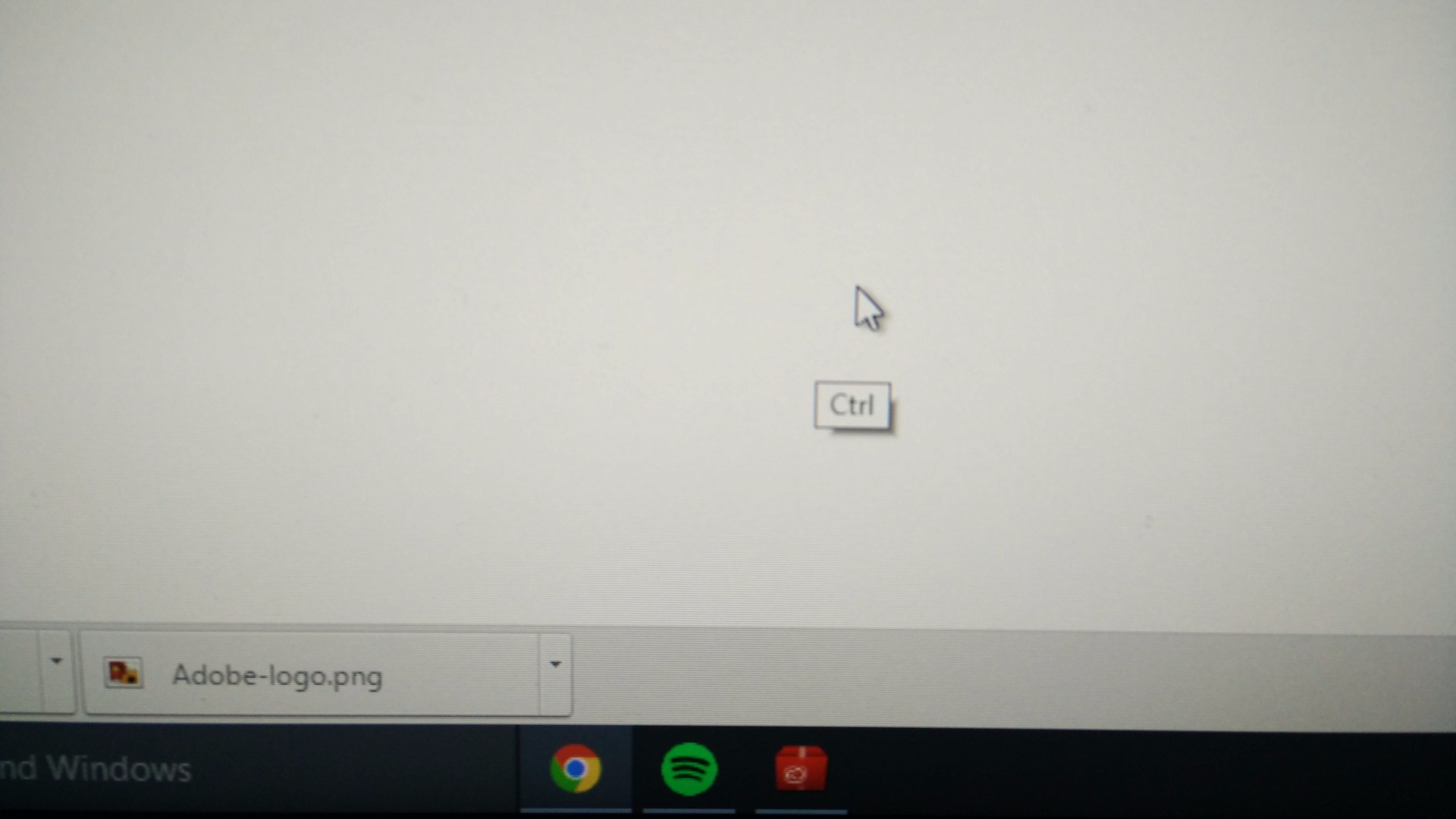
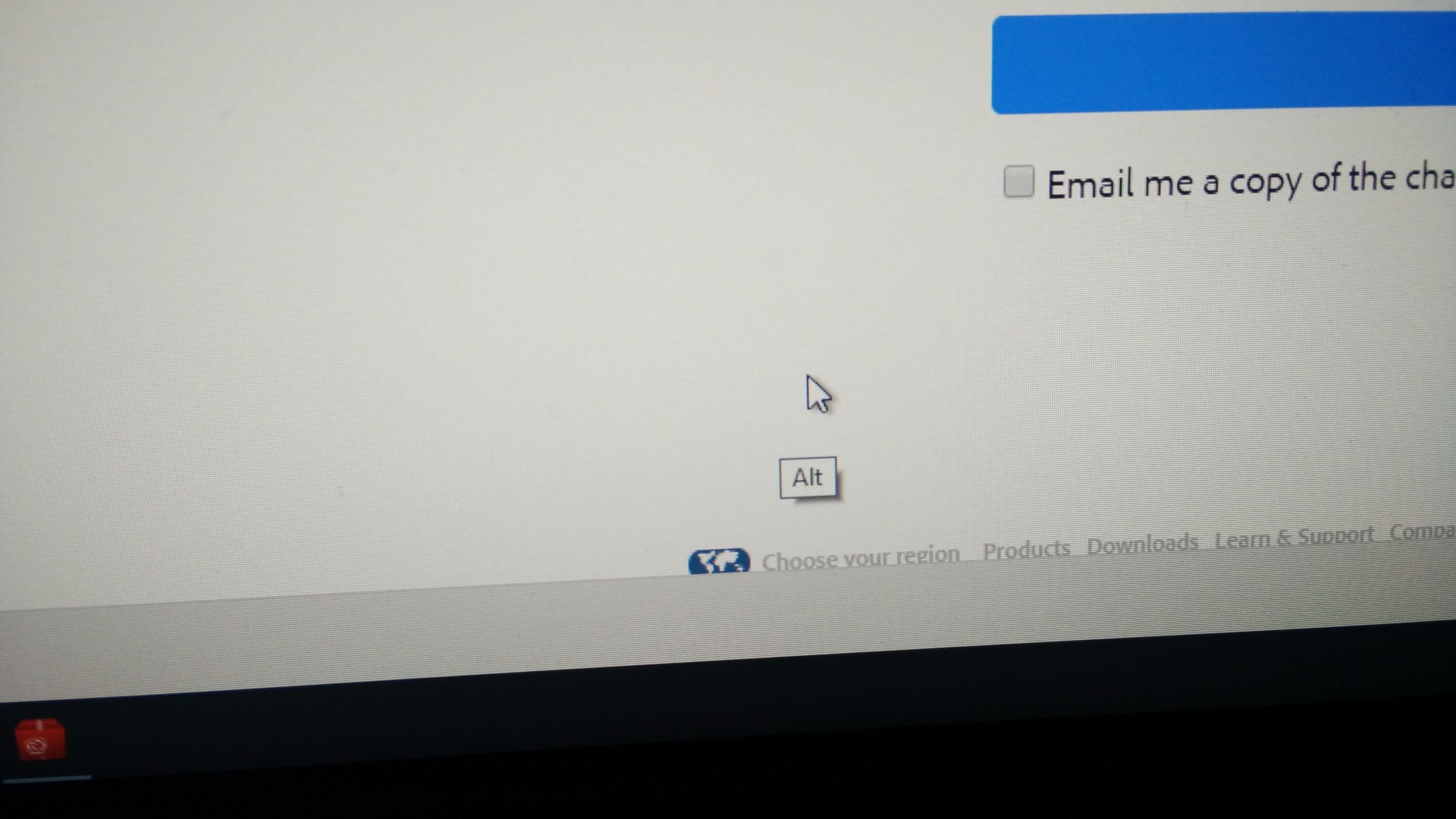
Copiar link para a área de transferência
Copiado
The only time I use my Wacom Intuos Pro small is when I use a Photoshop Brush type tool. So I was unaware of the popup you get when use hold down Ctrl+Alt+Shift and you use the Wacom Pen. I see that when Photoshop is not active and I hold those keys and use the Wacom Pen I get a pop-up.
However If Photoshop CS2, CS6, CC, CC 2014 or CC 2015 is active I do no get that pop-up.

Copiar link para a área de transferência
Copiado
So you clearly don't have the problem with Photoshop or windows 10, so do you have any solution ideas for my problem?
Copiar link para a área de transferência
Copiado
Not a clue here is the Wacom dricers I have installed..
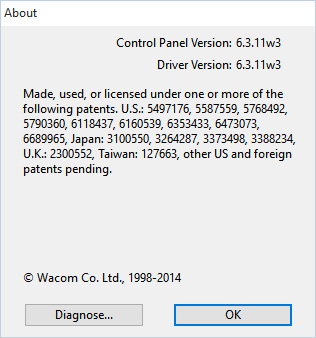
Copiar link para a área de transferência
Copiado
Cool, one final question, did you boot windows 10 with a clean start or save all preferences and apps?
Copiar link para a área de transferência
Copiado
The Wacom setting preferences are some what strange and at times don't want to work right. When that happens I find it best to use the Wacom File utility and remove your preferences and then to configure your tablet , touch and pen setting for the applications you use.
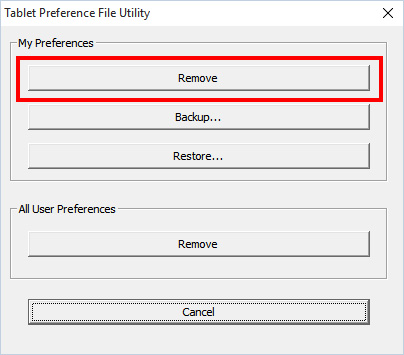
Copiar link para a área de transferência
Copiado
I have exactly the same problem and it started when I upgraded my Winows 7 to Wwindows 10. People seem to have had the same problem witth other windows versions too:
Wacom Forum - Wacom Europe GmbH • View topic - B.Pen&Touch/Win7/Modifier key tooltips
...but I don't know how to use their solutions in Windows 10. I tried to shut down the "tablet service" from services-panel, but the pen stopped working.
Copiar link para a área de transferência
Copiado
Make sure you have the Wacom driver version 6.3.11w3 installed and remove any Wacom preferences you may currently have on your machine using Wacom preference utility. Then customize your tablet settings for your applications like Photoshop.
Copiar link para a área de transferência
Copiado
Dear JJMack,
Thank you for your answer. I removed all my Wacom preferences and installed the latest driver, but unfortunately the problem still persists.
Copiar link para a área de transferência
Copiado
I have not seen good reports about Wacom support and Adobe users forums provide the best place to get with adobe products.
All I can tell you is I currently have twoPC with Windows 10 installed on them One a Dell Workstation and the other a Microsoft Surface Pro 3. I have Photoshop installed on both and have used my Wacom Intuos Pro on both and I do not get these icon pop-ups when Photoshop is the active application and I use the Wacom pen.
Here are my machines spect. You may get some ideas what drivers I have installed.
Dell Workstation T5600, 825W Tower
Processor: Intel Xeon Dual Six Core E5-2620 Processor (2.0GHz, 15M, 7.2 GT/s,Turbo)
2GB NVIDIA Quadro 4000, Dual Monitor, 2DP & 1DVI (max resolution 2560x1600 two)
40GB, DDR3 RDIMM Memory, 1600MHz, ECC (4 DIMMS)
PERC H310 RAID Controller
256 GB Solid State Drive
500 GB SATA, 3.5 Inch, 10K Hard Drive
8X DVD +/- RW Optical Drive
external USB3 Disk
Wacom Intuos Pro small
Microsoft Bluetooth Mouse
Cheap usb Bluetooth dongal
lexar USB card reader
Battery Backup
Epson 4800 on Network
Microsoft Surface Pro 3 I7 model 256 SSD 8GB Ram, Surface Pen, Keyboard Cover, Microsoft Bluetooth Mouse, Wacom Intuos Pro small via Wacom USB wireless adapter.
Yes I use a mouse with the surface pro 3 and my workstation though both have pen and touch. For me a mouse is a better input device then my fat finger. On the surface Pro 3 Photoshop UI is so small using the mouse is easier then using the pen. Scaling Photoshop UI is out of the question for Adobe Photoshop UI scaling only offers 2x scaling which means the surface pro 3 2160x1440 px become a 1080x720px UI display which does not meat Photoshop's UI requirement of 1024x768. At least with CC 2014 I can scale it to 1x. Adobe re did UI scaling for CC 2015 and also changed Script While I can set Photoshop Auto scaling off Script UI does not use your user preference and scale Dialog 2x so some dialogs do not fit on screen.
Copiar link para a área de transferência
Copiado
In Photoshop go to Preferences/Technology previews and uncheck: Use Modifiers Key Palette. ![]()
Copiar link para a área de transferência
Copiado
JavieroF wrote:
In Photoshop go to Preferences/Technology previews and uncheck: Use Modifiers Key Palette.
That only in CC 2015 for touch screens and has nothing to do with the pop-ups the the Wacom driver displays. The op is using cc 2014 and this is the Alt pop-uo here is referring to.
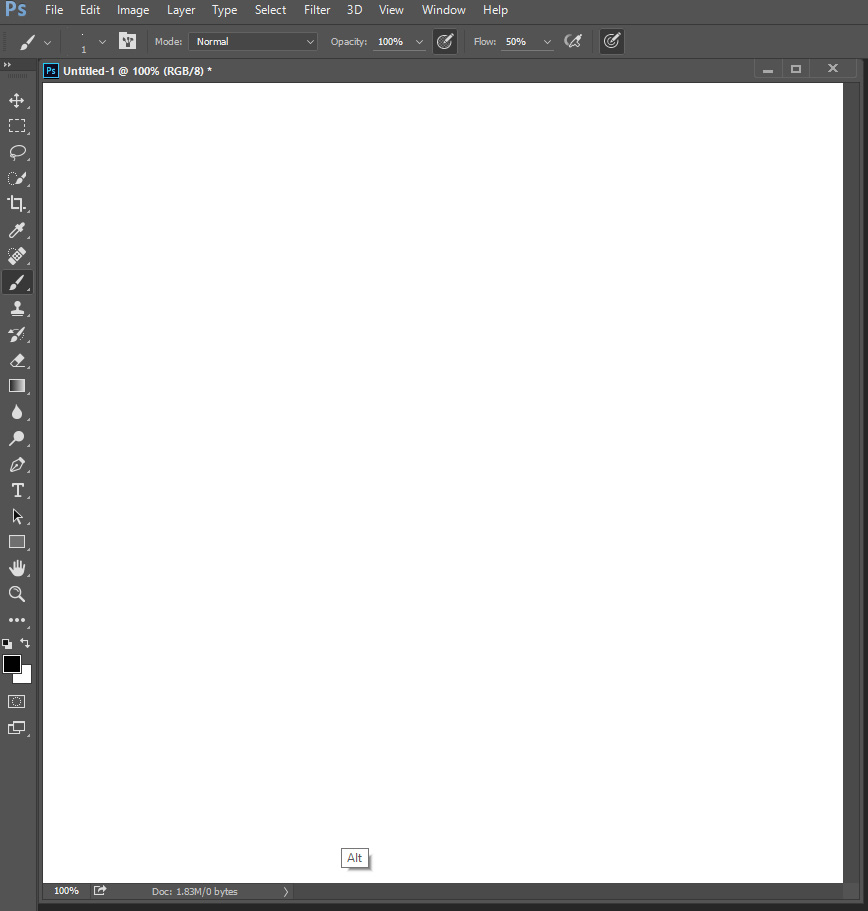
Copiar link para a área de transferência
Copiado
The only thing I've found to work has been from the wacom forum: http://forum.wacom.eu/viewtopic.php?f=2&t=22034
It involves switching off windows ink and making Photoshop use wintab instead.
Copiar link para a área de transferência
Copiado
Yes the pop-up are from Windows INK turning off INK you will loose pressures sensitivity till you force the use of wintab API in newer Photoshop versions.
1. create a notepad and type in:
# Use WinTab
UseSystemStylus 0
save it as a plain text file named PSUserConfig.txt
2. Open run command and type appdata and hit enter key
3. Go to location:
Roaming - Adobe - Adobe Photoshop CC2015 - Adobe Photoshop CC2015 Settings
4. Move the PSUserConfig.txt file to Adobe Photoshop CC 2015 Settings folder
Copiar link para a área de transferência
Copiado
This problem is caused by Microsoft.
I use SURFACE PRO 4.
Did not install any software .
This ALT, SHIFT and CTRL pop up under cursor is already exists.
How to fix?
Copiar link para a área de transferência
Copiado
Yes, they are a Microsoft INK feature. I believe you may able to find a device driver for the surface pen that does not use "Microsoft INK APIs" that will use "WinTab APIs" instead.
On my Surface Pro 3, I have also installed my Wacom Intuos wirelessly. If I configure the Wacom driver to Map the Pen via INK I get the icon. If I do not the icons do not show. I also loose pressure sensitivity. However, you can add a "configuration file" into your Photoshop preferences folder to use "Wintab APIs" for pen pressure.
If you want to get rid of them look for a Wintab Device Driver that will work with your Surface Pro 4
Troubleshoot Surface Pen (Surface Pro 4 version)
Copiar link para a área de transferência
Copiado
CAN NOT FIX.
WIN10 WIN8 WIN-VITA ......have the problem
Copiar link para a área de transferência
Copiado
First, it is a feature not a problem. It seems to be a feature you do not want.
Did you download the Surface Pro 3 KB2978002.zip file from Microsoft's site with the Wintab Device Driver? If so did you install it?
Copiar link para a área de transferência
Copiado
CAN NOT INSTALL.
Surface pro 4 is win10.

I INSTALL SURFACE PRO 4 WINTAB ,No improvement.
I GOOLE This problem.
Windows Judgment into table,Start windows7 have the problem.
How disguised pen to mouse,may be able to improve.
Copiar link para a área de transferência
Copiado
I have a Surface Pro 3 look at these Surface Pro 4 links...
Download Surface Pro 4 Drivers and Firmware from Official Microsoft Download Center
All current software, firmware, and drivers for the Surface Pro 4; including optional WinTab drivers.
Download Surface Pro 4 Drivers and Firmware from Official Microsoft Download Center
Copiar link para a área de transferência
Copiado
The installation is complete
No, the problem is in
Encontre mais inspiração, eventos e recursos na nova comunidade da Adobe
Explore agora
