- Home
- Photoshop ecosystem
- Discussions
- Applying adjustment layer to multiple layers
- Applying adjustment layer to multiple layers
Copy link to clipboard
Copied
Hi there,
I've read many posts with this same question and earlier in the year I found the perfect solution in a script. I have since updated Photoshop and the script disappeared. Now I can't find it again. What I need to do is apply the adjustment layer to all the layers in the group. I need to do this to every mouth layer of every character I have going into Character animator. There are several of these so the manual way of applying the adjustment is very tedious. Especially as Photoshop names the merged layer according the top layer so I have to go through and rename everything on top of all the manual layer merging management. The script was very neat, you would put the adjustment layer or layers inside a group with all the layers in need of adjusting then run the script and it would adjust all layers in the group. Massive time saver. Has anyone out there come across this script???? I love script writers, you are my heroes.
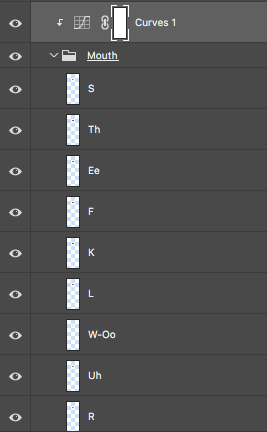
 1 Correct answer
1 Correct answer
Try it. One of the adjustment layers located above the group should be active.
app.activeDocument.suspendHistory("Script", "f()");
function f()
{
var doc = activeDocument;
var adj_layer = doc.activeLayer;
var parent = adj_layer.parent;
for (var n = 0; n < parent.layers.length; n++)
{
if (parent.layers[n] == adj_layer)
{
for (++n; n < parent.layers.length; n++)
{
if (parent.layers[n].typename == "LayerSet")
{
var set = parent.layers[n];
for (var i = set.artExplore related tutorials & articles
Copy link to clipboard
Copied
I signed up just to thank you r-bin! What a hero - thank you
Copy link to clipboard
Copied
Here's a workaround without scripts. Depending on the project, it might not suit everyone's needs, but it helped me when scripting went awry.
Make a frame animation using the Timeline Panel. Each frame should include the adjustment layer and one of the layers you want treated. Export as a video (File > Export > Render as video...). Then import the video (File > Import > Video Frames to Layers...). Each frame becomes a new layer with the adjustment applied.
-
- 1
- 2
Find more inspiration, events, and resources on the new Adobe Community
Explore Now