Copy link to clipboard
Copied
I can't figure out how to arrange shapes in a circle in Photoshop CC. If I try to do it manually they don't fit in perfectly. Is there an easier way to do it?
 1 Correct answer
1 Correct answer
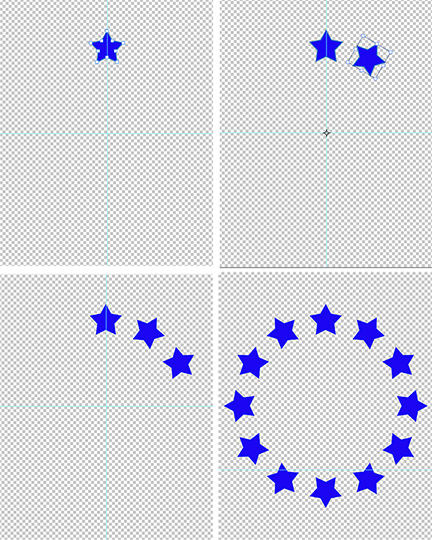
1. New file transparent Background Contents
2. Draw shape near the top centered left to right
3. Choose Direct Selection tool to create Fig 1
4. Choose Edit. Hold down Cmd+Opt+Shift and choose Free Transform Path
5. Hold down Shift key and drag the Center Marker down to what will be the center of the circle.
6. In the Options bar set the Angle to 30 degrees (30 into 360 will provide 12 images)
7. Commit for result shown in Fig 2
8. Each Cmd +Opt+Shift +T will repeat the shape (Fig 3)
9. Completed circle
...Explore related tutorials & articles
Copy link to clipboard
Copied
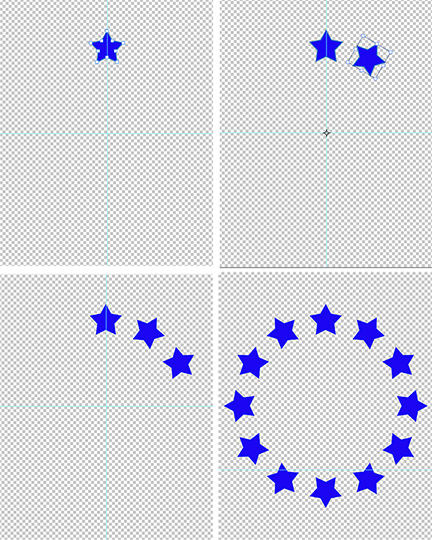
1. New file transparent Background Contents
2. Draw shape near the top centered left to right
3. Choose Direct Selection tool to create Fig 1
4. Choose Edit. Hold down Cmd+Opt+Shift and choose Free Transform Path
5. Hold down Shift key and drag the Center Marker down to what will be the center of the circle.
6. In the Options bar set the Angle to 30 degrees (30 into 360 will provide 12 images)
7. Commit for result shown in Fig 2
8. Each Cmd +Opt+Shift +T will repeat the shape (Fig 3)
9. Completed circle (Fig 4)
Copy link to clipboard
Copied
I can't seem to get the Center Marker to appear. Is there a shortcut to it?
Copy link to clipboard
Copied
resolved. Thank you!
Find more inspiration, events, and resources on the new Adobe Community
Explore Now