 Adobe Community
Adobe Community
- Home
- Photoshop ecosystem
- Discussions
- Re: Auto-Align Layers greyed out
- Re: Auto-Align Layers greyed out
Copy link to clipboard
Copied
Step 1: I was in Lightroom and selected 9 images and right mouse clicked and selected [Edit in] and then [Open as layers in Photoshop].
Step 2: Photoshop opened and all images were located in the lower right of the screen. I clicked the first image and then held down the Shift key, moved to the last image and clicked it - thus highlighting all images.
Step 3: I clicked [Edit] and went to [Auto-Align Layers].
Problem: [Auto-Align Layers] was greyed out. I have done this in Photoshop before and now [Auto-Align Layers] is greyed out. WHY?
 1 Correct answer
1 Correct answer
Hi
This is a known issue with opening image from Lightroom, workaround is to open Photoshop first
Explore related tutorials & articles
Copy link to clipboard
Copied
douglasf32011631 wrote
Problem: [Auto-Align Layers] was greyed out. I have done this in Photoshop before and now [Auto-Align Layers] is greyed out. WHY?
I tried to duplicate this and failed.
I put the bit depth up to 32 bit.
I locked one of the layers.
I included a vector layer.
I included a layer that was turned off.
In every case, I was still able to select Auto Align or Auto Blend.
Can you upload a screen shot of your workspace? Just paste it from the clipboard. Show the layers panel.
Copy link to clipboard
Copied
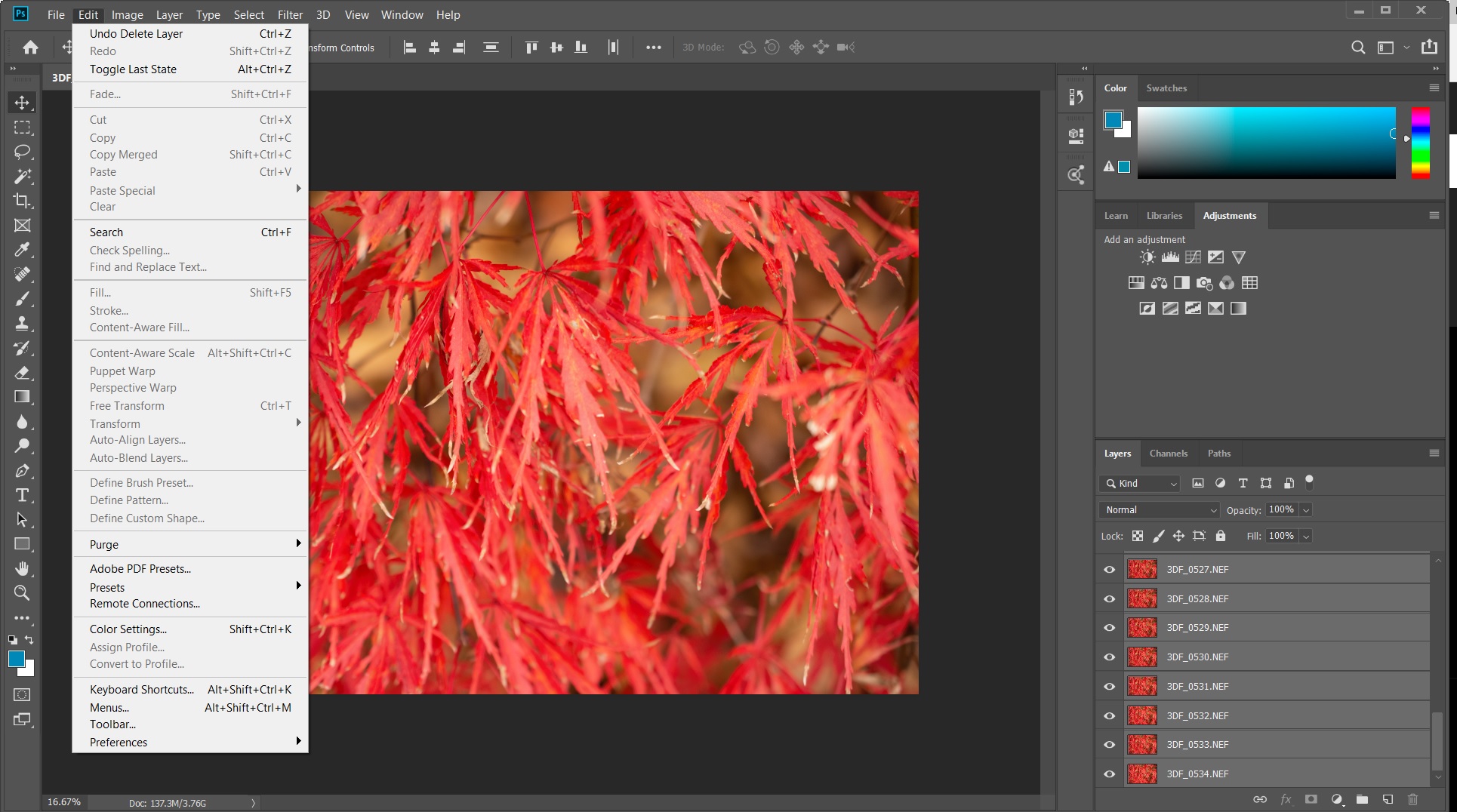
Copy link to clipboard
Copied
I can't see anything wrong with your screen shot, other than it is a quite a big document

From its pixel size and zoom ratio, it is a bit over 6000 pixels wide, and judging by the layers panel scroll bar, has about 20 layers.
Are you trying to align 20 odd layers of about that size?
I've tried to duplicate this, and I can still auto align
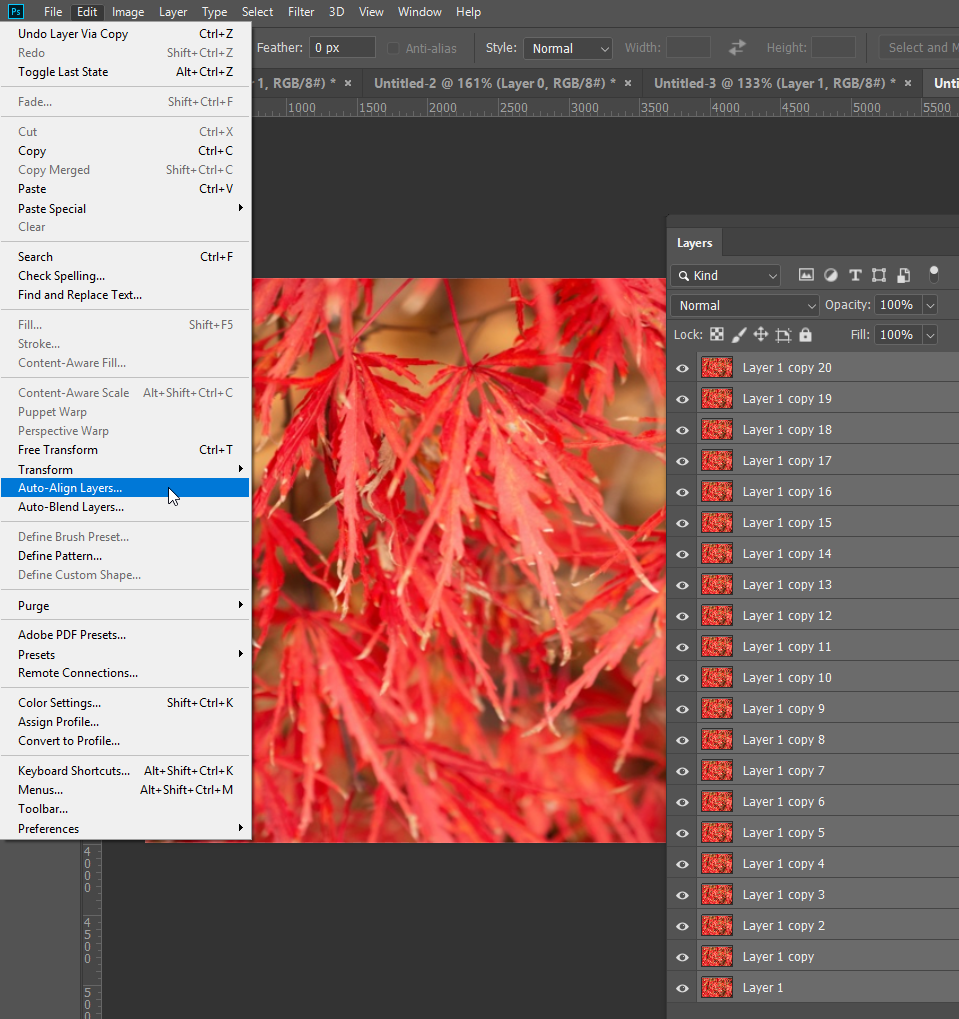
I am wondering if the layers being named as Nikon RAW files is significant? What is hiding behind your Edit menu drop down?
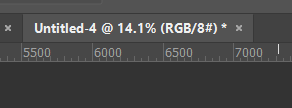
Tell us a bit about the layers?

Copy link to clipboard
Copied
Hi
This is a known issue with opening image from Lightroom, workaround is to open Photoshop first
Copy link to clipboard
Copied
Thanks - opening PS before transfering from Lr did the trick.
Copy link to clipboard
Copied
Come on Adobe, I do this for a living, you just cut my hourly wage in half. I am building photo stacks of 25 or more layers, now you want me to open each one in Photoshop first? What’s next, I have to wear a blue shirt for the software to work?
You can’t do upgrades that make us less efficient. That has to be the opening line in software management 101.
Copy link to clipboard
Copied
No, you misunderstand. You just need to have Photoshop open first, before opening Lightroom. Then everything works as you're used to.
Or disable the home screen.
Copy link to clipboard
Copied
Thanks! I ended up downloading Zerene Stacker, Ps was making mush of the stack once I got it in anyway. So far the third party program is much more forgiving, and I’m on deadline.
Copy link to clipboard
Copied
I tried opening photoshop first but that did not help. I have current versions of Photoshop 22.5.0 and Lightroom 4.4. I can select a single image in Lightroom, right click and then can select edit in Photoshop, but if more than one image is selected in lightroom, when I attempt to open in photoshop that option is greyed out. If I successfully import files as layers, and want to autoalign in Photoshop, autoalign is grayed out. Please advise.
Copy link to clipboard
Copied
I have the same issue in Windows. Opening images from Lightroom as layers most of the menu items in Photoshop are greyed out. If you open the same images directley from Photoshop everything works normally. It seems like this is an integration issue with Lightroom and Photoshop. This only started happening with the last software update. Interestingly this same issue does not happen on the Mac.
Copy link to clipboard
Copied
As Ged says, known issue.
A bug fix is in the pipeline.
Copy link to clipboard
Copied
Why has this bug not been fixed yet? It's been two years...

