- Home
- Photoshop ecosystem
- Discussions
- Re: Auto-align One Layer to Match a Fixed Layer?
- Re: Auto-align One Layer to Match a Fixed Layer?
Copy link to clipboard
Copied
I've been trying to figure out how to do this for years.
I have one layer that's perfect. I want to bring in another layer and align it to the first layer -- but I don't want that first layer to be altered at all. I just want the new layer to auto-align to the existing layer.
I cannot figure out a way to do this, and I've searched and googled and come up empty handed.
Can this be done?
 1 Correct answer
1 Correct answer
Hi
Are you sure? When I try it here the canvas is extended to accommodate the new layer but the locked layer is not distorted. The crop tool can then be used immediately after align to crop back down to the original image size based on the untouched layer.
Dave
Explore related tutorials & articles
Copy link to clipboard
Copied
Have you tried locking the layer that you don't want to move?
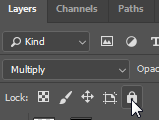
Copy link to clipboard
Copied
Many times, and it has no effect. The locked layer is still resized during an Auto-align action. Hence my puzzlement.
Copy link to clipboard
Copied
Hi
Are you sure? When I try it here the canvas is extended to accommodate the new layer but the locked layer is not distorted. The crop tool can then be used immediately after align to crop back down to the original image size based on the untouched layer.
Dave
Copy link to clipboard
Copied
I've tried that many times but never gotten it to work. I'll try it again now.
Copy link to clipboard
Copied
Can't get that to work. When I select Auto-align from the Edit menu with two layers selected, one locked, the two layers are aligned, and the locked layer ends up unlocked and altered. I've tried this with a layer that's locked as a background, and by locking a layer manually from the layer menu.
Copy link to clipboard
Copied
Now I think you're probably right! I thought the locked layer was being shrunk because I could see that the canvas was enlarged, but I may be completely wrong about that. The original image remains the same and only the canvas changes on that image (as the other layer is altered).
Copy link to clipboard
Copied
If in doubt, try this test.
After aligning, turn off visibilityof the upper unlocked layer so you can only see the locked layer with its extended canvas. Use the crop tool to crop the canvas to the original size. Now drag another copy of the lower image above that locked layer and set blending mode to difference. If both are identical it will look completely black.
Dave
Copy link to clipboard
Copied
How can you get the image back to the original size after the canvas has been expanded? I have a long series I am attemptin gto align and want to be able to do them in sections aligned to the original image. Having to manually crop it back to the original size makes that impossible.
Copy link to clipboard
Copied
Just control-click the original layer and Image > Crop.
Copy link to clipboard
Copied
I have tried every combination of clicking and selection. Click on the image, click on the layer list. Nothing is ever selected and crop is never enabled. Shoud ctrl-click have just selected the full context of the original image on that layer? I can see that the size of the original layer is unchanged but can't figure out how to select it's boundaries.
Copy link to clipboard
Copied
OK; so i didn;t try everything. I wasn't clicking on the image in the list which did cause the selection. Thanks for your help.
Copy link to clipboard
Copied
I think locking actually does work, but I've been fooled all this time by the fact that the canvas is enlarged, which made me think the locked layer was being shrunk!
Copy link to clipboard
Copied
Thanks Barbara and Dave -- you were right all along.
I'd tried locking the layer, but as I mentioned earlier, because Photoshop expanded the canvas, I assumed it was altering the size and shape of the locked layer (also because Auto-align unlocked that layer).
But once I crop down to the original size of the locked layer, I see that it remains unchanged.
Thanks again. I can finally use Auto-align the way I want!
Copy link to clipboard
Copied
We really need a new and working version of auto align! Auto align is currently broken and has been for years. Why is adobe letting all these 3rd party apps beat them at something so major? We should really be able to auto align most images now perfectly, including handheld. Photoshop can't even auto align 2 photos when you are basicly perfectly stable. It currently does a terrible job and I know it could be improved with a little attention.
Find more inspiration, events, and resources on the new Adobe Community
Explore Now