- Home
- Photoshop ecosystem
- Discussions
- Auto-Blend Layers Button Greyed Out
- Auto-Blend Layers Button Greyed Out
Copy link to clipboard
Copied
Hello all,
Today I have been working on a project in which I need to use the auto-blend function. The issue that I am currently facing with this is that the button to do this is greyed out. I have both layers selected, everything is rasterized, I have cleared and expanded my selection although still the button is greyed out. I have even decided to delete the settings file to make sure there were no corrupt sectors but still as I say, the button is completely greyed out.
Thanks in advance for any advice,
Alex
 1 Correct answer
1 Correct answer
Hi
There is a known issue with opening images from Lightroom, work around is to open Photoshop first and then Lightroom or disable the home screen in preferences
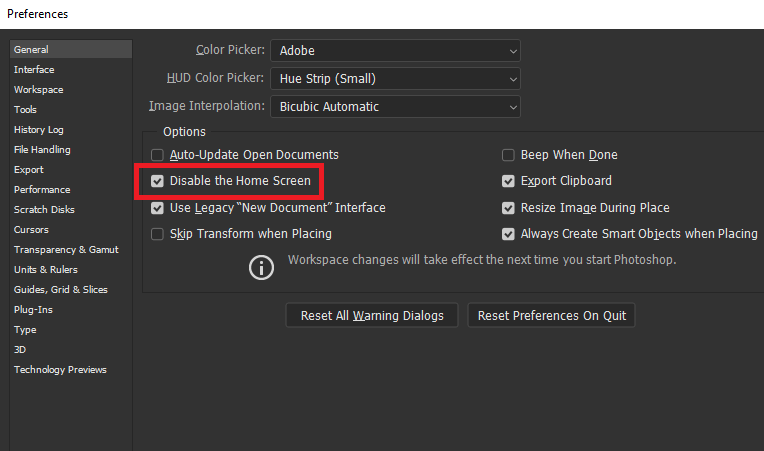
Explore related tutorials & articles
Copy link to clipboard
Copied
Could you please post a screenshot with the pertinent Panels (Layers, Channels, Options Bar, …) visible?
What are the image’s Color Mode and bit depth?
Copy link to clipboard
Copied
ITVAlexV,
Make sure that you have an RGB image. Auto-Blend does not work in CMYK.
Copy link to clipboard
Copied
I have three images I want to auto blend in photoshop. Here is what I've done.
1) From light room opened each image and saved them as 8 bit RGB psd file.
2) From lightroom selected the three images and selected edit in photoshop as layers. Photoshop opens and has the three images as layers.
3) I then arranged the layers in the order I wanted (top, middle and bottom)
4) I then selected all the layers (They show as light grey)
5) Selected edit and the auto align, auto blend and a few others are greyed out.
Copy link to clipboard
Copied
Could you please post a screenshot taken at View > 100% with the pertinent Panels (Layers, Channels, Options Bar, …) visible?
Copy link to clipboard
Copied
I hope this is what you are looking for.

Copy link to clipboard
Copied
Hi
There is a known issue with opening images from Lightroom, work around is to open Photoshop first and then Lightroom or disable the home screen in preferences
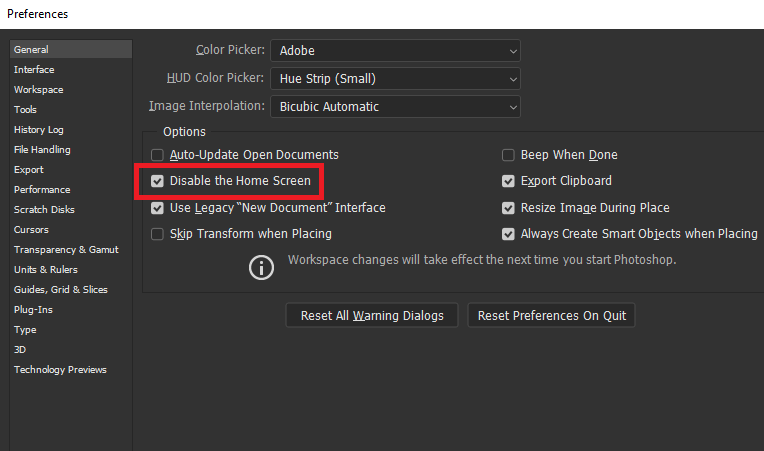
Copy link to clipboard
Copied
Thank you so much. I just knew that there was an issue and not something I was doing.
Two thumps up!!
I hope others can find this helpful.
Copy link to clipboard
Copied

Here is the end result.
Copy link to clipboard
Copied
Thank you. This solved my problem of focus stacking three photos of a dragonfly.

