- Home
- Photoshop ecosystem
- Discussions
- Automatically create layer when I use pen tool?
- Automatically create layer when I use pen tool?
Automatically create layer when I use pen tool?
Copy link to clipboard
Copied
Is there a way to set up Photoshop so that when I select the pen tool a new path layer is automatically created, rather than me having to create a new layer first?
I'm working with paths a lot, it's important that I keep all paths, but sometimes I forget to select a new layer then the previous path layer is overwritten.
Explore related tutorials & articles
Copy link to clipboard
Copied
If you are dealing with "regular" paths, they are separate from layer - they are listed in the Paths panel. To keep the paths distinct, double click on "Work Path" and give it a name.
On the other hand, the Pen tool can also create Shape layers, which have a shape specially connected to the layer.You choose either type in the Option Bar:
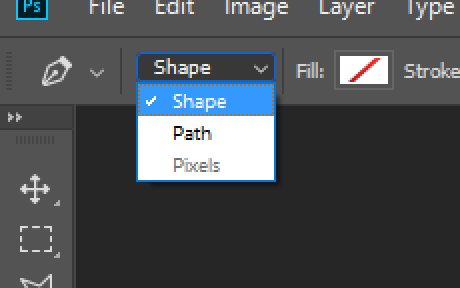
Copy link to clipboard
Copied
That didn't answer my question. I know they are in the Paths panel.
I'm wondering if there is a way that a new path layer is (automatically) created as soon as the pen tool is used to start a path.
Copy link to clipboard
Copied
I'm not sure what you mean by a "Path Layer". Do you mean a Shape Layer? Or do you want to stroke a path on a regular layer?
Copy link to clipboard
Copied
When you draw with the Pen tool, you can draw a vector shape that goes on a shape layer or a path that is not really attached to any layer at all. You said Path, so I’ll assume you meant Path, not Shape.
The answer to your question, if you are asking about paths, is no, a new layer will not be created when you draw a path, just as a new layer is not created when you make a selection. Also, there is no such thing as a path layer, but it’s okay if you don’t know the correct terminology. We just have to ask more questions to clarify what you are asking.
You may actually be asking about shape layers, and the default is that a new shape layer will be created.
Show us a screenshot with your Layers panel, and that might help us to give you the best answer for what you are asking.
Copy link to clipboard
Copied
OK forget 'path layer'.
Imagine that there is already a 'work path' in the paths panel. Now imagine that since drawing that path I have done other work in Photoshop. I now go back to drawing a 'new' path.
Photoshop will overwrite the previous path. That previous path will disappear and it will now save the new path as the work path.
What I want is that every time I start drawing with the pen tool Photoshop automatically creates a 'new path' so that the previous path is not lost.
Try drawing a path with the pen tool. Then finish the path and start drawing with the pen tool again. You will see that the previous path gets lost and only the latest becomes the 'work path'.
Copy link to clipboard
Copied
I agree with this completely. Most of the time I use pen paths just to make a selection, not a "Shape layer"
I agree that there should be a setting that creates a new saved path rather than the endless wiping out of the previous "working path" I shouldn't have to double click the work path every time I want to "save" it. Make it work like shape layer, creating a new "path layer" in the path palette. At LEAST make it an option.
Copy link to clipboard
Copied
mikea62587285 wrote
Imagine that there is already a 'work path' in the paths panel. Now imagine that since drawing that path I have done other work in Photoshop. I now go back to drawing a 'new' path. ... Photoshop will overwrite the previous path.
Hi Mike, I totallly understand what you are asking now, so thank you for clarifying! I could tell there was a disconnect before, and could see several things you might have been asking. The way Photoshop works now with Paths is there is one Working Path. If you deselect and start drawing a new path, it will, by default, be a new working path.
- If you do this and catch it, use Undo to go back. CC 2019 has multiple undos, or use the History panel
- If you want to keep a path, double-click it to go into rename mode and give it a name.
- To move a subpath from one path to another, select it with the black arrow Selection tool “A”, cut it, select the correct layer, and paste it. A subpath is one shape on a path. You might select and copy the subpath before choosing Undo, in your case.
- Currently there can only be one working path. Other paths have to be named to be preserved.
I started with Photoshop with PS 3.0, just after layers were introduced. At that time, type was not live type, it was pixels on a layer, and if you didn’t remember to make a new layer first, you destroyed what was on the current layer. So I see where you are coming from. And I have seen Adobe make many improvements over the years.
This forum is for users helping users and is mostly “staffed” by volunteers. There is another forum for feature requests that the engineers will see, so you can post this as a feature request to
Photoshop
On this forum, we can tell you how it works; we can’t change anything, as we don’t work for Adobe.
Does this help?
Copy link to clipboard
Copied
OK. I don't know the "correct" terminology either. What DO you call a named path in the Paths Palette? He was not asking about shape layers, but he and I DO want the default, or at least an option, to autosave the current work path to a new saved path after you've made it a selection.
Currently, when you make your work path a selection, the work path stays there, but becomes unselected, and doesn't disappear. BUT. The next time you go back to the pen tool, if you DON'T click on the work path to highlight/select it first, it wipes the previous work path. What SHOULD happen, or at least be an option, is the previous work path should, by option or default, become active in the palette again. Then you could be aware that if you want the previous work path, you can make it a new saved path or delete it and start fresh.
So in summary,
Either give the user the option to have Photoshop auto-highlight/reselect the current work path after converting the work path into a selection, or an option to autosave the work path as a saved path after converting the work path into a selection.
Either option is better than having the current work path simply disappear if you don't click on and re-highlight/select the work path before continuing with the pen tool
Copy link to clipboard
Copied
chazzcron wrote
I don't know the "correct" terminology either. What DO you call a named path in the Paths Palette?
Again, there is no reason for you to know the correct terminology — if we can’t figure out what you are asking, we will ask for more details. ![]()
I tried to answer your question and the Jive software that runs the platform looked like it was failing, so I took a quick screen shot before needing to leave for a few hours. I am posting the screen shot.
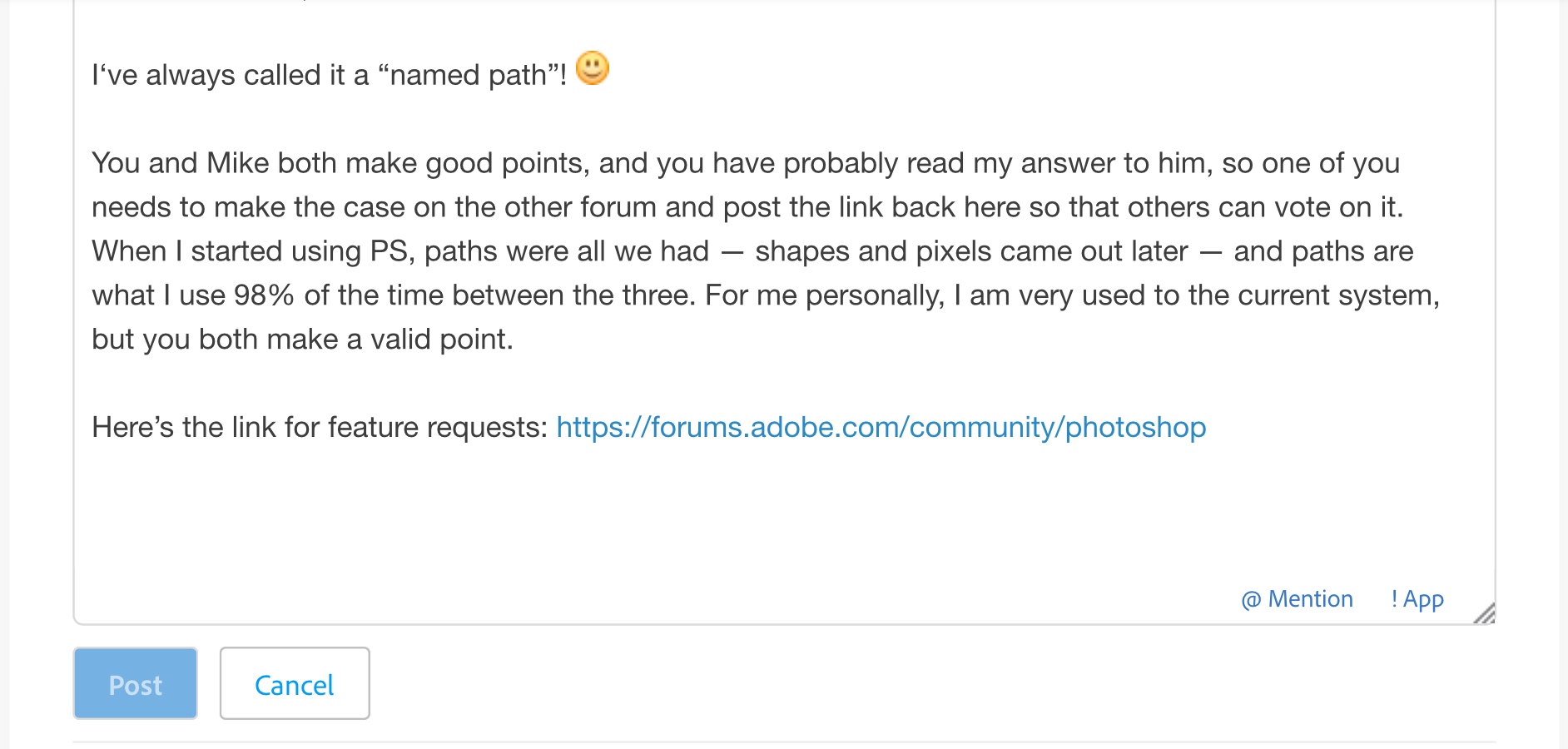
Copy link to clipboard
Copied
Thanks, jane-e. I'll drop them a line.
Copy link to clipboard
Copied
You’re welcome, and post the link back here. There may or may not be a reason this can’t be done, but it’s an interesting idea, imho.
Copy link to clipboard
Copied
Here's the link. I cleaned up and reformatted my gripe as a feature request:
Pen tool work path feature request | Photoshop Family Customer Community
Copy link to clipboard
Copied
chazzcron wrote
Here's the link. I cleaned up and reformatted my gripe as a feature request:
Pen tool work path feature request | Photoshop Family Customer Community
Thank you, Charles — I have voted!
Copy link to clipboard
Copied
6 years later, but: Thank you so so much
Copy link to clipboard
Copied
I have only just seen this thread, and I got what you were referring to immediately. It is such a pain when you construct an intricate workpath, and then find you have overwritten it. What's more, experience is no guarantee against this happening. I might use a couple dozen paths in a project, and I still mess up sometimes.
My workflow is not to create the path before laying down the first point, but rather to drag the finished path to the new path icon...
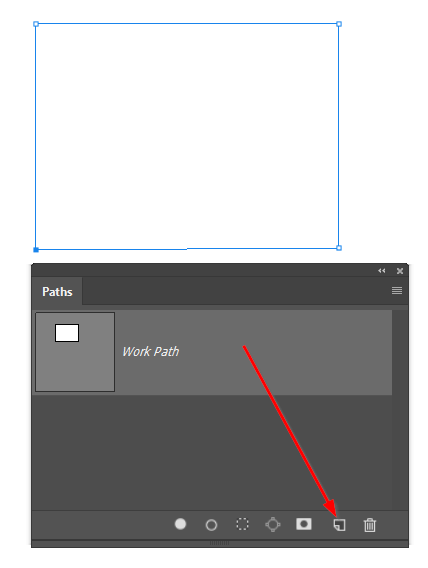
...which names the first one Path 1.

I also dislike that if you have a path selected, and try to Free Transform a layer, the path will be transformed. Or even worse, if you delete a layer and a path is selected, it is bye bye path. I regularly seem to fall into this little gotcha.
When using a lot of paths, I wish there was a way to manage them better like groups, or even just colour code like layers. With three large screens, I have the space to have a large paths panel always available, which is convenient, and I have room to have all my icons set to large — although I do have to reduce that to keep all paths on the screen sometimes.

I like that we can Ctrl click a path to load it as a selection, and I love that we can stroke a path with the currently selected tool with one click, or fill the path with the left most icon.
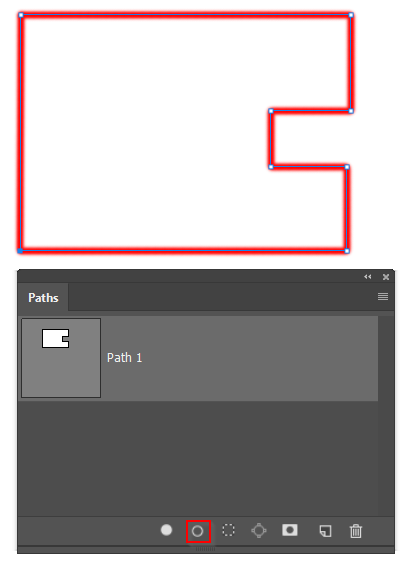
But I do feel there are improvements to be made. If anyone starts a request on the feedback forum, then come back and share the link, because I suspect a few of us would head over and add a 'Me too'.
A wee point about path management. If we hit the escape key while making a path, and then cay on adding points, the new points will be added to the same path. That's one way of keeping things tidy. However there's a gotcha in that. I was doing this for the windows in Dave's Signal Box thread, and right towards the last one, I got out of sync and lost the earlier windows. The scary thing is that this did not respond to multiple undos, and if I had not been updating a layer mask as I worked, I'd have lost a lot of finicky work.
Copy link to clipboard
Copied
I just did. See post above yours.
Copy link to clipboard
Copied
Excellent points, Trevor.Dennis, as per usual. There have been so many improvements in so many areas in PS, but the Paths panel has been neglected.
Copy link to clipboard
Copied
Thanks Jane.
chazzcron thanks for starting the feedback thread. I've added a reply to it, and I urge others to do the same. We know Jeff Tranberry and other Development Team members read those posts, so it offers a genuine opportunity to improve the product. Squeaky Wheels Get Oiled, as they say, so go make some noise. ![]()
Copy link to clipboard
Copied
Trevor, that's a good approach, dragging them to the New Path icon, since it numbers them sequentially automatically. I tried making an action for making a new path via the panel menu, but that requires a unique name be typed in.
And for managing Paths in groups, there is a way: it's called Illustrator ![]() . Really when I go from working in Illy, where every little part of an object can be given a name in a sensible hierarchy, going back to Photoshop seems so Spartan.
. Really when I go from working in Illy, where every little part of an object can be given a name in a sensible hierarchy, going back to Photoshop seems so Spartan.
Copy link to clipboard
Copied
Wow a lot of replies. Thanks.
Illustrator is not an option for me. I'm a car designer - and we are all making 100's of paths per Photoshop file, which get turned into a selection, usually to add a paint fill, gradient, stroke, or an fx to that selection. It's so easy to forget and overwrite a very precise path. By the time you notice you're usually already halfway through another very precise path.
Anyway, good to see that others have also experienced this and have posted on the feedback community.
Copy link to clipboard
Copied
mikea62587285 wrote
Illustrator is not an option for me. I'm a car designer -
We can thank another car designer, Pierre Bézier, for his use of these paths. While he didn‘t create them, he used them when he worked for the Renault car company in the 1960s, and they are named after him. He was a French engineer who died in 1999.
If we can get Illustrator’s path management into Photoshop, that would be good for all of us.
~ Jane
Get ready! An upgraded Adobe Community experience is coming in January.
Learn more


