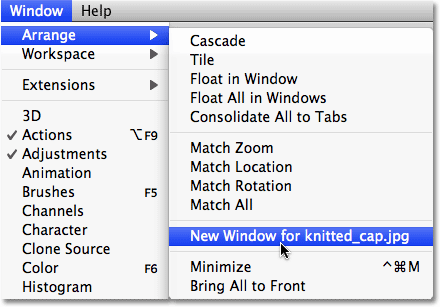- Home
- Photoshop ecosystem
- Discussions
- Automatically view current image on second monitor
- Automatically view current image on second monitor
Copy link to clipboard
Copied
Hello,
Is there a way to get the behavior one gets with lightroom on photoshop when it comes to always having a full size preview on a second monitor?
I like to do my work on the cintiq, but it's obviously not as good as my calibrated color monitor. Currently, I'm having to make a "new window" for each thing I'm working on and manually moving it to the calibrated monitor. Is there something out there that automates this process?
Lightroom has it and it works great.
Photoshop kind of has it with it's device preview - but that sends the image to an iPad.
Any other ideas other than my manual way?
Thank you!
Andres
 1 Correct answer
1 Correct answer
Use the Navigator Panel (set to nearly full size) on your second monitor. The navigator panel is part of the workspace and stays put.
Explore related tutorials & articles
Copy link to clipboard
Copied
I know of no way to automate move windows between displays. You may be able to open a file and move it to the second display then close that document while on that display. After that when you the open a file Photoshop may open the window on that second display. You can also setup an Script Manager open event that will trigger a Action or Script to set the opened window to be scaled to fit on the display.
I sometime add my Surface Pro 3 to my workstation configuration as a third Display. When I do I have set up an action that open a second vise of the active document and tat stops so I can move the to my third display the when I continue the action it set the second view to full screen mode. I the have two views of the document I'm editing. A low resolution view I work on and a high resolution view I evaluate on.
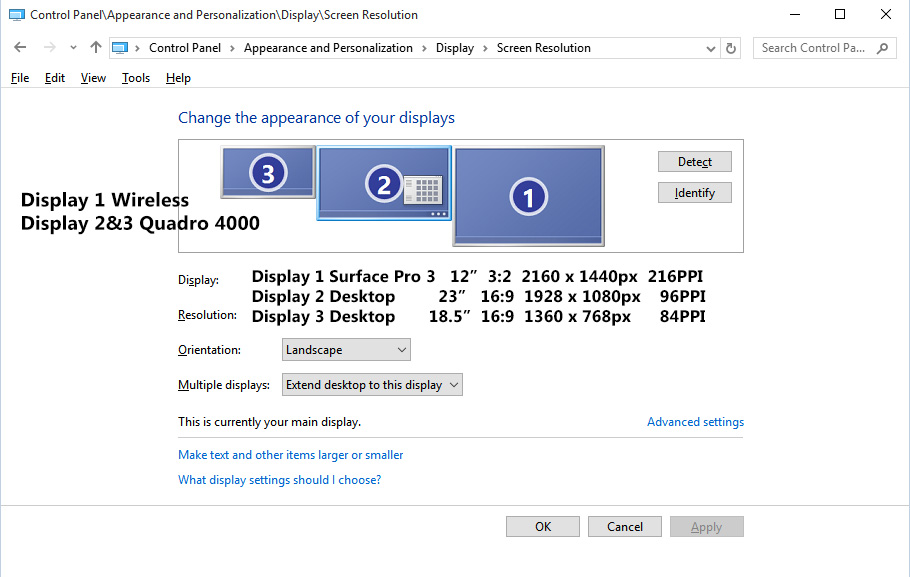
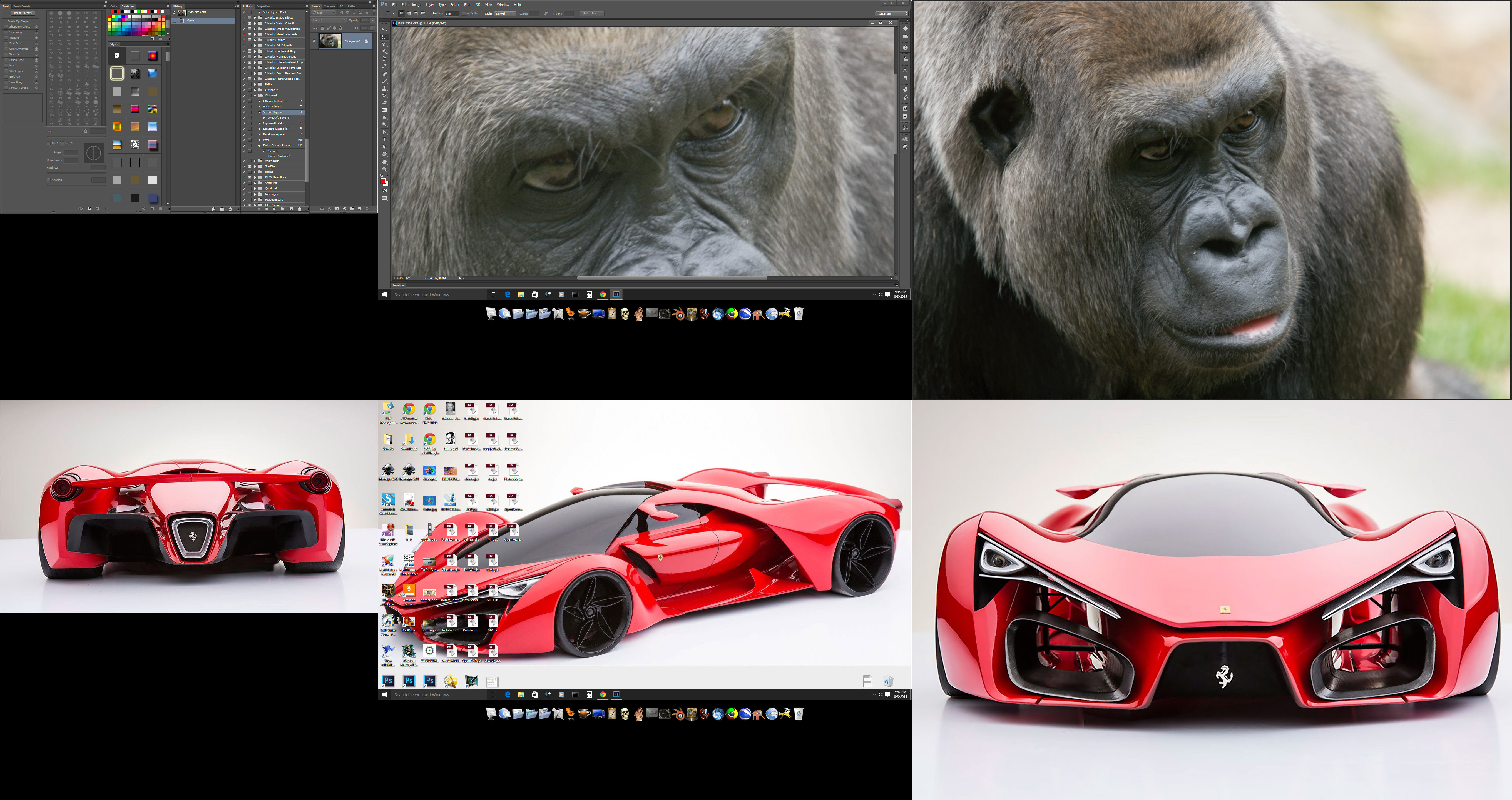

Copy link to clipboard
Copied
Copy link to clipboard
Copied
Thank you JJMack and sarsaxen,
I'm already doing the manual way and using actions to help out with all the repetitive work, but as I mentioned on my post, it's not a great workflow. A lot of wasted time. I'm working on many images a day and it adds up.
sarsaxen, would it be possible to add this to the "wishlist"? As I mentioned on my post, lightroom does this beautifully!
I'm also a decent programmer. Is this something that "could" be exposed with Photoshop SDK? I could give it a try.
Thanks again,
Andres
Copy link to clipboard
Copied
I want to repeat if I open a file and move its window to my third display. Then close that document on that display. When I open other files they open on that display. I do not need to do any manual move. Short cuts like Ctrl+0 fit in screen will fit the document to that display. An open event may also work. Photoshop seem to save the display you closed a the last document on and will open document on that display.
If I then close Photoshop and then restart Photoshop. Photoshop continues to open documents on my thirs display....
Copy link to clipboard
Copied
Hello again,
I think I understood you, but like you, I need one image as a all around color correct preview, and another view to do my actual work on. Your solution, simply shifts which place I need to create a new window at, and then move the other one to my other screen. Or am I misunderstanding?
Thanks,
Andres
Copy link to clipboard
Copied
No you seem to understand. I know of no way to open a second window view of an active document on a different display then the one your working on.
Copy link to clipboard
Copied
Use the Navigator Panel (set to nearly full size) on your second monitor. The navigator panel is part of the workspace and stays put.
Copy link to clipboard
Copied
Genius! It seems to be color corrected and everything. The only thing I can't force is a proper zoom level (25%) but this is a GREAT solution.
thank you
Andrés
Copy link to clipboard
Copied
You are welcome.
Glad you like it.
In fact ever since I had 3 screens that was the way I had things set up, one screen for panels, one for the image I am working on and the navigator panel, nearly full screen, to have a (calibrated) overview, while still be able to work in detail on my main window.
I also like the way I can pan to another zone by simply dragging the red rectangle in the navigator panel. (although there are of course many ways to pan....)
Copy link to clipboard
Copied
What does the Navagator Panel have to do with which image window is on which display? Yes Panels and Image windows stay put till you move them or reset your workspace. Sizing the navagation panel so the the preview is full screen is not posible either.
Copy link to clipboard
Copied
JJMack This does work. I moved the navigator panel to my larger color correct monitor and was able to resize it to be almost full screen. Then, no matter which document I'm on, I get to work on the cintiq at any detail, while having the nav panel always show me a color correct full size overview of the image. It's exactly what I needed.
the only sacrifice is that I can't control to get an even scale, so there might be scaling artifacts. But, it's a pretty good workaround.
Copy link to clipboard
Copied
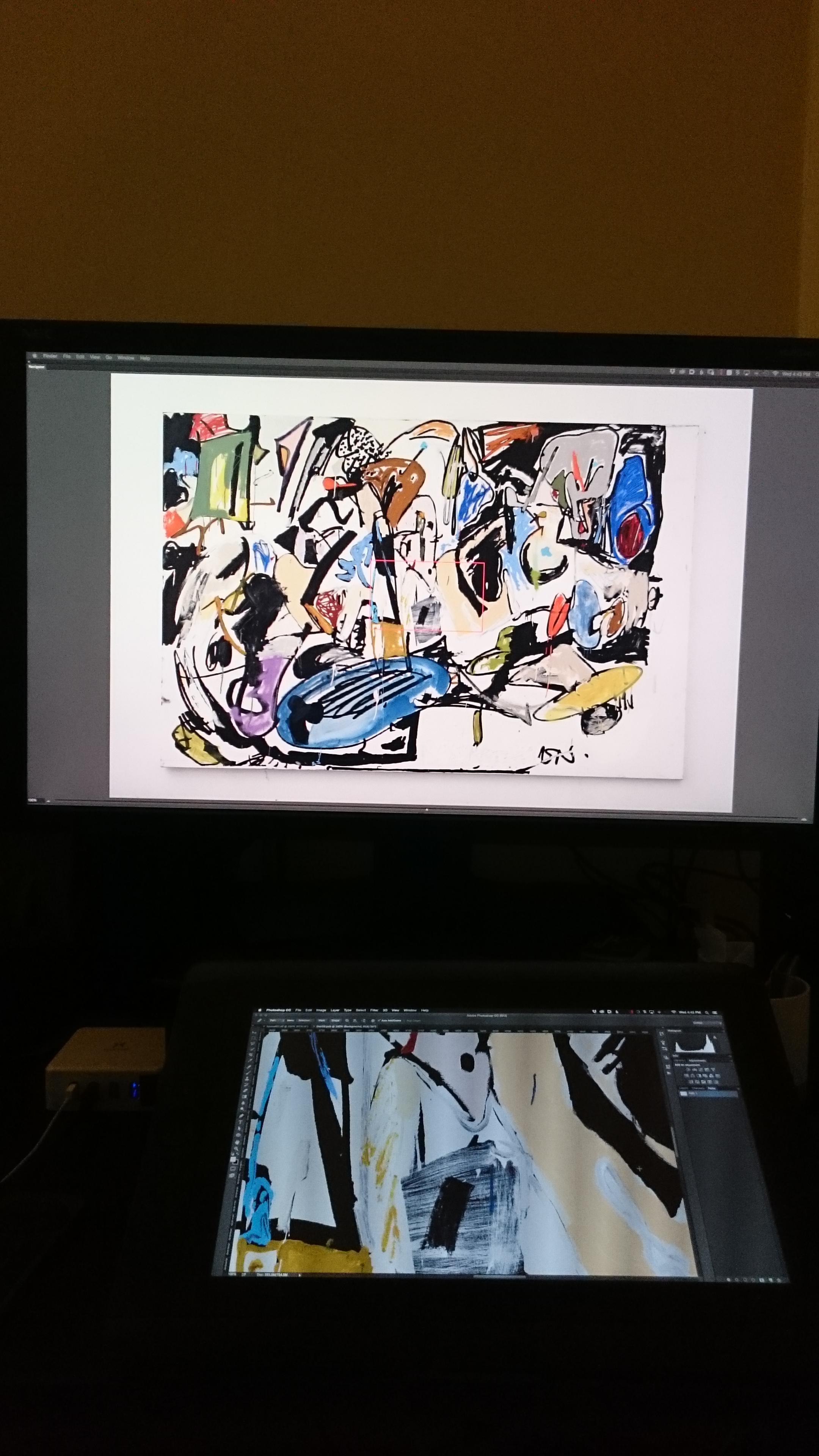
Copy link to clipboard
Copied
Yes almost full screen. Sizing the navigation panel so that the preview is full screen is not possible.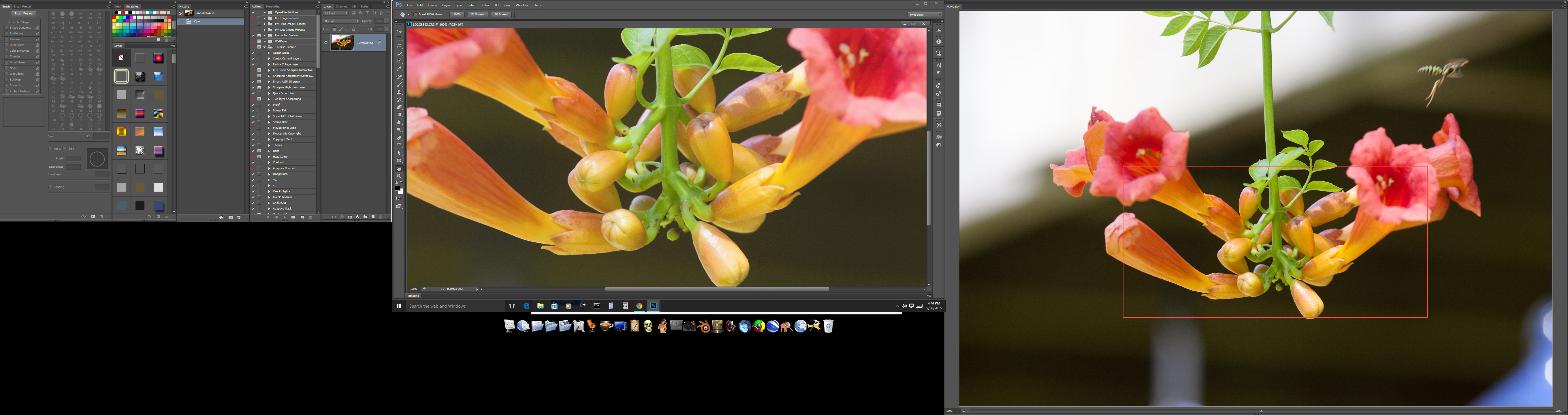
Copy link to clipboard
Copied
Correct, but it's close enough and solves the problem of having to constantly open new windows and moving them over to the monitor. No matter what I work on, I get my giant preview in the large monitor with proper colors. The only drawback is not being able to control if you are seeing a crazy 33.5672% scaling.
Copy link to clipboard
Copied
Not for me for the preview is also scaled for the current document aspect ratio.
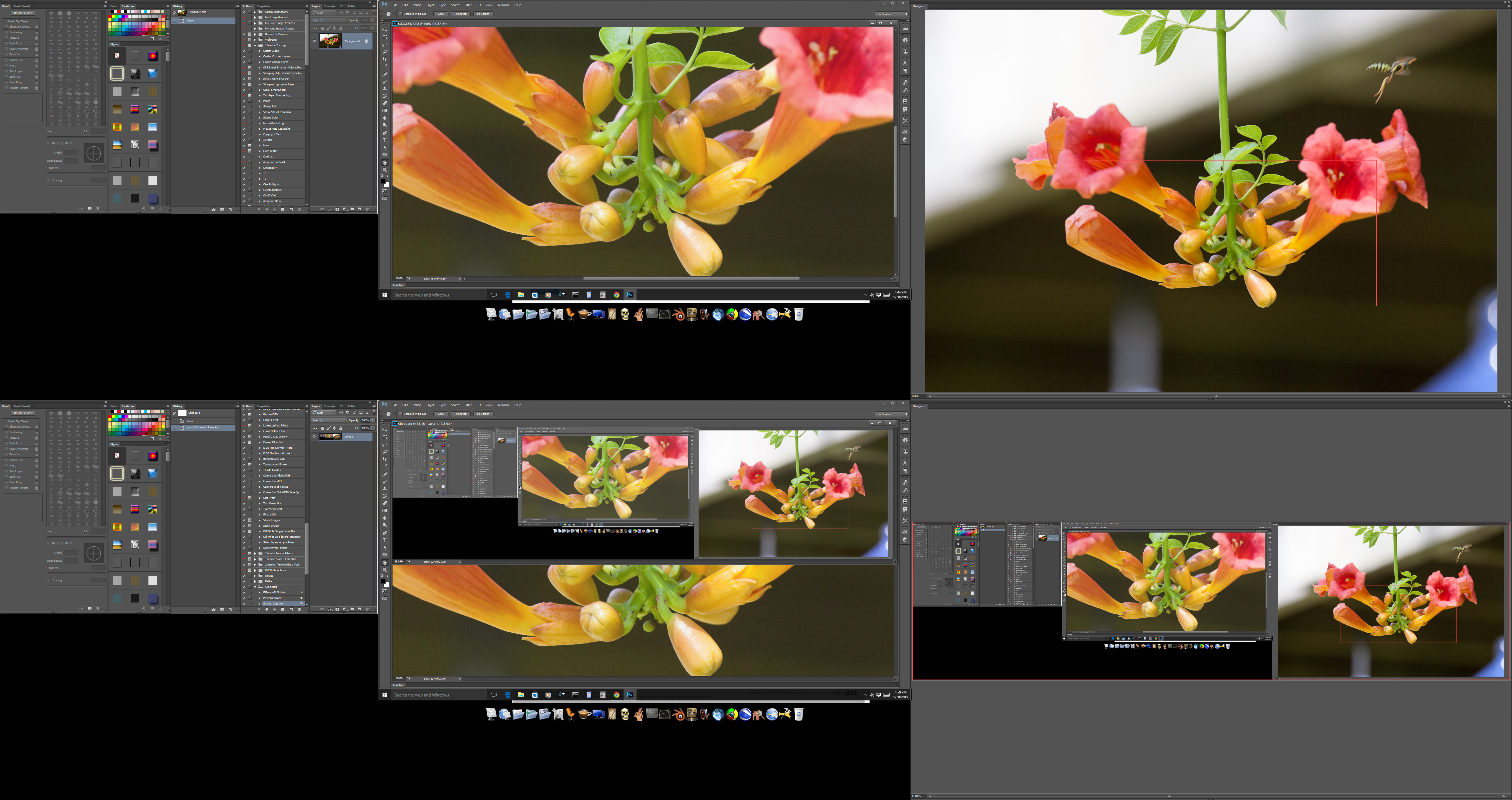
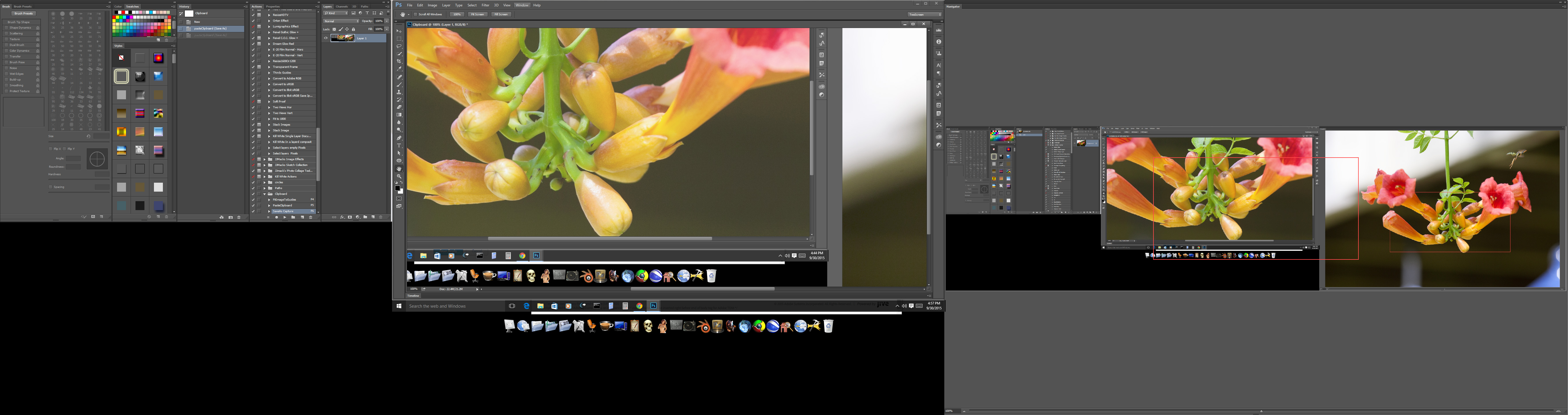
Copy link to clipboard
Copied
I don't think I understand what you are saying. Could you explain?
Thank you,
Andres
Copy link to clipboard
Copied
The shape of the navigator panel image changes with each document canvas's aspect ratio only documents that have aspect ratios that match the display's aspect ratio that the navigator panel is on will be displayed near full screen. The navigator panel is on the right display. The edit window in on the center display and my paletts on the left display. The image being edited is a screen capture.
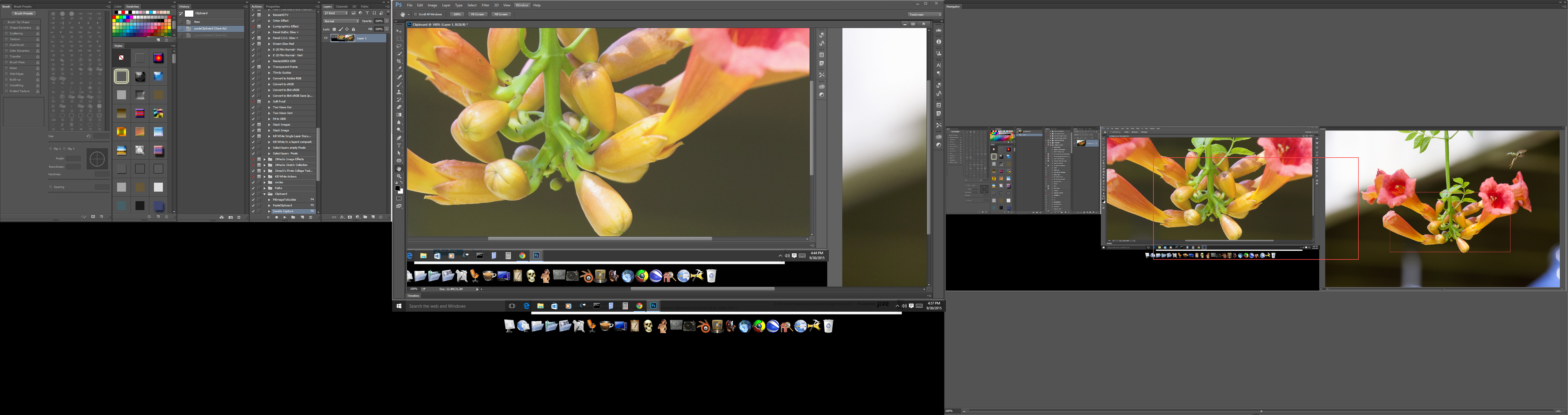
Copy link to clipboard
Copied
Hello again,
I might not be getting what you are saying. On my monitor that doesn't happen. If I load a portrait image, I get the expected result. Even in full screen mode on a new window, and image that doesn't fit the monitor would have black on the sides. I'm after always seeing the whole image.
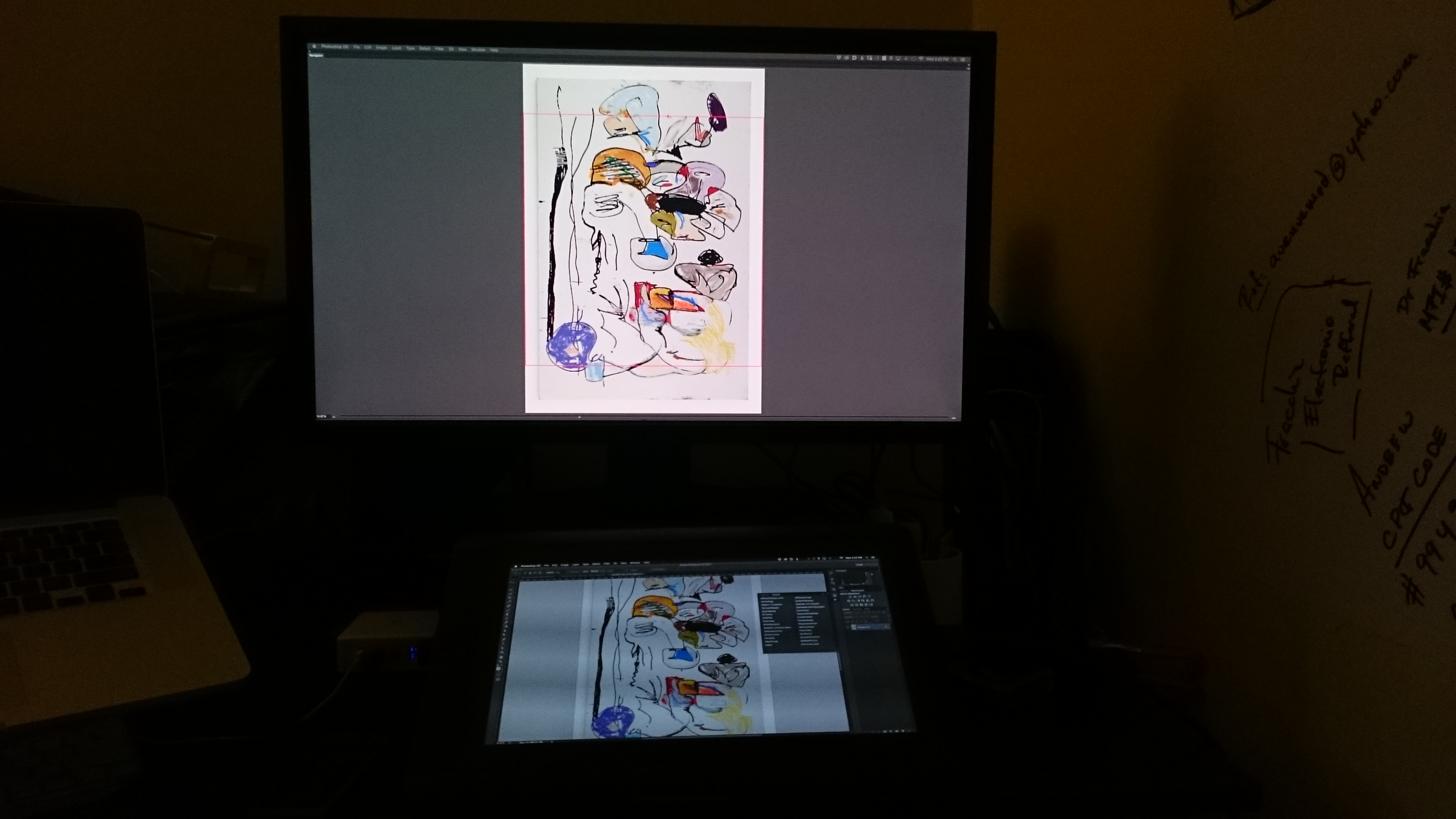
Copy link to clipboard
Copied
Even your portrait is not shown near full screen the navigator has centered your image for it does not match the display landscape aspect ratio and the navigators panels aspect ratio . If you rotate the portrait the navigator will reshape and size its image window. It will use more of that display then.
Edit something wide like a screen capture where all your screen are captured the same will happen the navigator will resize it image window within the navigator panel to match the document aspect and only use part of the display.
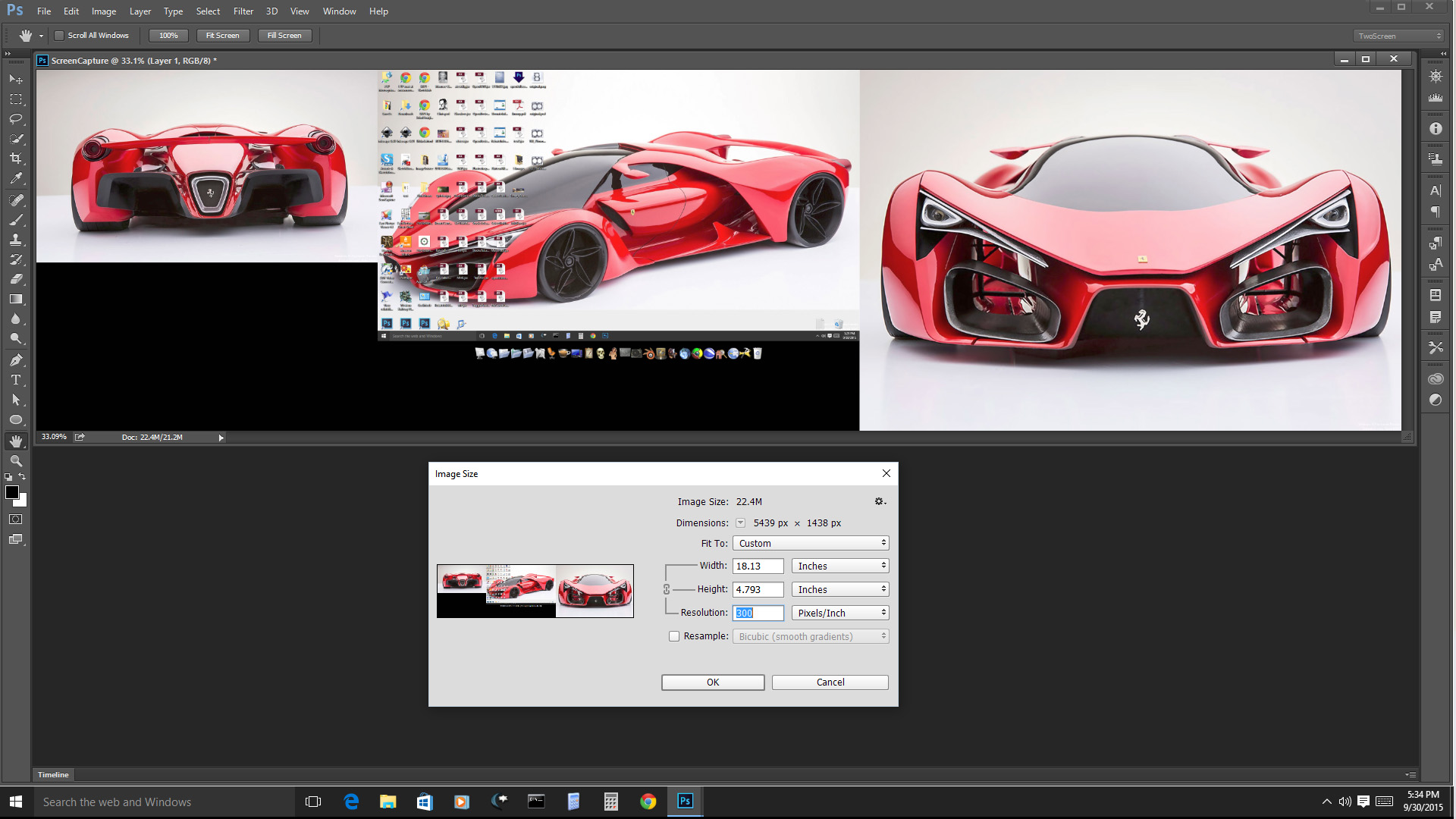
Copy link to clipboard
Copied
But the exact same thing happens with a regular window in full screen mode,
when using cmd-0 to fit. That's not a problem with the preview panel. No
display can show you the whole image regardless of aspect ratio. There will
always be blank space when the ratios don't match.
Copy link to clipboard
Copied
Not exactly the same. With a second image window in full screen mode you can still scale the image. Show actual pixels, fit screen, zoom in and out, pan. With the Navigator panel all you have is fit image within the navigator panel. The navigator controls the scaling...,
Copy link to clipboard
Copied
Of course, no one is saying it's exactly like a separate window for all respects, but it's exactly what I needed for a full preview of my working image, just like Lightroom does. And it behaves like any window when you do "Fit all".
All my zooming and showing actual pixels is being done on my cintiq, in my case.
Copy link to clipboard
Copied
Then it good for you. I prefer a second view which I can also control. The Navigator has the advantage when you edit multiple document the navigator displays the active document and can be use to pan the active document. Use what you prefer.
Copy link to clipboard
Copied
Are you sure you can't calibrate the Cintiq screen?
Using a Wacom Cintiq in a Color–Managed Workflow | Wacom Community
BTW If you are using the Navigate window, there is a sprung loaded shortcut for it. Hold down the H key, left click and drag, and you see an outline of the current zoom state on the image at full screen. You can then drag that widow to wherever. Actually this is not dependant on having the Navigate window open.
-
- 1
- 2
Get ready! An upgraded Adobe Community experience is coming in January.
Learn more