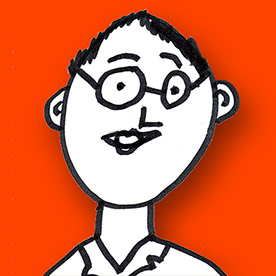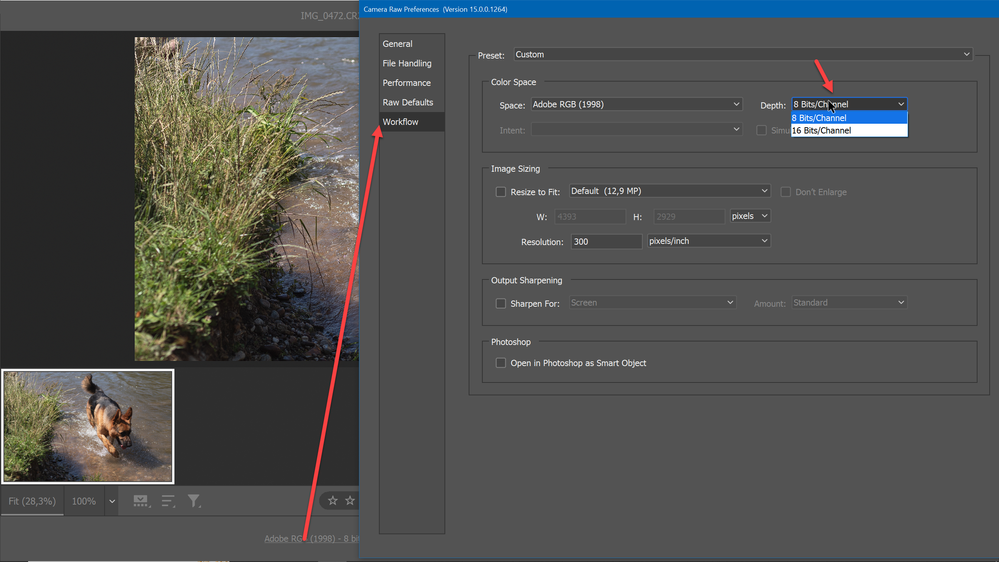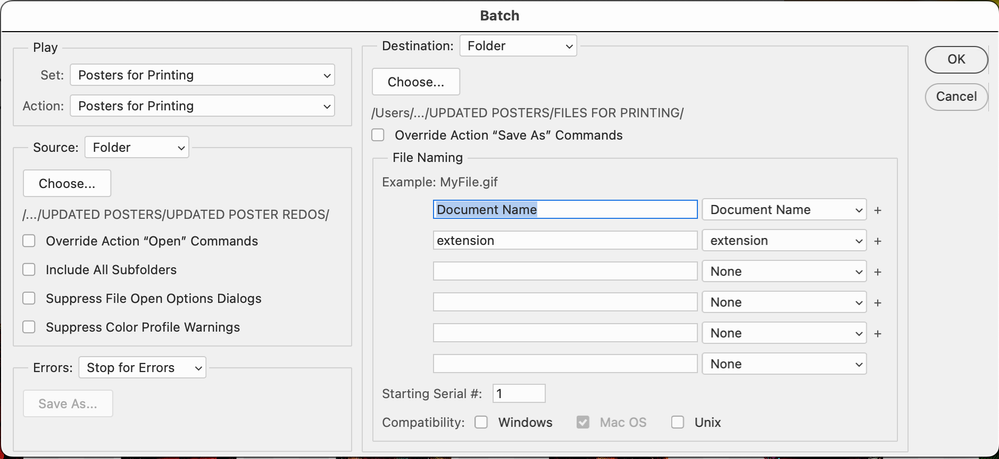- Home
- Photoshop ecosystem
- Discussions
- Batch Action Changes 8 bit Images to 16 bit
- Batch Action Changes 8 bit Images to 16 bit
Copy link to clipboard
Copied
I created an action to prepare an image for printing. It includes a step to flatten the image. My Photoshop file starts as an 8 bit image. If I manually run the action the result is also 8 bit.
However, if I batch run the action in Photoshop (File >Automate) all the images end up as 16 bit!!
What's happening?? And how do I get Photoshop to stop converting 8 bit to 16 bit? I've also noticed that when I open an 8 bit file, Photoshop converts it to 16 bit.
One more question: is changing the bit depth lossless? I know the color differences between 8 bit and 16 bit images. But if Photoshop is going from the original 8 bit to 16 bit, and then I convert it back to 8 bit, will the image quality degrade from the original 8 bit image?
Thanks.
 2 Correct answers
2 Correct answers
Okay, this problem has been solved. Apparently, opening my 8 bit tiff files automatically into Camera Raw when I open them in Photoshop was converting them to 16 bit. I had a great Adobe rep who showed me how to turn off the preference that makes a tiff open in Camera Raw. And it's all working fine now.
Here is visual what should be done because this step can not be skipped when opening .raw files.
Explore related tutorials & articles
Copy link to clipboard
Copied
Hi, can you check if you did forget configuring an 8>16 action in the Scripts Events Manager.. of the File>Automate menu?
The 16>8 bit jump usually adds a bit of dithering, in order to smooth gradients created in 16bits, to avoid stairstepping.
Copy link to clipboard
Copied
Can you post a screenshot of where that is?
Copy link to clipboard
Copied
Copy link to clipboard
Copied
Here's the dialogue box for Batch Action in my Photoshop. I don't see what you're referring to.
Copy link to clipboard
Copied
I just noticed that it's also changing an 8 bit PSD to a 16 bit TIFF if I just manually run the action!!
I've been having problems lately with 8 bit images opening as 16 bit and I don't know why.
Copy link to clipboard
Copied
Even if I don't use an action and do the file manually, flattening the 8 bit PSD, enlarging the canvas to give it a white border and then saving it as a TIFF, after I do that, and without closing the file, it shows it's an 8 bit TIFF. But when I close and reopen it, it's suddenly a 16 bit TIFF! As I said, this has been happening for the last couple weeks. I changed my MacOS from Big Sur to Monterey, but that's the only change I've made. I noticed it with Photoshop 2022 and Photoshop 2023.
I think it's saving it as an 8 bit, but when I open the TIFF it's opening in Camera Raw and that is converting it to 16 bit.
IS THERE ANY WAY TO OPEN A TIFF DIRECTLY WITHOUT OPENING IT THROUGH CAMERA RAW?
Copy link to clipboard
Copied
Copy link to clipboard
Copied
Ah, yes, @Outtacontext your username is relevant to the thread: Do you see the camera Raw dialog when you reopen the tiff?
At the bottom, click the hyperlink to change to 8bits.
Copy link to clipboard
Copied
Here is visual what should be done because this step can not be skipped when opening .raw files.
Copy link to clipboard
Copied
Thank you, Bojan!
Copy link to clipboard
Copied
When you open in Camera Raw things beconme 16 bit. So don't open in Camera raw. Open the normal way (with Open from the File menu).
Copy link to clipboard
Copied
Okay, this problem has been solved. Apparently, opening my 8 bit tiff files automatically into Camera Raw when I open them in Photoshop was converting them to 16 bit. I had a great Adobe rep who showed me how to turn off the preference that makes a tiff open in Camera Raw. And it's all working fine now.
Copy link to clipboard
Copied
I had a great Adobe rep who showed me how to turn off the preference that makes a tiff open in Camera Raw.
By @Outtacontext
You didn't need an Adobe rep for that, I showed you how in a screenshot above.
Copy link to clipboard
Copied
Yes, thanks. At the time, I was under a big deadline and I didn't understand the image you provided. So, I need help right away. As it turns out, the images were 8 bit. Only when I opened them to check did they become 16 bit.
Anyway, I do appreciate all the help all of you provided.
Copy link to clipboard
Copied
The problem is not actually solved - the tiff files are still corrupt if you (or a client) wants to open them in another photoshop. I´ve been having problems with this issue many years now... Please solve this one, Adobe!
Find more inspiration, events, and resources on the new Adobe Community
Explore Now