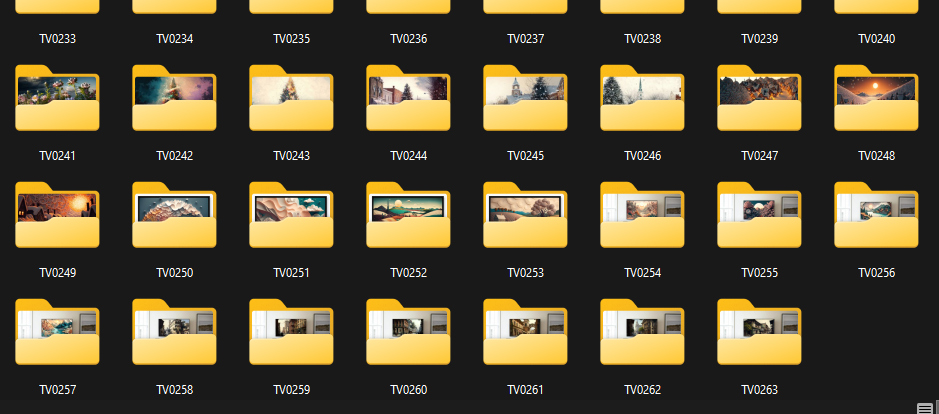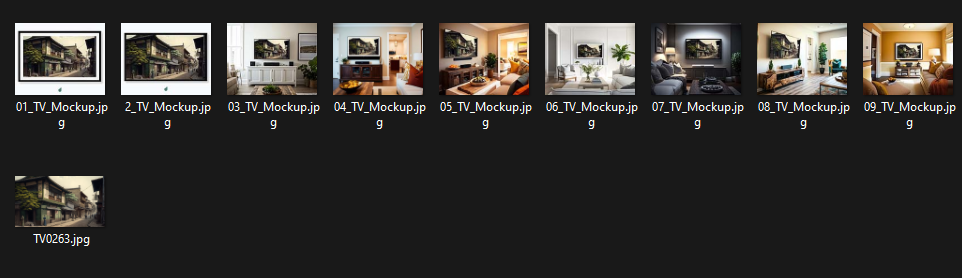- Home
- Photoshop ecosystem
- Discussions
- Batch replace smart objects script using a linked ...
- Batch replace smart objects script using a linked ...
Copy link to clipboard
Copied
Hey guys,
I have been digging into the forums but haven't seen a script for this use case yet. I barely have any script knowledge. I am looking for a script that can essentially update a smart object file (.psb), and save it and export both the updated smart object file itself and all of the linked mockups.
I have a single psb smart object file that is linked to 8 other template files. That way when I update the smart object, it reflects across all the template files which is nice. But I need to do this so many times a day that a script would be highly beneficial.
My current process:
1. Open 8 mockups and the linked PSB file associated with them
2. Drag image into PSB file
3. Expand image to fit dimensions
4. Save image to update the other mockups
5. Save the PSB file as its own JPG at project dimensions
6. Use image processor to export all the updated mockups at a certain size
What I am looking for in a script:
1. Pulls images from a folder
2. Place said images into the smart object PSB file linked to other mockup templates
3. Saves the PSB file with each image (which updates all the mockups)
4. Exports all of the files as JPGs while exporting the PSB file as JPG in its already set project dimensions at full quality
Does anyone know of a script that can do this? Or maybe one that is fairly close? Thank you!
 1 Correct answer
1 Correct answer
1. Is there a way to only have the script save just the smart object file instead of all the files since the smart object file is the only one that changes and updates the rest?
Sure, I was assuming that you would wish all files to be "synchronised", but this is easy to do by deleting the appropriate chunk of code.
2. How do I change the export quality of the smart object file export to max it out?
By adjusting the quality value from 70 to 100. I have changed this
...Explore related tutorials & articles
Copy link to clipboard
Copied
Sample files and before/after screenshots would be helpful.
Copy link to clipboard
Copied
Yes definitely. So here are my template files. Every single one is linked to the .psb smart object file (at the bottom).
I open them up, then place my image into the .psb smart object file and save it which then updates all of the photoshop template files. You can see all my files open at the top.
I would then like to export these files into their respective folder. All my images have a numbered folder.
The final result is all of the photoshop files exported at 2000 x 1600 px with the new image. The .psb smart object file is itself exported at full-scale high quality which is 4k (3840x2160px). I currently do this all manually. Image processor helps but if I could place all my different images in the psb file and it shoots out all of the exports for each different image and its respective mockups into their own folders, that would literally cut my time by like 90%.
Copy link to clipboard
Copied
Thanks, the actual PSD/PSB sample files are needed for at least 2-3 mockup files and the linked placeholder. You can redact/sanitise content and or consistently resize them smaller if you like. Without knowing the layer structure and whether it is consistent from PSD file to PSD file, attempts at automation are likely a waste of time.
Copy link to clipboard
Copied
That's no problem. I attached a number of the files here.
Copy link to clipboard
Copied
When I tried to upload my .psb file, I got an error message:
Correct the highlighted errors and try again.
- The attachment's placeholder_screen_forum.psb content type (application/octet-stream) does not match its file extension and has been removed.
Copy link to clipboard
Copied
Thanks, just resave the PSB as a PSD and upload it separately so that the forum members know that it is the common PSB file.
Copy link to clipboard
Copied
Ok here is the psb file as a .psd.
Copy link to clipboard
Copied
There is something funky going on here... I resaved the common linked file as a PSB. It no longer matches the size of the previously linked file and replaces it at a smaller size. All files have matching 72ppi resolution.
Copy link to clipboard
Copied
I think its because I resized them incorrectly or inconsistently. Try these instead and let me know if it works.
Copy link to clipboard
Copied
I think its because I resized them incorrectly or inconsistently. Try these instead and let me know if it works.
By MasterCrod103
Yes, that is better!
I have a feeling that I am not following 100% what is required, so can you please provide a step-by-step that I can follow? How are files named? Where are they opened from and saved to? You know your workflow in detail, however, it is not clear to me, despite your previous posts.
Copy link to clipboard
Copied
Ok good. And I'd be happy to specify.
- I open all my template files in addition to the smart object file first.
All of these files are located in a folder called "04 TV Mockups".
My template files are called "01_TV_Mockup", all the way to "09_TV_Mockup".
My smart object file is called "Placeholder_Screen.psb".
2. Then I place an image into the smart object file and save it, thus updating all the templates.
3. Then I export the smart object file itself using "Ctrl+alt+shift+w" (I use PC) and save it to a different folder path in a folder called "TV####" at 4k (3840x2160px), high quality and I end up renaming the file to the name of the folder that it goes in.
- I have each image go into its own folder and they are all numbered. For example, I am currently at "TV0287". Meaning, I already have 287 other pictures I did (As you can see, this is why a script would be amazing).
- This folder with all of the "TV####" folders is called "Samsung TV Frame Art".
4. After I save the smart object file itself to its respective folder, I then use "Image Processor" to export all the template files as JPGs, Quality = 8, and dimensions at 2000x1600px.
- I save these images to the "TV####" folder that already contains the smart object file export.
5. And then I repeat the process! I keep my files open, and just drag the next image into the smart object and save it. Thus repeating everything.
Honestly though, If I could manage to just save everything into the "Samsung TV Frame Art" folder and just drag everything into their respective folders from there, that'd be great too lol. Let me know if you want to know any file paths?
Copy link to clipboard
Copied
So you only need steps 3 and 4 automated?
There is obviously more steps for improvement, however, that could come later?
Copy link to clipboard
Copied
Yeah, that'd be great. Even if I could get step 2 to be automated and have it pull images from a certain folder that'd be awesome if possible.
Copy link to clipboard
Copied
Yeah, that'd be great. Even if I could get step 2 to be automated and have it pull images from a certain folder that'd be awesome if possible.
By MasterCrod103
As I see it, automating step 2 would need to be linked to step 3.
So to start, steps 1 and 2 would be manual.
Steps 3 and 4 would be the best place to start. Once these steps are automated, step 5 really performs the manual steps 1 and 2 repeatedly for a folder of input images.
The more that I examine this project, the more things that I find for consideration!
Copy link to clipboard
Copied
Oh wow that is big brains! Hahaha yeah that does make sense!
Copy link to clipboard
Copied
One way you can automate some of this is to stack all the reference images as layers inside the reference .psb, then create layer comps for each layer visibility. From there, you can place that master linked .psb into your mockups and use the properties panel to change the layer comp visibility in you mockups. Linked smart object layer comps is a largely untapped and extremely usesful workflow in Ps. If you can wrap your head around what's going on, you'll unlock all sorts of uses.
Copy link to clipboard
Copied
Hey thank you for the information and the link! That is really cool and I didn't know anything about that until you posted it. Thanks for that! I'm gonna definitely have to look into that.
Copy link to clipboard
Copied
Also, this might be helpful for you:
Copy link to clipboard
Copied
Try the following first draft script. A lot more can be done with time and effort.
All 10 files must be open...
The 'Placeholder_Screen.psb' should have been manually updated with the new content and saved.
All of the 9 template files should have been automatically updated from the saved linked smart object placeholder. It would be good to save these 9 files, but that could be a bit of a pain.
You should update the path from "~/Desktop/Batch Replace SO/Tests/Samsung TV Frame Art" to match your directory structure.
Run the script, all open placeholder and template files will be saved, just in case you didn't save them. You will then be prompted to select the last numbered folder in the parent 'Samsung TV Frame Art' folder. For example, if you select folder TV0287, then a new TV0288 folder will be created.
JPEG Save for Web 70% quality versions at 3840x2160px and 2000x1600px size will be saved to this new folder (Export As isn't currently supported for actions or scripts). You may need to adjust the quality setting to come close to Export As file size (they use different algorithms).
At the end of the script, all open files will be closed. I do understand that you would like to keep these files open to replace the next image and repeat... However, for an unknown reason, I was having problems updating all open files in a 'for' loop while keeping them open, so I had to use a 'while' loop and then close the files so as not to create an infinite loop. This should be fixable, perhaps another scripter here can fix my code with a working for loop!
Only new folders up to TV0999 will be handled cleanly. The current code would need to be updated once you get to folder 1000 when you need the next set incremented to 1001. I might have time to add better zero padding code later. Anyway, this shouldn't be a big deal for now.
File saving/naming:
All files saved to the new incremented TV#### folder.
The 3840x2160px placeholder image will be named: TV0288.jpg
The x9 2000x1600px images will be named: 01_TV_Mockup.jpg etc.
I wasn't sure if you needed to name them with the folder name as well? Such as 01_TV_Mockup_TV0288.jpg or similar?
Tested on a Mac in versions 2021, 2022 and 2023.
I think that's it... Let me know how you go!
/*
Save JPEG Versions from Templates v1-0.jsx
https://community.adobe.com/t5/photoshop-ecosystem-discussions/batch-replace-smart-objects-script-using-a-linked-file-for-multiple-files/m-p/13568165
v1.0 15th February 2023, Stephen Marsh
Notes:
* All 10 files must be open...
* The 'Placeholder_Screen.psb' should have been manually updated with the new content and saved.
* All of the 9 template files should have been automatically updated from the linked smart object placeholder.
* Run the script, it will create the new output folder and JPEG versions at 3840x2160px and 2000x1600px size.
*/
#target photoshop
(function () {
if (documents.length === 10) {
try {
// Save the "Placeholder_Screen.psb" document
activeDocument = documents.getByName("Placeholder_Screen.psb");
activeDocument.artLayers.add();
activeDocument.activeLayer.name = "_T-E-M-P_";
activeDocument.activeLayer.remove();
activeDocument.save();
// Save all open teplate docs
for (var i = 0; i < documents.length; i++) {
activeDocument = documents[i];
activeDocument.artLayers.add();
activeDocument.activeLayer.name = "_T-E-M-P_";
activeDocument.activeLayer.remove();
activeDocument.save();
}
// Create the next folder
var lastDirPath = Folder.selectDialog("Please select the last 'TV####' folder:", "~/Desktop/Batch Replace SO/Tests/Samsung TV Frame Art");
if (lastDirPath === null) {
alert('Script cancelled!');
return;
}
var lastDigits = lastDirPath.name.replace(/TV0/, "");
lastDigits = Number(lastDigits) + 1;
var newDirName = "TV0" + lastDigits;
var newDirPath = Folder(lastDirPath.parent);
var newDir = Folder(decodeURI(newDirPath + "/" + newDirName));
if (!newDir.exists) newDir.create();
// Export the SO file at native 3840x2160px size
var saveFileJPEG = new File(newDirPath + "/" + newDirName + "/" + newDirName + ".jpg");
SaveForWeb(saveFileJPEG);
activeDocument.close(SaveOptions.DONOTSAVECHANGES);
// Loop over the open template files and save 2000x1600px JPEG versions to the same folder
while (app.documents.length > 0) {
var origUnits = app.preferences.rulerUnits;
app.preferences.rulerUnits = Units.PIXELS;
var docName = activeDocument.name.replace(/\.[^\.]+$/, '');
activeDocument.resizeImage(2000, null, null, ResampleMethod.BICUBIC);
var saveFileJPEG = new File(newDirPath + "/" + newDirName + "/" + docName + ".jpg");
SaveForWeb(saveFileJPEG);
activeDocument.close(SaveOptions.DONOTSAVECHANGES);
app.preferences.rulerUnits = origUnits;
}
// End of script
app.beep();
alert("JPEG files saved to:" + "\r" + newDirPath.fsName + "/" + newDirName);
var openDir = Folder(newDirPath.fsName + "/" + newDirName);
openDir.execute();
} catch (e) {
alert("The file 'Placeholder_Screen.psb' isn't open!");
}
} else {
alert("Only the 10 required template/placeholder files should be open!");
}
}());
///// Functions /////
function SaveForWeb(saveFileJPEG) {
var sfwOptions = new ExportOptionsSaveForWeb();
sfwOptions.format = SaveDocumentType.JPEG;
sfwOptions.includeProfile = true;
sfwOptions.interlaced = 0;
sfwOptions.optimized = true;
sfwOptions.quality = 70;
app.activeDocument.exportDocument(saveFileJPEG, ExportType.SAVEFORWEB, sfwOptions);
}
https://prepression.blogspot.com/2017/11/downloading-and-installing-adobe-scripts.html
Copy link to clipboard
Copied
WOW you are a wizard Stephen!! This worked very well!!! I am super grateful for your work here seriously.
The only issue I ran into was that I noticed some of the files didn't export correctly. However I troubleshooted a bit and realized that when I open the files at the beginning, I have to open them one at a time in order. If I select all of them at once and open them, photoshop opens them in a random order, which then throws off the export phase of the script. Very interesting.
In regards to the closing of the files and the loop after the script ends, I did see some scripts online I thought that were able to keep the files open? Again, I don't know much about scripts so I hope I don't sound like a total loser lol.
The file names look great by the way. I don't rename any of the files except for the smart object export, but I see that it gets renamed to the same name as the folder like you said which is amazing. The only main area of improvement is the loop function. But again I know nothing about that. I wish I could contribute more!
Copy link to clipboard
Copied
The current script could re-open all 10 files again after they are closed, it is just inefficient! Closing the files is a hack to work around the issue I'm having with the for loop over open docs. So yeah, looping over the open docs is killing me! I usually loop over a folder of files or layers etc, not over open docs... I must be missing something basic.
Copy link to clipboard
Copied
Gotcha thats no problem! I've been using the script a bit today and was wondering about a couple things. Let me know what you think.
1. Is there a way to only have the script save just the smart object file instead of all the files since the smart object file is the only one that changes and updates the rest?
2. How do I change the export quality of the smart object file export to max it out?
3. At the end of the script, there is a script alert indicating the success of the execution, and then it opens the export folder. Is there a way to remove these occurrences?
Copy link to clipboard
Copied
1. Is there a way to only have the script save just the smart object file instead of all the files since the smart object file is the only one that changes and updates the rest?
Sure, I was assuming that you would wish all files to be "synchronised", but this is easy to do by deleting the appropriate chunk of code.
2. How do I change the export quality of the smart object file export to max it out?
By adjusting the quality value from 70 to 100. I have changed this for independent control, the 4K image is now saved at 100 quality, however the smaller JPEG files are still saved at 70. How it was previously setup was the same value for both.
3. At the end of the script, there is a script alert indicating the success of the execution, and then it opens the export folder. Is there a way to remove these occurrences?
You can either delete or comment out the code, I have done both in the updated 1.1 version below:
/*
Save JPEG Versions from Templates v1-0.jsx
https://community.adobe.com/t5/photoshop-ecosystem-discussions/batch-replace-smart-objects-script-using-a-linked-file-for-multiple-files/m-p/13568165
v1.1 16th February 2023, Stephen Marsh
Notes:
* All 10 files must be open...
* The 'Placeholder_Screen.psb' should have been manually updated with the new content and saved.
* All of the 9 template files should have been automatically updated from the linked smart object placeholder.
* Run the script, it will create the new output folder and JPEG versions at 3840x2160px and 2000x1600px size.
*/
#target photoshop
(function () {
if (documents.length === 10) {
try {
// Save the "Placeholder_Screen.psb" document
activeDocument = documents.getByName("Placeholder_Screen.psb");
activeDocument.artLayers.add();
activeDocument.activeLayer.name = "_T-E-M-P_";
activeDocument.activeLayer.remove();
activeDocument.save();
// Create the next folder
var lastDirPath = Folder.selectDialog("Please select the last 'TV####' folder:", "~/Desktop/Batch Replace SO/Tests/Samsung TV Frame Art");
if (lastDirPath === null) {
alert('Script cancelled!');
return;
}
var lastDigits = lastDirPath.name.replace(/TV0/, "");
lastDigits = Number(lastDigits) + 1;
var newDirName = "TV0" + lastDigits;
var newDirPath = Folder(lastDirPath.parent);
var newDir = Folder(decodeURI(newDirPath + "/" + newDirName));
if (!newDir.exists) newDir.create();
// Export the SO file at native 3840x2160px size
var saveFileJPEG = new File(newDirPath + "/" + newDirName + "/" + newDirName + ".jpg");
SaveForWeb(100, saveFileJPEG);
activeDocument.close(SaveOptions.DONOTSAVECHANGES);
// Loop over the open template files and save 2000x1600px JPEG versions to the same folder
while (app.documents.length > 0) {
var origUnits = app.preferences.rulerUnits;
app.preferences.rulerUnits = Units.PIXELS;
var docName = activeDocument.name.replace(/\.[^\.]+$/, '');
activeDocument.resizeImage(2000, null, null, ResampleMethod.BICUBIC);
var saveFileJPEG = new File(newDirPath + "/" + newDirName + "/" + docName + ".jpg");
SaveForWeb(70, saveFileJPEG);
activeDocument.close(SaveOptions.DONOTSAVECHANGES);
app.preferences.rulerUnits = origUnits;
}
// End of script
//app.beep();
} catch (e) {
alert("The file 'Placeholder_Screen.psb' isn't open!");
}
} else {
alert("Only the 10 required template/placeholder files should be open!");
}
}());
///// Functions /////
function SaveForWeb(qValue, saveFileJPEG) {
var sfwOptions = new ExportOptionsSaveForWeb();
sfwOptions.format = SaveDocumentType.JPEG;
sfwOptions.includeProfile = true;
sfwOptions.interlaced = 0;
sfwOptions.optimized = true;
sfwOptions.quality = qValue;
app.activeDocument.exportDocument(saveFileJPEG, ExportType.SAVEFORWEB, sfwOptions);
}
Copy link to clipboard
Copied
Wow thank you Stephen. This works so well and even faster now! Do you think a beginner like me could easily manipulate this code to fit another process I have? Or do you think it is too complex? Thank you again Stephen seriously!
-
- 1
- 2