- Home
- Photoshop ecosystem
- Discussions
- Re: batch resize from 3:4 to 4:4 without cropping ...
- Re: batch resize from 3:4 to 4:4 without cropping ...
Copy link to clipboard
Copied
I have over 1000 web images I need to resize. They are all on figures on a white background. The need to be reduced and resized to 2000x2000 pixels at 300 dpi for Amazon and Walmart. I can't figure out how to do this, I know I tested it before and it worked, but now it won't adjust the ratio correctly using a image processor script... please help.
 1 Correct answer
1 Correct answer
The action I posted should resize all your images 2000x2000at300dpi without cropping image content batch it using the image processor. You can download the action here http://www.mouseprints.net/old/dpr/ResizeSquare.atn
set up the image processor this way:
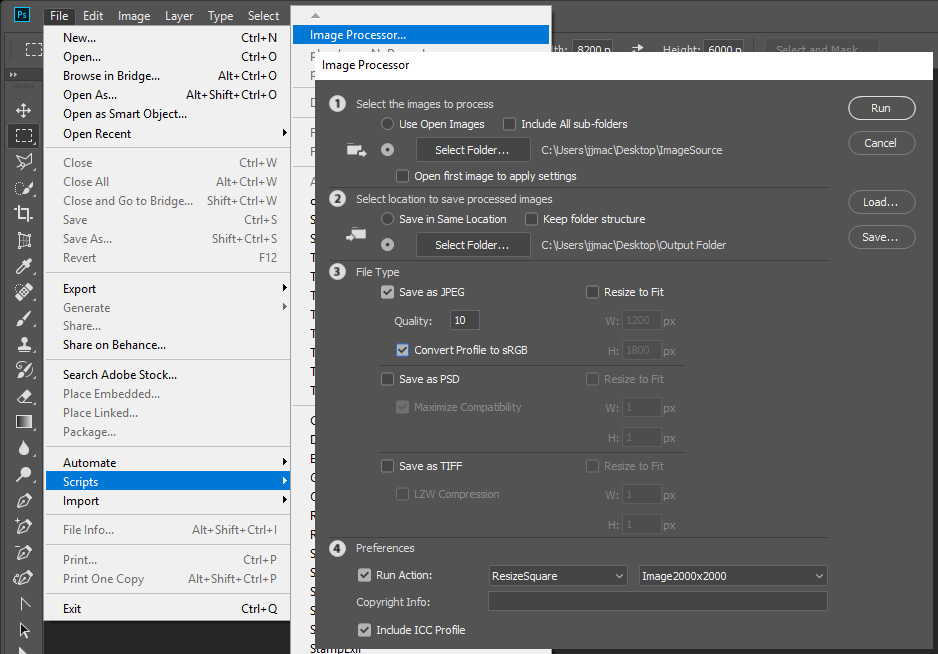
Explore related tutorials & articles
Copy link to clipboard
Copied
You do it with a simple action. Image that doe not have a 1:1 aspect ratio will be resized to fit your 2000x2000 canvas and then have canvas add toe make the image square with boarders add by the added canvas.
Step 1 Menu File>Automate>Fit Image...
In the fit image dialog enter 2000 for width and height.
Step 2 menu Image>Canvas Size....
in the canvas size dialog you want to record 2000 width and height but that will not record that way if you record that after the fit image step for one side will be 2000 so Photoshop will not record a change for that side. So you need to stop recording. change the document size so both side are less than 2000 then press record an record the Canvas size step 2000 width and height. You can then batch the action with Batch or Image processor. Also add a Image Size uncheck resample and set 300dpi if you actually need the print resolution to be 300dpi. Resolution is meaning less on the web. 2000px by 2000px is a large image in a normals web page. It will not fit on many displays
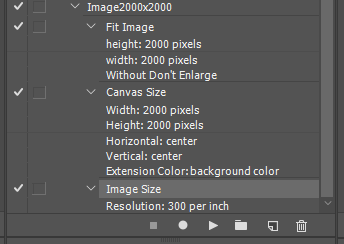
Copy link to clipboard
Copied
Hi,
I would suggest you to create an action and then try. I too process multiple images and I find Action within Photoshop as the best, efficient way to do. Here are the steps :
1. From the top Menus in Photoshop, click on windows and select Actions. This will open Action Panel.
2. Before you begin , lets put all your images in one folder. Now copy the folder and put it on desktop or your desired drive. This way you are working with back up not with originals.
3.From the Fly out menu of Action Panel, select New Actions. Type a name and click on record button.
4. open the image in Photoshop from that back up folder.
5.go to image menu and click on resize and type the desired resolution .
6. Go to file click on save as. press ok to the prompts and then it would ask for a location to save. Create a new folder and save it there.
7. go to file and click on close and file will be closed.
8. go back to action menu and stop the action.
9. go to the back up folder and move that image which had just processed out of there to somewhere else because once you run the action it may create duplicate.
10. go to file menu in Photoshop, automate, batch.
11. your action will be selected by default if not choose it. check the box to override save as and avoid open command.
12. select the destination folder as the new folder you had created earlier.
13. click on run
Thats it. Please let me know for problems. I think it should do it.
Copy link to clipboard
Copied
Thanks,
I did this it worked on about 75% of the images, and the rest didn’t crop right so I have to go back and redo those. But for the most part this did help! I’m going to try pulling those out and re-running the action just on those and see if I can automate instead of hand cropping.
cheers.
sue
Copy link to clipboard
Copied
The action I posted should resize all your images 2000x2000at300dpi without cropping image content batch it using the image processor. You can download the action here http://www.mouseprints.net/old/dpr/ResizeSquare.atn
set up the image processor this way:
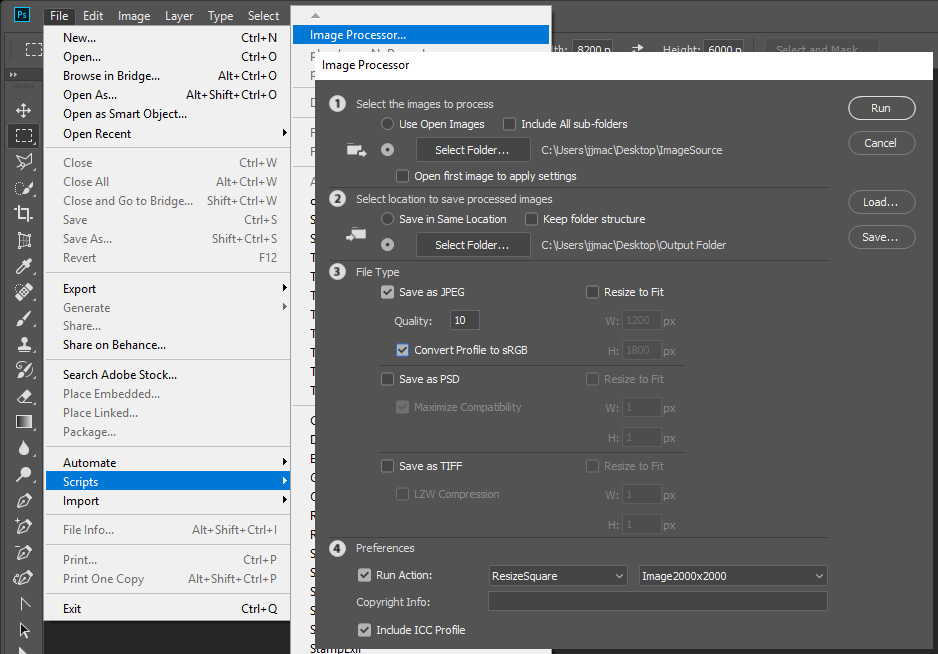
Copy link to clipboard
Copied
THANK YOU! I don’t know how yours was set up differently than mine but it worked perfectly on every image.
sue
suejohnsondesign.com
Copy link to clipboard
Copied
 JJ,
JJ,
I can’t figure out how you set up your kind of photo action? I need to write 3 more and the way you did it with parameters as it worked like a charm. Any chance you can take me through what you did? Or if you are simply too busy write 3 more for me? I can only figure out how to send one sample... so I can't show the full figure I started with...or the crops I need for the other products....
1. Crop for Chef Coats, starting with the 2000x2000 file you helped me create I need to “zoom in" on just the coat, recropping and keeping the 2000x2000 with 300 dpi intact.
2. Crop for Chef pants, same as above.
3. Crop for Chef hats/scarves, this might have a resolution issue so I’m not going to try to get too tight.
sample images to follow:
THANK YOU!
Copy link to clipboard
Copied
To be clear: you can't crop and still have the same pixel dimensions. Cropping by definition means throwing away edge pixels, so you have less than you started with. You can resample the pixel content up to the new dimensions, but that just means inventing pixels from nothing. You will never get the same quality and resampling up is always last resort if you're prepared to pay the price.
The image is just pixels. Throw some of them away, and they're gone.
If you need to resample, start with a bigger image and go down.
Just not sure if you understand this.
Copy link to clipboard
Copied
Yes I do understand I am starting out with only so many pixels. However I only have what I have to work with so it will have to do. These are for ecommerce and will be sufficient. When I hand cropped I did it traditonally, Open image. Make a selection, enlarge to fill the square. Save as, I did not change the dpi, when I resized so it resampled or does whatever photoshop does. My test images done this way look fine, so I should be ok. Thank you
Copy link to clipboard
Copied
OK, but please keep it in one thread.
Copy link to clipboard
Copied
D. Fosse, sorry I tried to write back to JJ first since his help with the last action script was perfect. I'll stay on the thread I posted with all the images this morning. Not trying to be confusing. sue
Copy link to clipboard
Copied
sj1122 wrote
I can’t figure out how you set up your kind of photo action?
1. Crop for Chef Coats, starting with the 2000x2000 file you helped me create I need to “zoom in" on just the coat, recropping and keeping the 2000x2000 with 300 dpi intact.
2. Crop for Chef pants, same as above.
3. Crop for Chef hats/scarves, this might have a resolution issue so I’m not going to try to get too tight.
Correct my action does not do the type of cropping you want to do. I do not think that actions can be crafted to do the type of cropping you want to do because Image content vary so the cropping required would vary. Actions can not use logic Actions are just recorded Photoshop step with fixed settings. Dealing with varying sizes requires some logic, It is not something you can do using conditional actions step. Actions are good for repetitive process where thing are constant. If documents have a fixed Aspect Ratio or aspect ratios that nearly the same Portrait or landscape aspect ratio a centered Aspect Ratio crop may fit the bill in some cases. I provide a Photoshop Plug-in that can used in actions to create centered aspect ratio selections the action can use to set up a centered crop.
My action you used did no cropping if anything it added image content. It resized your images to fit within a canvas area 2000x2000 pixels then set the canvas size to 2000x2000px . It use Adobe Plig-in Fit image to resize your image.
If you have good knowledge of what your images content will be like you may be able to program a Photoshop script the do what you want to do. Do you have and programming skills?
Copy link to clipboard
Copied
This was the best explanation for any computer or adobe issue ive ever had perfectly explained thank you so much also shoutout @JJMack as well first time the first result i clicked on had the perfect explanation thanks both of you
Find more inspiration, events, and resources on the new Adobe Community
Explore Now