- Home
- Photoshop ecosystem
- Discussions
- Batch won't perform convert mode action
- Batch won't perform convert mode action
Copy link to clipboard
Copied
Using PS 20.0.4 on Windows 10 Pro
Issue: Batch won't perform convert mode action
I've created an action which opens PDFs as Grayscale, converts them from Grayscale to Bitmap and saves them as TIFFs. The action works as intended when used on individual PDFs.
When used as a batch command, it opens the PDFs fine but stops at converting them to Grayscale. (I've tried looking at the log file but it's in Chinese.Why is that--the prefs language is set to Englis) It will open all the files in the designated folder as Grayscale but does not then convert them to Bitmap--it simply leaves them open. If I set the batch to Stop for Errors, it doesn't stop. So that means there's a step missing, but if the action works on its own, how can that be?
I've attached a screen shot of the Batch Settings; it makes no difference if the Save As override is on or off.
First image is a screen shot of the action. The second is of the batch settings. The third is of error log.

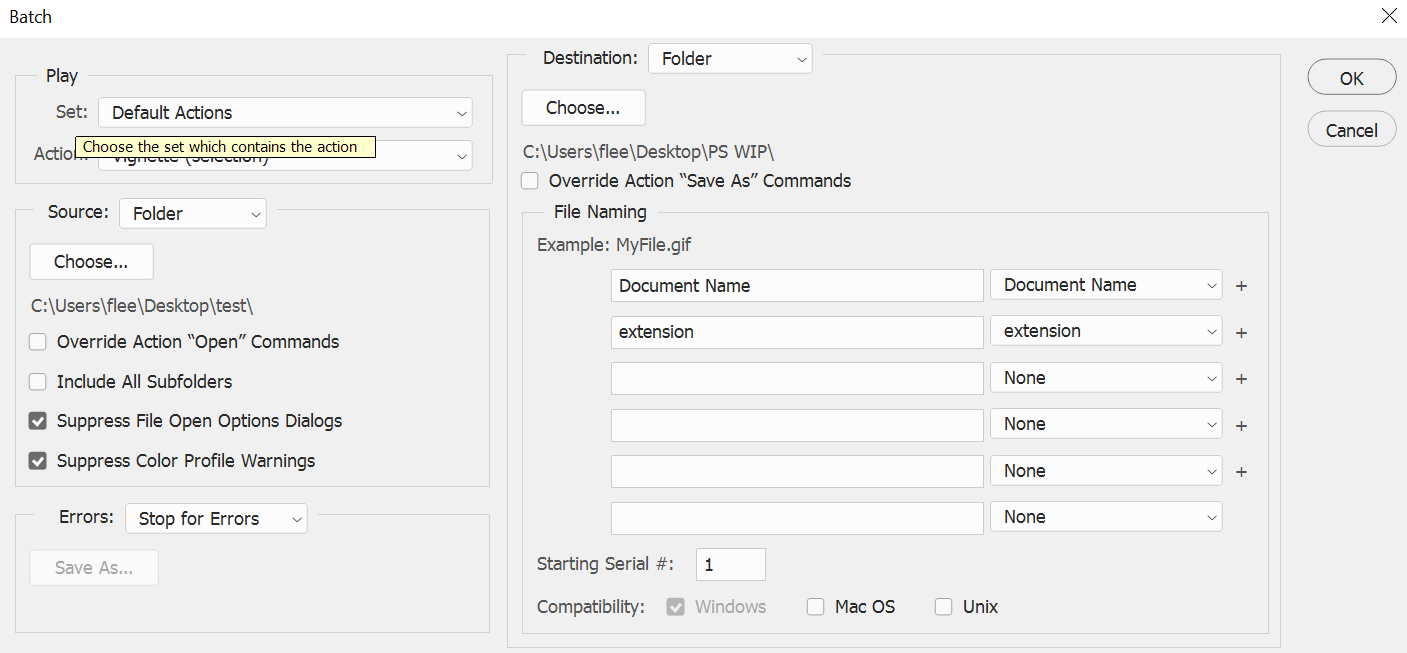

 1 Correct answer
1 Correct answer
I would try Image Processor or Image Processor Pro scripts:
https://sourceforge.net/projects/ps-scripts/files/Image%20Processor%20Pro/v3_2%20betas/
You could also try Paul Riggot's PDF Processor 2 script:
https://raw.githubusercontent.com/Paul-Riggott/PS-Scripts/master/PDF%20ProcessorII.jsx
Explore related tutorials & articles
Copy link to clipboard
Copied
In the Batch dialog check Override Action "Save As" Commands and see if that makes a difference.

Copy link to clipboard
Copied
Actually, I have tried that--the batch stops whether the override is checked or not.
Copy link to clipboard
Copied
You state that you have an action that converts the pdfs to grayscale upon open.
Does that action reference you second action that converts the grayscale to bitmap?
Copy link to clipboard
Copied
Yes, if you look at the attachment with the original post you will see that is the case.
Since I am opening from a PDF, I can make grayscale the default for that dialogue box upon opening and don't have to include it in the action--the PDFs open as grayscale. So the only thing left is to convert them to bitmap through the action. As I say, the action works fine on its own, but when used in a batch it stalls after opening each file.
Copy link to clipboard
Copied
Try an action something like below where the first step of opening a pdf is not actually opening a pdf but a jpg file.
If you record the opening a pdf then all the parameters of that one file are recorded like size, resolution,etc which you might not want for every file.
Then do a convert to grayscale step, convert to bitmap, save as ti and close without save.
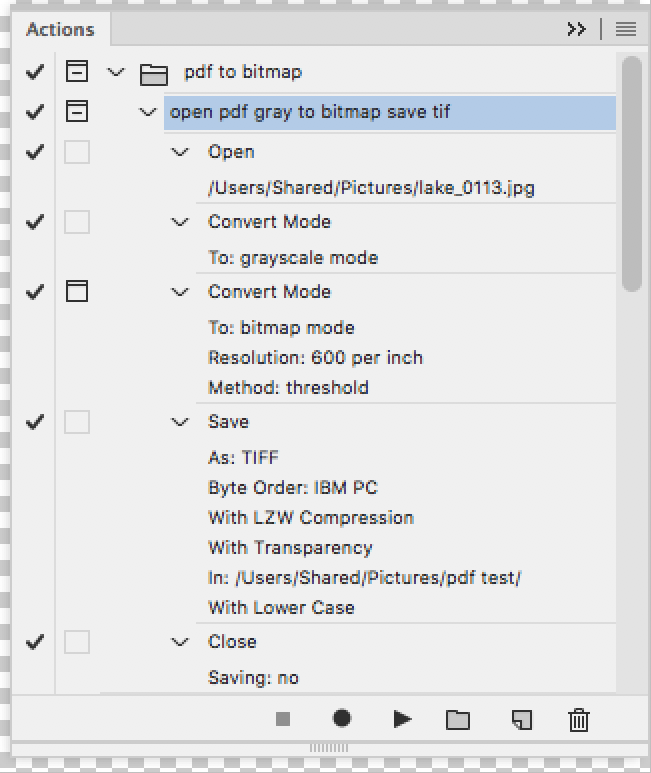
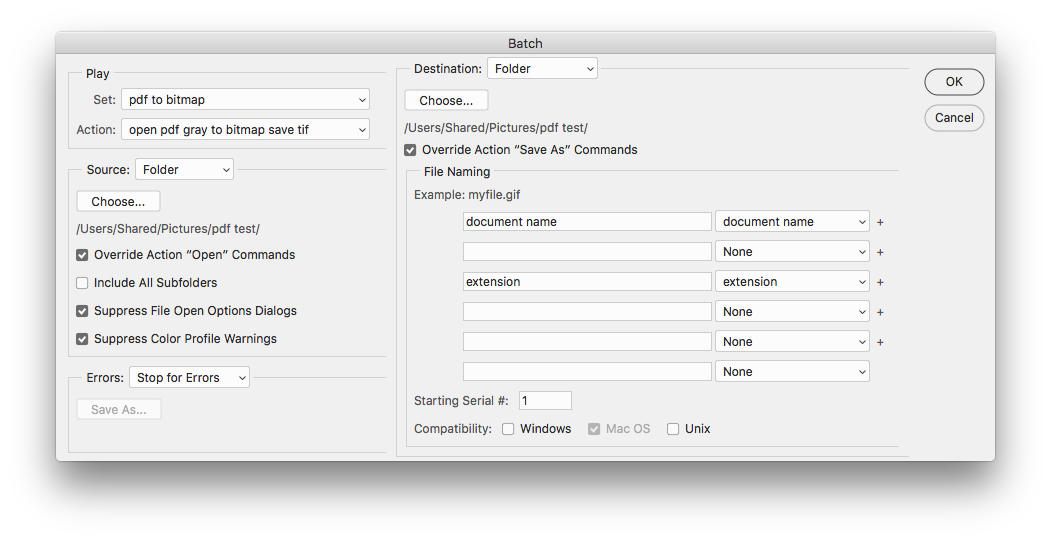
Copy link to clipboard
Copied
Thanks. Will give it a shot and respond next week.
Copy link to clipboard
Copied
Lost a week but finally got time to walk through this. If I'm reading you correctly, you're saying that the only way for this to work is to save the original multi-page PDF as single-page jpgs, not as single-page pdfs. Strange that PS can't handle opening PDFs in a batch.
Copy link to clipboard
Copied
If your using multipage pdfs then using the PDF Processor II script as suggested by Stephen A Marsh is definitely the easiest and most pain free method of processing multipage pdfs.
Without a script photoshop can't deal very well with batch processing multipage pdfs.
Copy link to clipboard
Copied
actually we're breaking the multi-page PDF into single-page PDFs prior to batching. But it is just as easy to save the multi-page PDF as JPGs. I'm just surprised that PS hiccups over the PDFs.
Copy link to clipboard
Copied
If you use the PDF Processor II script you don't have breakup the pdfs, since the script can handle multipasge pdfs just fine.
Copy link to clipboard
Copied
That's cool. I've now actually, after 20 years of using PS, have loaded my first script. Will wonders never cease? Thanks for the help.
Copy link to clipboard
Copied
I would try Image Processor or Image Processor Pro scripts:
https://sourceforge.net/projects/ps-scripts/files/Image%20Processor%20Pro/v3_2%20betas/
You could also try Paul Riggot's PDF Processor 2 script:
https://raw.githubusercontent.com/Paul-Riggott/PS-Scripts/master/PDF%20ProcessorII.jsx
Copy link to clipboard
Copied
From what I'm reading it looks like the Image Processor Pro script is for the Mac environment, not Windows.
Paul Roggot's script is a bit more than I can handle--I would need something that has an installer--not fluent in scripting.
Thanks anyway.
Copy link to clipboard
Copied
No, IPP is cross platform.
Paul’s script simply needs to be saved as a plain text file with a .jsx filename extension. It can be run or installed.
Find more inspiration, events, and resources on the new Adobe Community
Explore Now