Copy link to clipboard
Copied
Hello everyone.
I don't know why when i try to create a bitmap image with LINES or DOTS it works just with the texture below.
I use the method HALFTONE SCREEN, but if i select the shape as ROUND or LINE, nothing change and the result is always the texture below.
Someone know why ?
Thanks in advance !
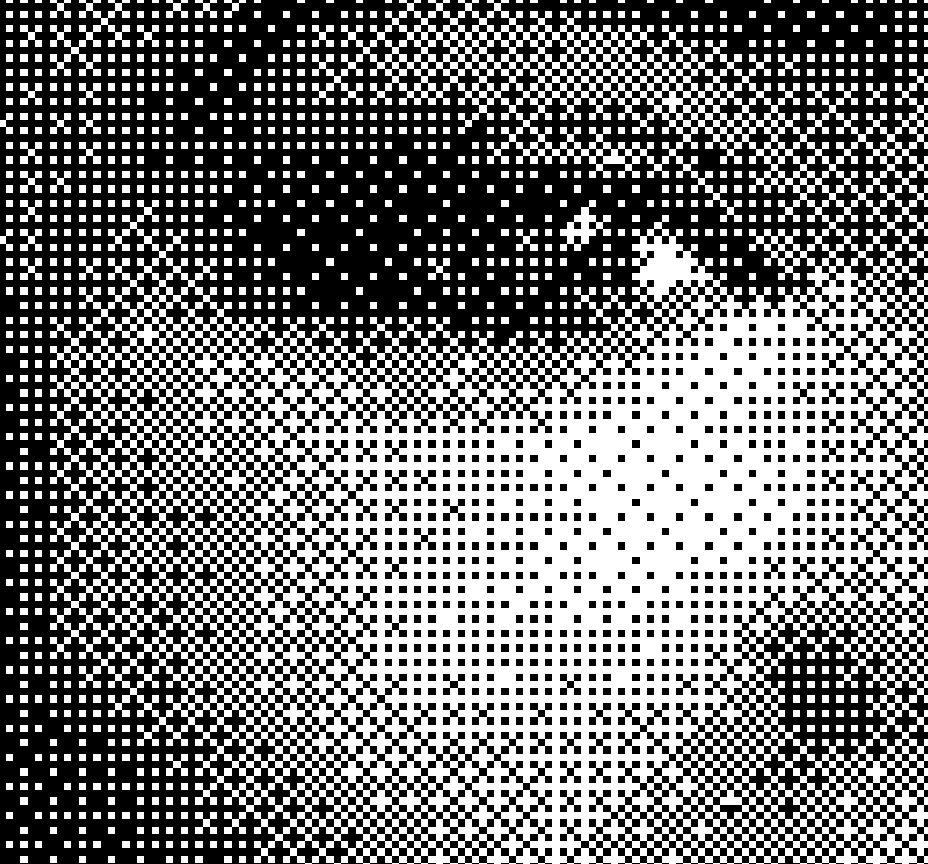
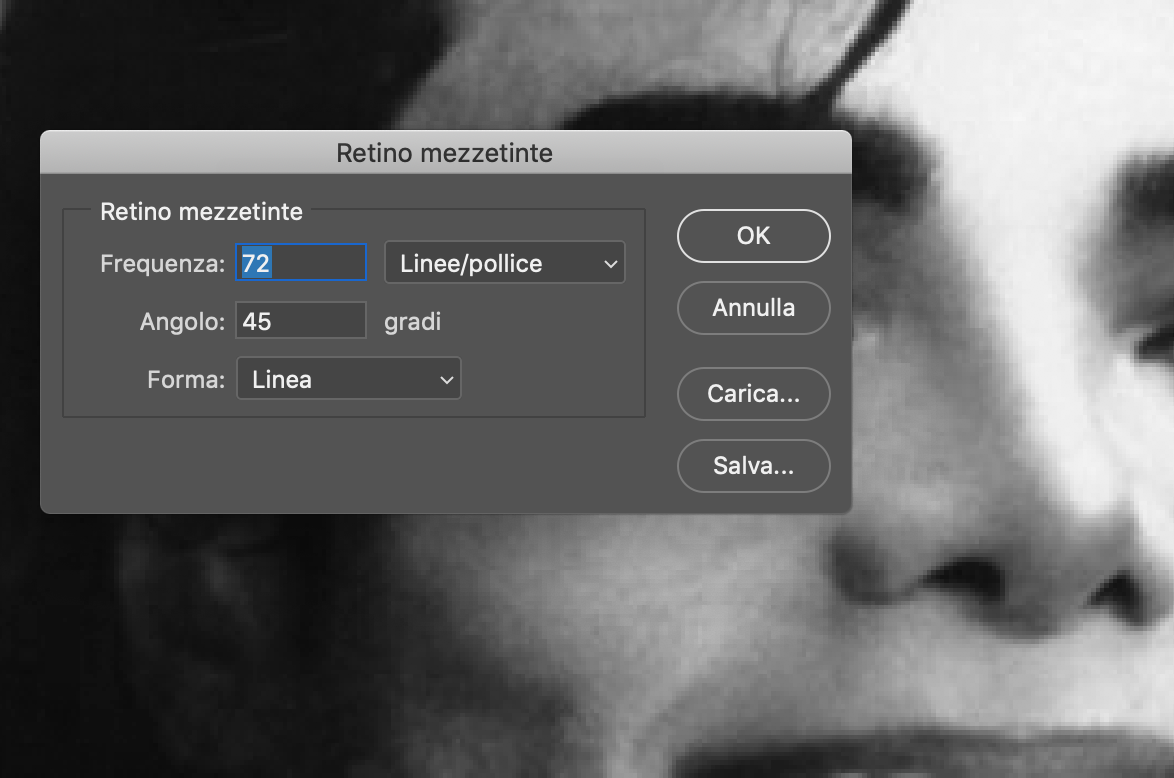
 1 Correct answer
1 Correct answer
And if you colorise the artwork in Photoshop anyway you could also use a Pattern Layer set to Blend Mode »Hard Mix«, which might provide better edibility.
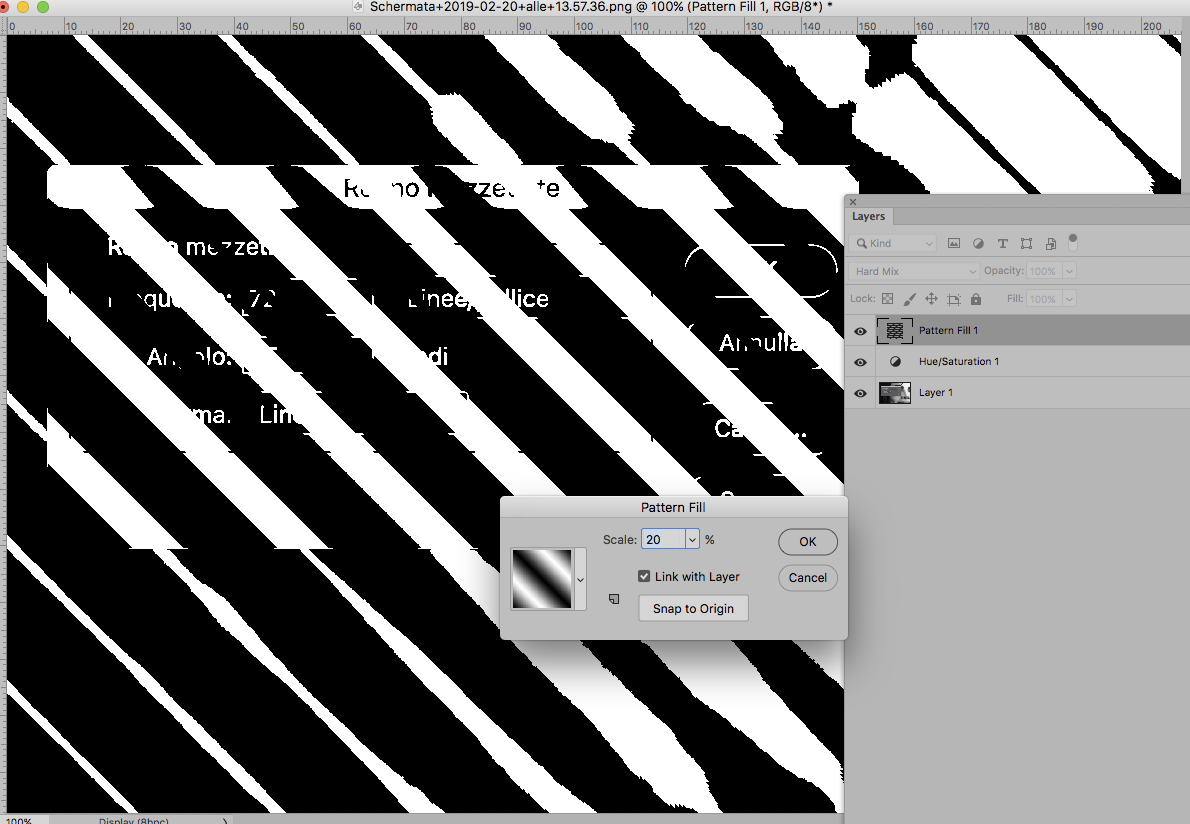
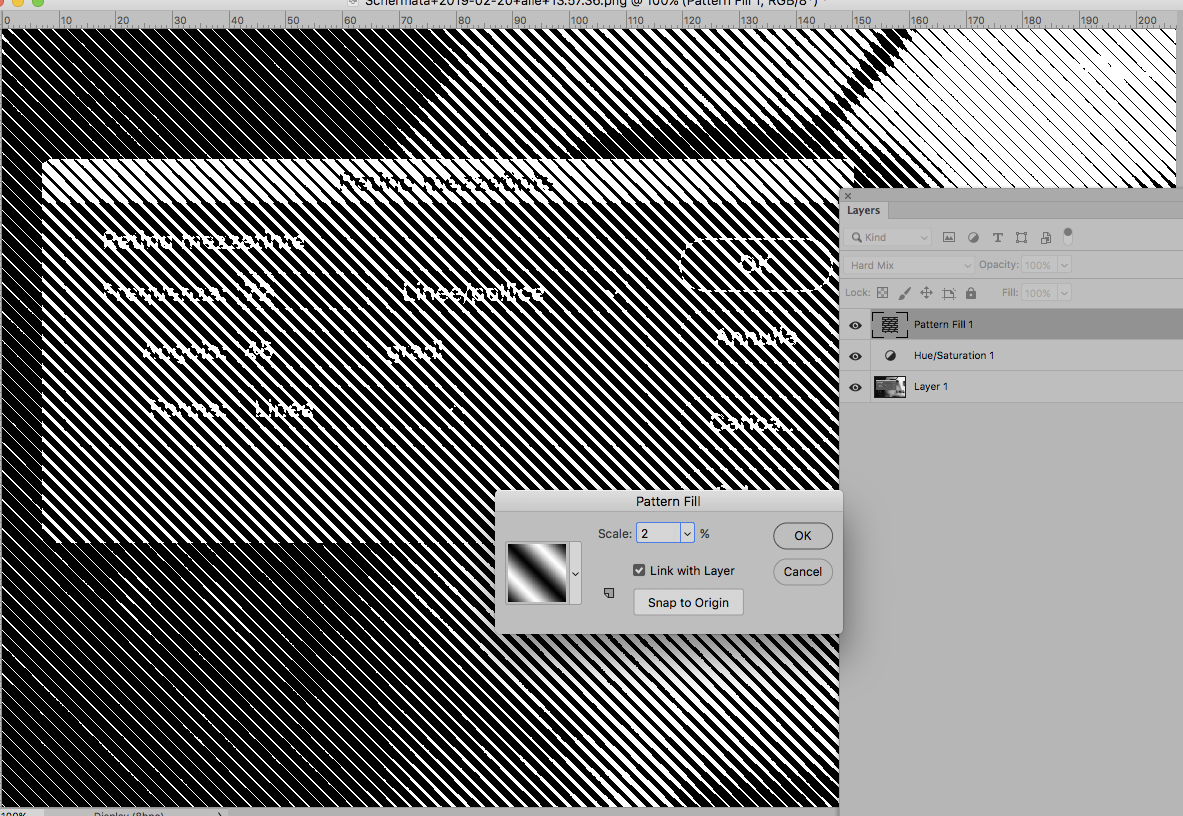
Explore related tutorials & articles
Copy link to clipboard
Copied
What is the file’s resolution sad which settings do you choose in the Bitmap dialog?
Copy link to clipboard
Copied
Copy link to clipboard
Copied
Can you try changing the frequency?
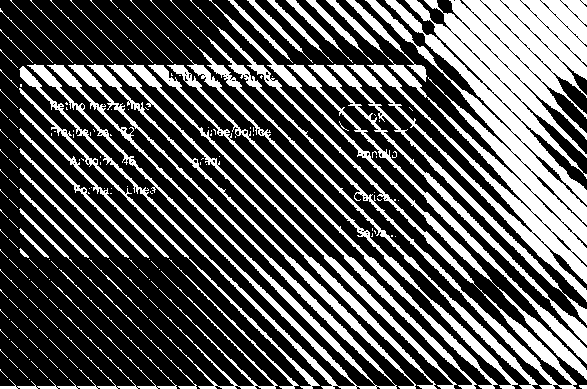
This is 5 lines / inch
Copy link to clipboard
Copied
The effect also depends on the Output resolution set in the Bitmap dialog.
Copy link to clipboard
Copied
Does not change nothing. But i think there is something that i don't consider that prevent me to achieve the result.
I think could be an option or something like that, but i can't understand what.
the resolutione is 72 and i make it match with the OUTPUT every time, but i don't think is a resolution problem. I did it other times and if i change the resolution it change the size of the shape selected for the halftone screen. But this time it prevent me to change the shape and the result is alway the texture that i posted before.
Here an example of an artwork of mine that i realized usin the line shape, like kennethkawamoto2

Now the result, regardless of what shape i chose is that:
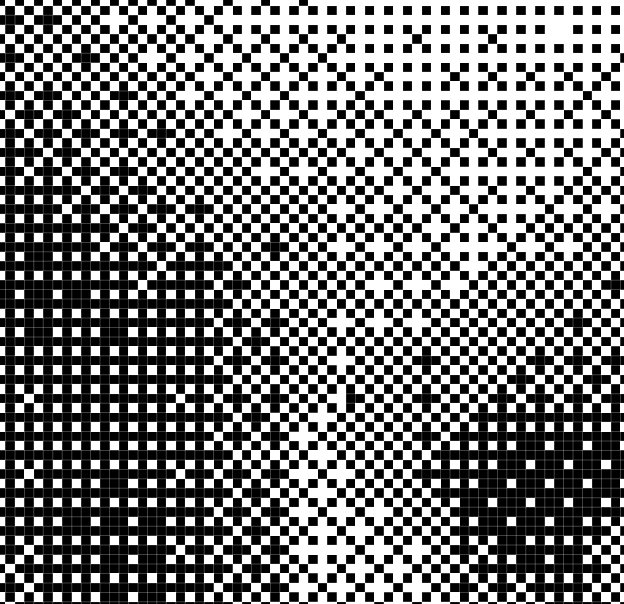
Copy link to clipboard
Copied
Have you changed the frequency yet?
72ppi and 72 lines per inch would seem nonsensical.
Please post the complete screenshots including the dialogs for the process.
Copy link to clipboard
Copied
If Photoshop has just about one pixel to represent one line then that would not be able to produce meaningful results.
Copy link to clipboard
Copied
And if you colorise the artwork in Photoshop anyway you could also use a Pattern Layer set to Blend Mode »Hard Mix«, which might provide better edibility.
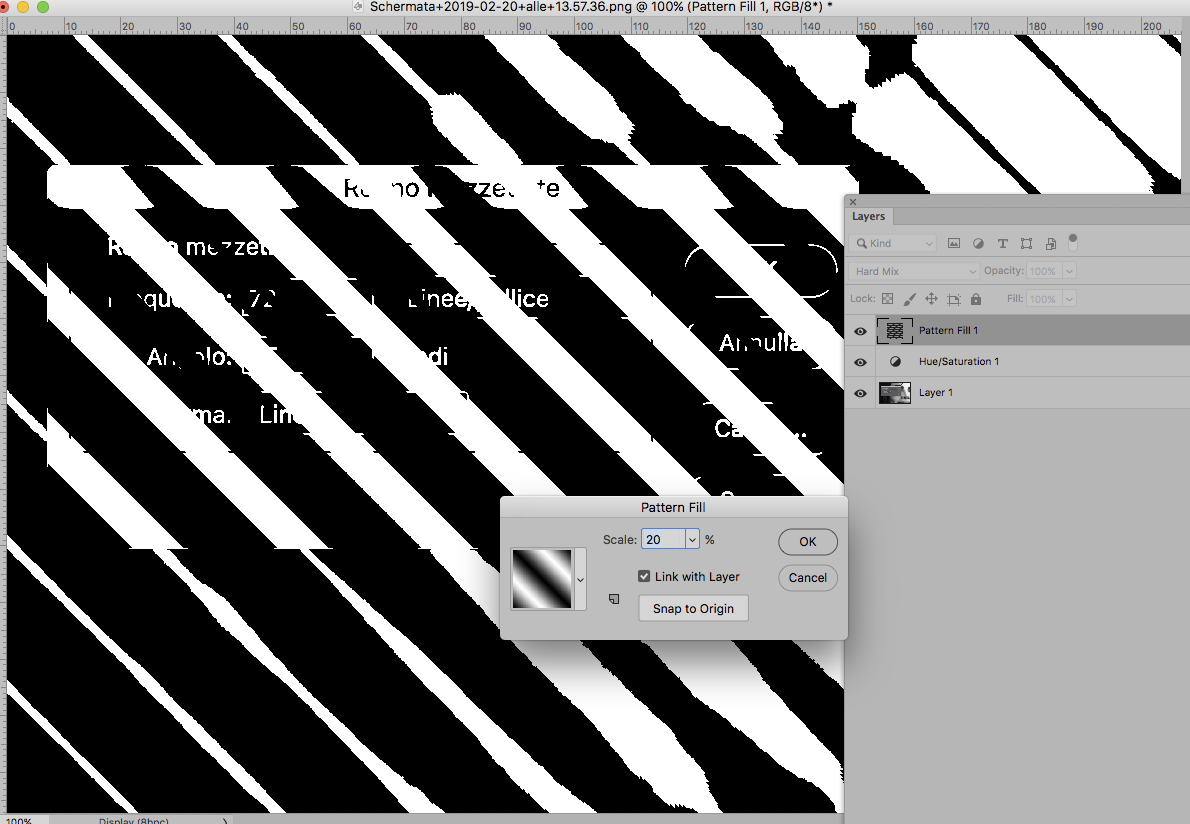
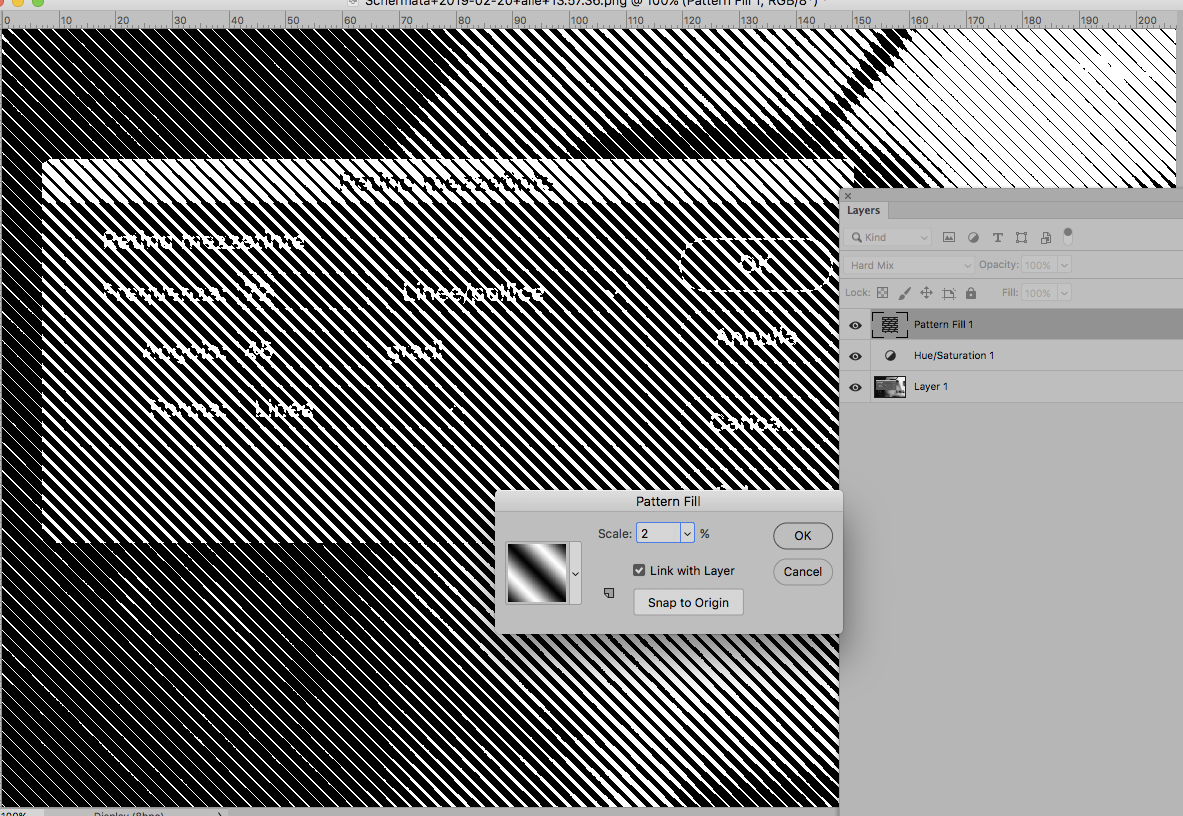
Copy link to clipboard
Copied
Thanks a lot c.pfaffenbichler
please could io help me to understand how realize a seamless diagonal lines patter as the one you shown me in the example above.
Is possible also move the degree slope as you please ?
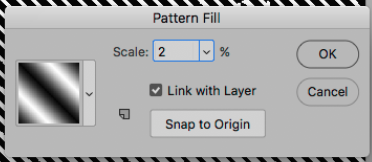
Thanks.
Copy link to clipboard
Copied
You can start with a square white document and add black rectangles.
Then rotate them 45˚ (and extend them across the corners) and clip the image to 70,707% of the original size.
Then add Gaussian Blur. (see screenshots)
Unfortunately Pattern Layer can only be scaled by default so far, not rotated.
One work-around would be converting the Layer to a Smart Object and rotating that.
But in that case you could just as well start with a horizontal or vertical line Pattern, which would be easier to create anyway.
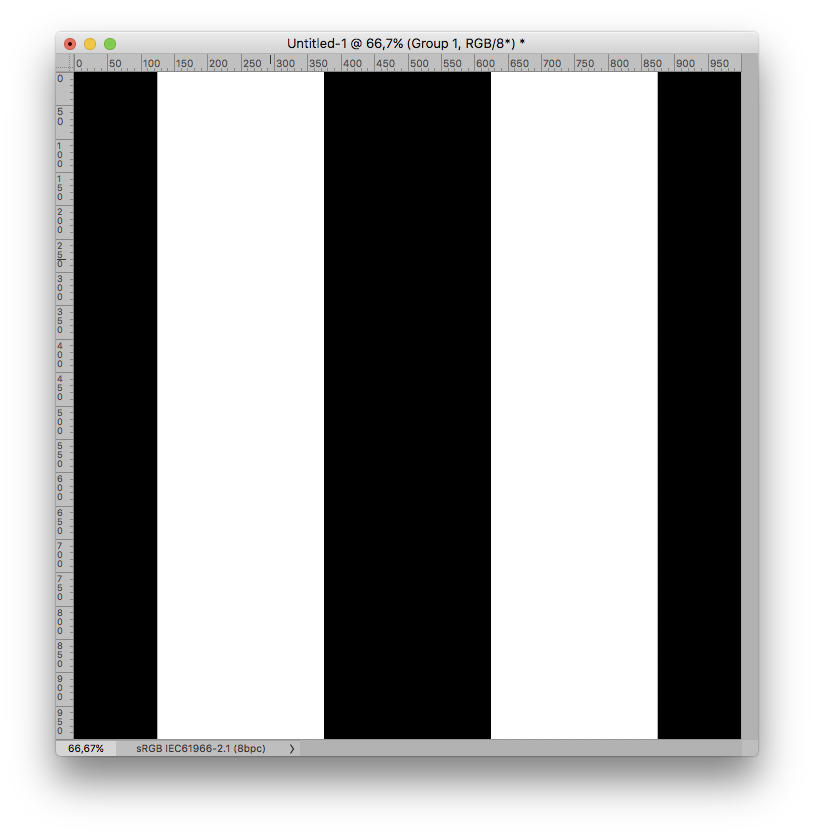
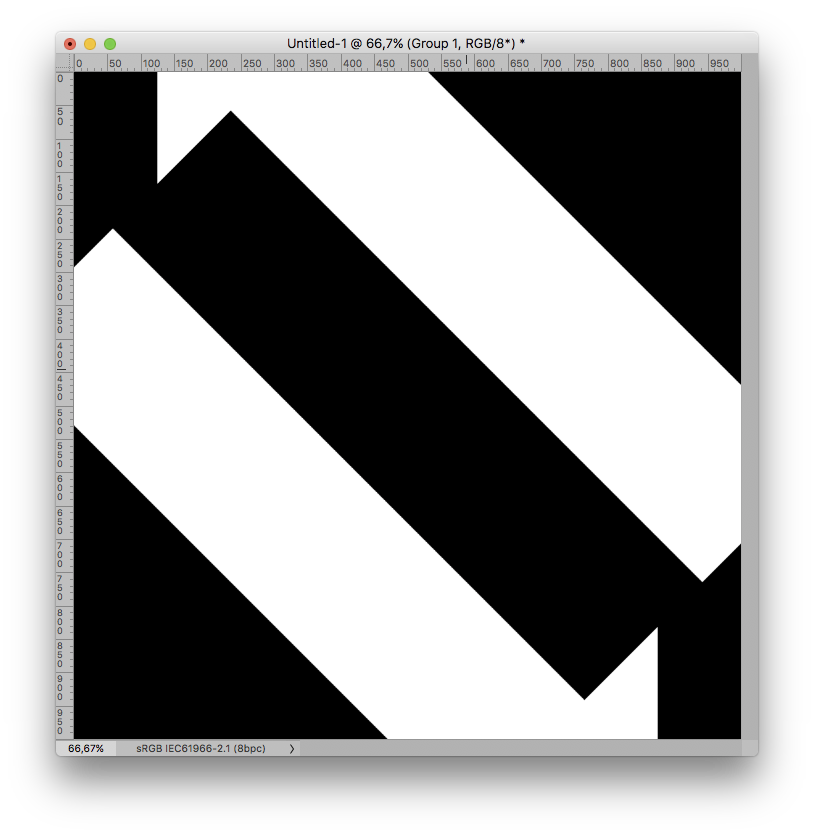
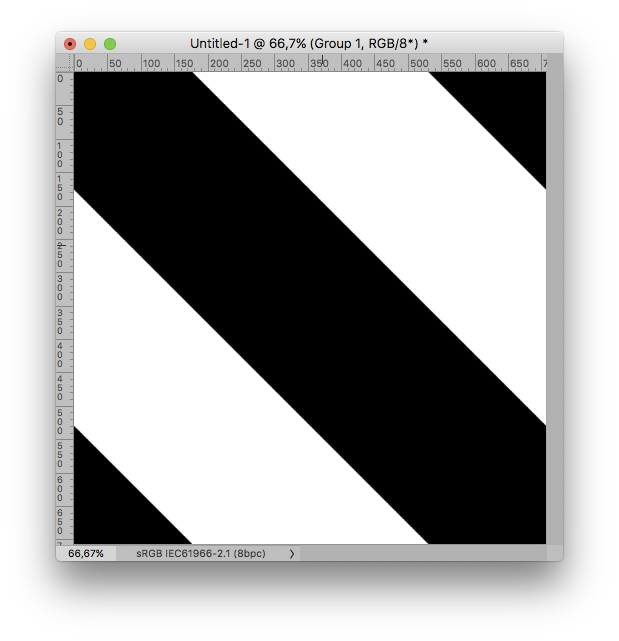
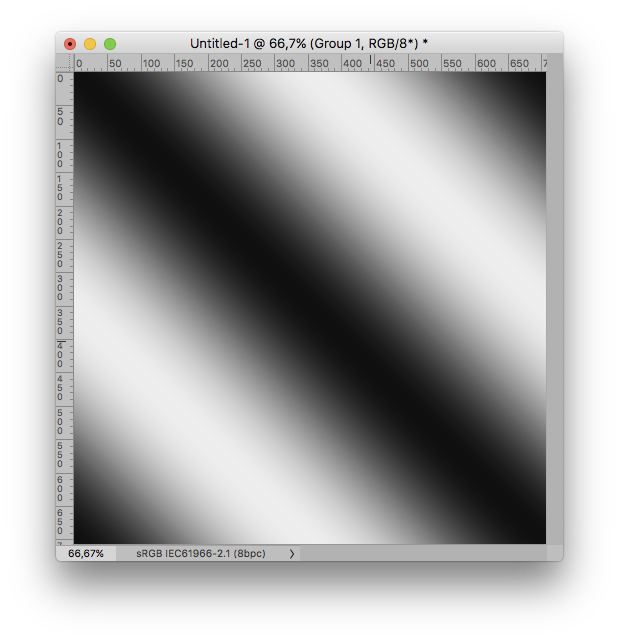
Copy link to clipboard
Copied
When you convert to bitmap, what is the Output Resolution you are choosing? It should be rather higher than the Input Resolution:
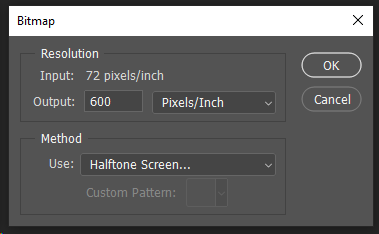
Then, choose a low value for the Line Frequency:
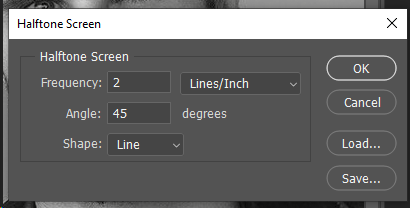
When you convert back to Grayscale, I would recommend using 1 for the Size Ratio, and then using Image Size to resize the result, as this offers more control.
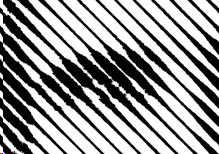
Copy link to clipboard
Copied
Hi matibuc4eva
Did you find a solution to your problem?
No matter what "shape" option I use under bitmap > halftone > shape (round, diamond, elipse etc etc) they all come out in a pixelated style (see pics).
My picture is 300dpi and I turned it into CMYK and then tried to BITMAP.




Copy link to clipboard
Copied
Your Output Resolution is less than four times your Screen Frequency, so you anly have like fourteen pixels for each dot. You need to either increase the Output Resolution, or lower the Screen Frequency.
Here is the res kept at 300, but the frequency dropped down to 16:
Increasing the Output Resolution will give cleaner looking dots. but will increase the pixel dimensions.
Copy link to clipboard
Copied
your method solved the problem. High on output resolution, low on frequency.
Find more inspiration, events, and resources on the new Adobe Community
Explore Now






