Copy link to clipboard
Copied
Using Photoshop CS5 on a mac OS 10.6.8
I scanned a black and white painting of bamboo leaves on an Epson scanner as a black and white (bitmap) image, saving it as a TIF file. The painting was compose of solid black leaves on white paper background. If I Place that image directly into an InDesign document I am working on, the white background of the image is automatically made transparent — which is exactly what I need in this case. If, however, I open the image in Photoshop to manipulate it, the transparent background becomes solid white, and I have to change the file to grayscale to edit it and erase the white background. Is there a way to import the TIF into Photoshop with it's transparent background intact?
Marc
 1 Correct answer
1 Correct answer
mpkadobe wrote:
If I Place that image directly into an InDesign document I am working on, the white background of the image is automatically made transparent — which is exactly what I need in this case. If, however, I open the image in Photoshop to manipulate it, the transparent background becomes solid white, and I have to change the file to grayscale to edit it and erase the white background. Is there a way to import the TIF into Photoshop with it's transparent background intact?
Marc
What you're
...Explore related tutorials & articles
Copy link to clipboard
Copied
Is there a way to import the TIF into Photoshop with it's transparent background intact?
A 1-bit-bitmap image does NOT have transparency.
But in Photoshop you can
• load the luminance of the grayscale image (command-click the gray channel in the Channels Panel), inverse the Selection and create a Solid Color Layer or
• use the Blend If-settings in the Blending Options of the grayscale Layer to knock out the white or
…
Copy link to clipboard
Copied
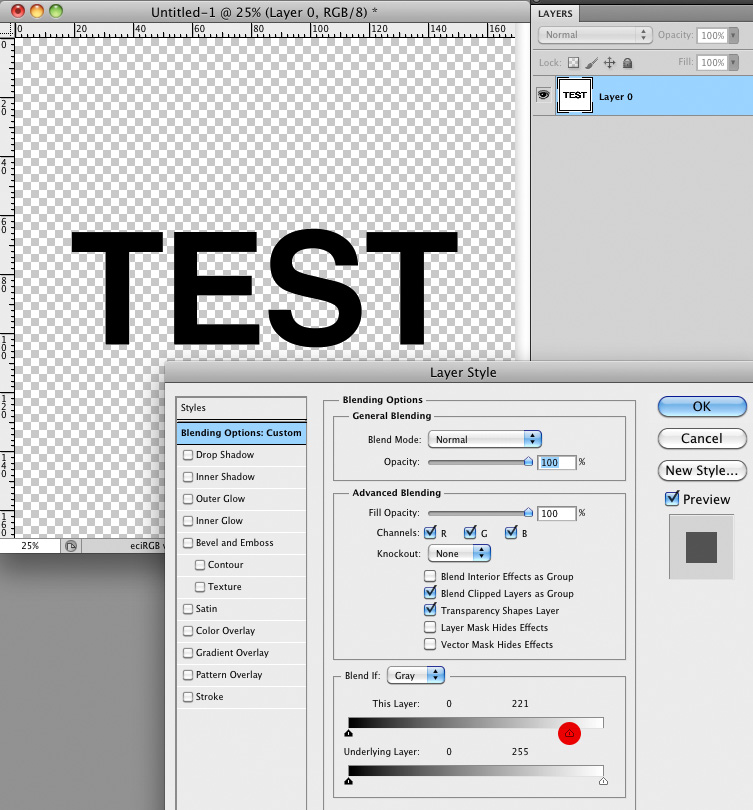
This may yield bad results with originally grayscale images with soft transitions, though, but with an image that was previously 1-bit it should work fine.
Copy link to clipboard
Copied
Thank you for your suggestions.
As I mentioned, the file I have was saved from the Eson scanner as a TIF. When I open it in PS the new title reads Title.tif (Bitmap) and the image is completely un-editable. The cursor is a black circle with a slash through it and all the items under the Layer and Filter menus are grayed out and unusable.
If I switch the mode from Bitmap to Grayscale, and then change the layer name from Background to unlock it, finally the Layer Style > Blending Options becomes usable. However, when I slide the This Layer toggle as you suggest, it is the black bamboo leaves that become transparent, not the white background.
Any further ideas?
Marc
Copy link to clipboard
Copied
Then use the other handle – there’s one on the left and one on the right.
Copy link to clipboard
Copied
mpkadobe wrote:
If I Place that image directly into an InDesign document I am working on, the white background of the image is automatically made transparent — which is exactly what I need in this case. If, however, I open the image in Photoshop to manipulate it, the transparent background becomes solid white, and I have to change the file to grayscale to edit it and erase the white background. Is there a way to import the TIF into Photoshop with it's transparent background intact?
Marc
What you're describing is normal.
A Bitmap Tiff placed into InDesign will have a transparent background.
If you open it in Photoshop, the background will be white.
You can edit the file by changing the image from Bitmap > Grayscale.
If your edits and only black and white (i.e. no grayscale), change the image to Bitmap after editing it and it will still be transparent in InDesign.
Why do you want the TIFF, in Photoshop, to have a transparent background?
Copy link to clipboard
Copied
Hello RenéG;
I do not need the image to be Transparent in PS — only in the InDesign layout. I am taking several B&W bitmap images, piecing them together in PS and then putting them into InDesign. With your hint about reverting the file back to a Bitmap, I realize I can edit them in PS as grayscale, then revert them to bitmap and place them in a ID file with a transparent background. Thanks for the great tip.
Marc
Copy link to clipboard
Copied
Good, I'm glad it is sorted out for you.
Copy link to clipboard
Copied
I selected a circle from an image and placed it on a transparent background in Photoshop. Whether I save as .psd or .png, or copy the layer and delte the original, or try to save as Bitmap from its original greyscale - the background always goes solid white when saving as a .jpg.
I need a .jpg for use in Muse.
How can I keep a transparent background?
Copy link to clipboard
Copied
jpg does not support transparency.
Copy link to clipboard
Copied
Denclare wrote:
...How can I keep a transparent background?
Save as a transparent PNG from the "Save for Web" function.
Copy link to clipboard
Copied
Thanks but, for who knows what reason, Muse (Adobe beta web design) doesn't accept PNG. I ended up saving as PSD but am concerned about compatibility and file size.
Copy link to clipboard
Copied
Muse accepts PNG.
What error message do you receive that tells you otherwise?
The benefit of preparing graphics as PNG and at 100% scale is that Muse will pass them through the HTML generation process without resampling. You have more control if you optimize the PNG files in Photoshop. If you use PSD, you are left to Muse's lousy automatic image optimization which exports bloated PNG files from your JPG or PSD files.
Copy link to clipboard
Copied
Hmmm... That's weird. Sure did work this time but Muse wasn't accepting PNGs as I was putting the site together. I'd prepped the photos and illustrations in PNG but had to change 'em to JPG. Wish I could recreate what was happening or remember details but all are long gone.
Find more inspiration, events, and resources on the new Adobe Community
Explore Now