- Home
- Photoshop ecosystem
- Discussions
- Re: Black and White Photo - prints with green hue
- Re: Black and White Photo - prints with green hue
Copy link to clipboard
Copied
This problem has me quite baffled.
Using Photoshop CS3, I am trying to print a black and white photo in black and white.
My printer is an Epson Artisan 1430.
I have Color Handling: Photoshop Manages Colors
Printer Profile: Working RGB - Adobe RGB (1998)
Page Setup:
Photo Quality (and even Best Photo)
Premium Photo Paper Glossy
Black/Grayscale
This prints with a green hue.
HOWEVER...
Change the Paper Type to "Plain Paper / Bright White Paper", and it prints a wonderful solid Black and White photo!
And it is not the papers itself. I can print to printer paper, or photo paper in perfect black and white with paper type set to "Plain Paper / Bright White Paper". But change it to Premium Photo Paper Glossy setting, and I get this terrible green hue.
Anyone have an idea why and how to correct this? It used to work just fine but something has changed.
 1 Correct answer
1 Correct answer
Well, it appears that the only SOLUTION is what I accidentally stumbled upon originally.
The only way to print a nice, clean NEUTRAL Black and White with black ink only with my Epson Artisan 1430 is to set the paper type to "Plain paper / Bright White paper".
Setting the paper to anything else will result in other inks also being used that causes the offsetting green hue.
What finally convinced me of this?
This website I found while trying to find a solution.
...Explore related tutorials & articles
Copy link to clipboard
Copied
rixcandoit wrote
Printer Profile: Working RGB - Adobe RGB (1998)
Adobe RGB is the document profile, not the print profile.
You need to keep track of source and destination profiles here. The document profile is the source, the print profile the destination.
The print profile corresponds to the paper you're using. It's called "<printer model> Premium Glossy" or whatever applies.
Copy link to clipboard
Copied
Ok. The Adobe RGB is the document profile and not the print profile.
However, it clearly shows in the Printer Profile box: Working RGB - Adobe RGB (1998).
I didn't make this up. I'm reading it directly from the setup dialog.
Pretend I'm a bit ignorant (which clearly I am).
What exactly does knowing that "Adobe RGB is the document profile, not the print profile." help me in solving the green hue problem.
Thanks.
Copy link to clipboard
Copied
RixCanDoIt wrote
Ok. The Adobe RGB is the document profile and not the print profile.
However, it clearly shows in the Printer Profile box: Working RGB - Adobe RGB (1998).
What exactly does knowing that "Adobe RGB is the document profile, not the print profile." help me in solving the green hue problem.
Thanks.
You need to change the printer profile from Adobe RGB to a profile specific to your printer and paper combination. If you don't have such a profile installed go to your printer/paper manufacturers site and download one.
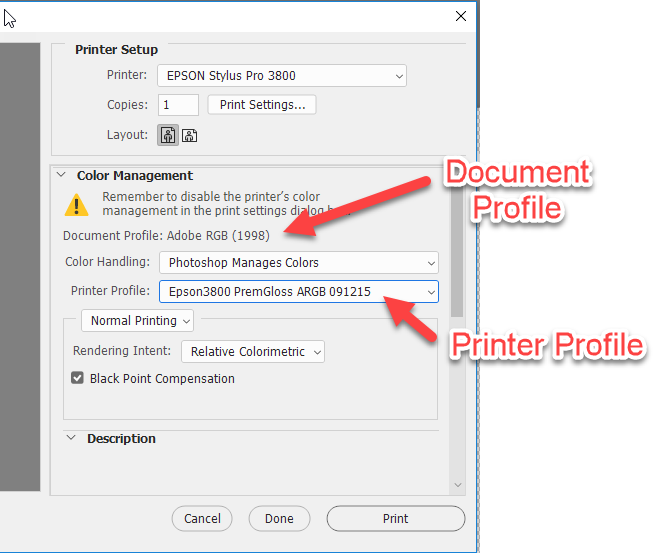
When set correctly Photoshop will convert the colours in your document to the colours required by your printer with that specific paper, to print correctly. You may still have trouble getting perfect B&W without a special B&W mode on the printer but you will get a lot closer than using incorrect profiles.
Dave
Copy link to clipboard
Copied
Hello Davescm,
Thank you for your time.
I located dozens of profiles that are installed on my machine for my Artisan 1430.
Changing from one profile to another, virtually all of them (and non Artisan 1430 profiles) did not appear to change the output at all.
It is if the profiles are being ignored.
Looking at my printer settings dialog (Artisan 1430 Properties), I noted that under Color Management the Color Controls radio button is selected. Nowhere does it give me the option to turn off Color Management UNLESS I turn off the "Black/Grayscale" checkbox, and then it allows me to change Color Controls to ICM. Under ICM, there is a "Off (No Color Adjustment)" checkbox. I tried checking that hoping it would then react to the printer profile changes, but it continues to print the green hue black and white.
One thing I noticed during printing dozens of test prints. The green hue black and white prints are exactly what I get when trying to print black and white photos using color. In other words, it appears that trying to print Black and White with Black Ink only (Black/Grayscale checked), it is being ignored.
Also, checking Black/Grayscale for Black ink only printing turns off the ICM option and returns it to Color Controls setting under Color Management.
It seems no matter what I do, unless I set the paper type to "Plain Paper / Bright White Paper", and check "Black/Grayscale", I cannot get a true Black and White.
Using "Plain Paper.." paper type is the ONLY setting that seems to work.
I'm going nuts!
Copy link to clipboard
Copied
It's very difficult to get a Black and White print to look good with most printers, You should set the printer properties to use black ink only, but some printers make the contrast too high, and have to use the color inks. There are special printers that use more than one ink for b&W, they use gray inks also.
Copy link to clipboard
Copied
Hi Chuck
My printer has always made excellent black and white only photos.
Only the last few days something has changed, perhaps with a setting somewhere.
I always use the "black ink only" setting.
Even now it prints excellent black and white only IF my paper setting is "Plain Paper", but before would work great with "Premium Photo Paper Glossy" until a few days ago.
🙂
Copy link to clipboard
Copied
Well, it appears that the only SOLUTION is what I accidentally stumbled upon originally.
The only way to print a nice, clean NEUTRAL Black and White with black ink only with my Epson Artisan 1430 is to set the paper type to "Plain paper / Bright White paper".
Setting the paper to anything else will result in other inks also being used that causes the offsetting green hue.
What finally convinced me of this?
This website I found while trying to find a solution.
http://www.photosnowdonia.co.uk/ZPS/epson1400-B&W.htm
They found the solution, which is what I originally found to be the case.
I guess it is not important to set the paper to exactly what I'm using (which is Premium Glossy) as the Black and White prints look great with the Plain paper setting. Why fight it?
PS: I ended up changing the printer profile to my computer monitor, though it doesn't make any difference at this point.
Thanks guys for trying to help.
Copy link to clipboard
Copied
Hi
Apologies. I had missed that you were setting the ink to black only in which case there will not be a correct printer profile to select. It is important that the printer be set exactly the same way as it was when the profile was made , which of course will have been no color management and color ink.
So try a profile for your paper, with color ink selected and color management in the printer off and all color controls flat.
As Chuck said earlier, some printers are better at B&W than others. My Epson uses separate shades of grey inks and produces good B&W in both color mode (with home made printer/paper profiles) and in its dedicated B&W mode. If you are going to print a lot of B&W it may be worth considering a printer with that capability.
Dave
Copy link to clipboard
Copied
Thanks Dave.
It would appear that my 6-color, single black Epson 1430 is not specialized for Black and White. I do need to do a lot of black and white photos, as I use them as reference photos to do my graphite drawings (google RixCanDoIt).
But I also use color, for t-shirt transfer work. It does a great job with color, and it has the ability to do the really large sheet sizes.
Although not geared for Black and White, the "Plain paper" setting and Black/Grayscale works well enough for my purposes, since I toss them after I've drawn them.
Thanks again for your time and help.
Copy link to clipboard
Copied
Nov. 19, 2022
Same problem using Word to print an inserted photo on a Canon Pixma model ink jet printer. Printed with green hue. Then, read this, changed to "Plain Paper", and printed grayscale without the green hue.
I have reached a point where I could care less what reasons may be put forward. I only care for what works, and this fix seems to work across a number of printers, papers, and years.
Copy link to clipboard
Copied
The thing that did it for me was changing color handling from 'Photoshop manages colors' to 'printer manages colors.'
Get ready! An upgraded Adobe Community experience is coming in January.
Learn more