- Home
- Photoshop ecosystem
- Discussions
- Re: Black Lightens With Layers Merge
- Re: Black Lightens With Layers Merge
Black Lightens With Layers Merge
Copy link to clipboard
Copied
Greetings All,
I have an issue with PS (Win) which has flummoxed me for years. This behaviour is consistent in all of the versions of PS which I have owned, from 7.0 through to CS3-Extd. The Windows system does not seem to matter (Win 95 through to Win 10), neither the PC hardware nor related drivers. I am certain that this results from a programme setting or quirk; but which one?
When working with detail drawings, eg in this case a line drawing making use of 1 px lines at 600 dpi, I find that copies saved into any of the formats TIFF, JPG, PNG, EPS, PDF, Raw and/or GIF result in feint lines. Not as dark and black as in the original PSD. Attempting to mitigate this problem, I have tried various colour settings and Greyscale options, all without success. Some small improvement can be seen when using various layers in the PSD set to Multiply mode, then individually shifted down (Ctl+E) and saved as an 8-bit JPG. Using the Flatten option seems to discard the apparent Multiply enhancements altogether.
I should mention that then on-screen appearance of the line artwork in the PSD is correct and exactly as I wish the drawing to appear as a flattened file. Try as I might, however, I simply cannot obtain this result.
Might any of you experienced PS masters out there have any thoughts or suggestions on this matter? Any help would be very greatfully received!
Explore related tutorials & articles
Copy link to clipboard
Copied
Are you viewing the result at exactly 100% ? Do you see the same feintness if you reopen the saved TIFF etc in Photoshop again, or does it go back how you wanted it?
Copy link to clipboard
Copied
eugenep55 wrote
a line drawing making use of 1 px lines
That's the giveaway. That's a binary image - just black and white, no medium gray tones. When you view at any other zoom ratio than 100%, what you see on screen is a resampled and therefore softened version - which introduces intermediate gray tones that aren't really there.
Adjustment previews are calculated based on this on-screen, resampled version for performance reasons.
Tonal adjustments have no effect on pure black and pure white. They are still black or white. But it appears to work on these "false" gray values.
You need to always view at 100% to correctly judge the final result. 100% maps exactly one image pixel to exactly one screen pixel. That's extremely important for all binary or very noisy images.
Copy link to clipboard
Copied
1. Can you show us screenshots 100% and 200% of such a layer with single pixel lines?
2. The image is flattened. What's the content of the other layers?
A true single pixel line image (not generated by Photoshop) can be shown by Photoshop
with view 100%, 200%, 300% ... without any blur. The sharpness is independent of the
global interpolation (e.g. bicubic instead of nearest neighbour):
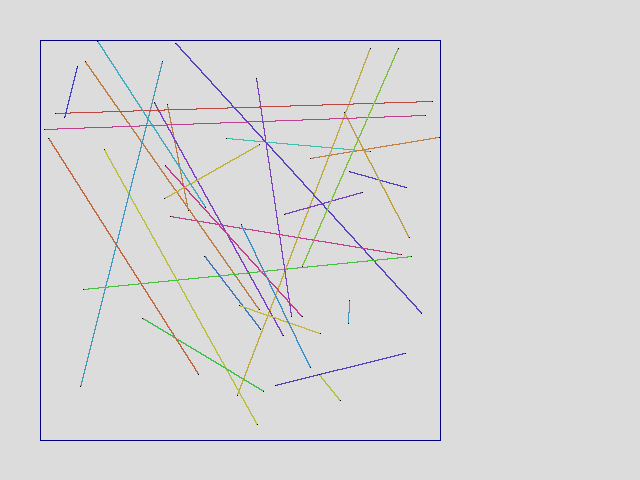
My guess: your "single pixel lines" are anti-aliased or feathered or interpolated because of
non-integer start and endpoints.
Best regards --Gernot Hoffmann
Copy link to clipboard
Copied
Thank you all for your helpful comments. I'll try to elaborate further with reference to those observations.
When I open the resulting flattened image in any format (as mentioned), the resulting lines are feinter (noticably) than the original unflattened PSD. Indeed, it is true that viewing these line drawings at less than 100% results in a 'washed-out' appearance due to the zoom, but that is not the ultimate problem.
I have the same problem in all colour modes-- greyscale, rgb, cmyk, 8-bit, 16-bit, duoscale.. I have tried everything I can think of. In all cases, the resulting effect is identical.
I find it equally confusing that some improvement is seen when making copies in jpg using this 'multiply' method (which I mentioned). If the lines are drawn as 1 px with a 100% opacity, why should this make any difference? But it does. Still, however, not enough for my satisfaction. Moreover-- and here is the real problem-- the artwork prnts out in the same feint manner; and, equally, darker with the 'multiply' versions. I don't understand.
I will attempt to create a sample of what I am talking about. I do not know if a screen shot will actually show the artwork as it appears in PS, but that's what I'll try. Will return in a bit with that attachment. Thanks again everyone.
Copy link to clipboard
Copied
> When I open the resulting flattened image in any format
But you haven't told us (I think, maybe I missed it), in what app.
And at what zoom you are making the reference comparison (be sure your screen shot is 100%)
Copy link to clipboard
Copied
Ah, sorry-- that would be while opening the artwork in any viewing software which I have owned. Any version of MS fax/image viwer, PS, In-Des, GifView, Ifran, Micrografix, Office, and so on... many types of software.
However, here are some images for examination. The first image [test-drawing_original] is a save of the original PSD drawing (e.g. one layer) from PS as a JPG rgb-8, 600 dpi, 1 px lines. This is the same intensity as seen in any viewing software, and also as the image prints (on many platofrms, but let's leave the bewildering world of printing aside for now!).
Next image [screen-Capture] is a screen capture of PS on my laptop showing the extra layer 'trick'. Zoom = 100%. Here there are two copies of the original layer, both using Multiply blend mode. I hope you can see that the lines on my screen are much darker and more "saturated", if that is the correct term, than the single layer alone.
The last image [test-drawing_layers] shows a jpg save to rgb-8 from the PSD with these extra multiply layers enabled. The resulting line artwork is darker than the original (one layer) drawing, but not as dark as in the 3-layer PSD while looking at PS.
I hope these jpgs appear for you as they do on my various computers.
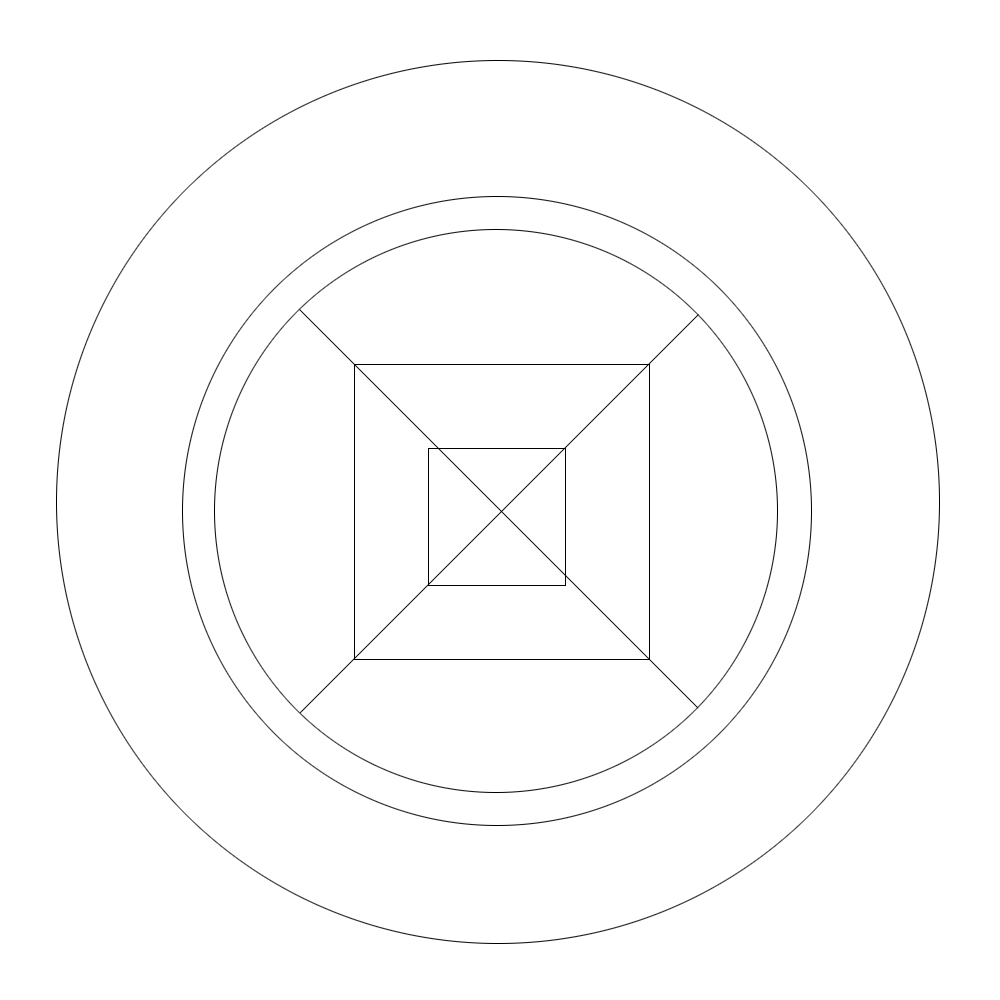

Copy link to clipboard
Copied
My image shows the downloaded first image plus a slanted single pixel line
in red, all by view 200%, screenshot saved as PNG.
The circles are blurred, the center squares are not blurred, and my test line
isn't blurred either, though viewed by 200%.
It's now the question, whether the underlying PSD of the first image is blurred
We would need a PNG screenshot of the PSD.
JPEGs of single pixel lines shouldn't be used anywhere in this discussion.
![]()
Best regards --Gernot Hoffmann
Copy link to clipboard
Copied
I agree. JPEG has no part in the handling of such images: it is designed to work well with photos. Hard edges are damaged, by design.
Copy link to clipboard
Copied
I see... so, JPG format is not correct for this kind of work, then? Is PNG the preferred format? Or, if not, what would be the best format to save this kind of artwork? Thanks chaps. I'll save these again in the recommended format and re-post.
Copy link to clipboard
Copied
As explained in #7, the circles in your source image are blurred, but the
squares are crisp. The blur is IMO not a JPEG artifact. It looks like anti-aliasing.
Did you use two different layers with vector graphic sources, one without anti-aliasing
(the squares) and the other with (the circles)? This would explain the enigmatic
flattening.
Example without anti-aliasing:
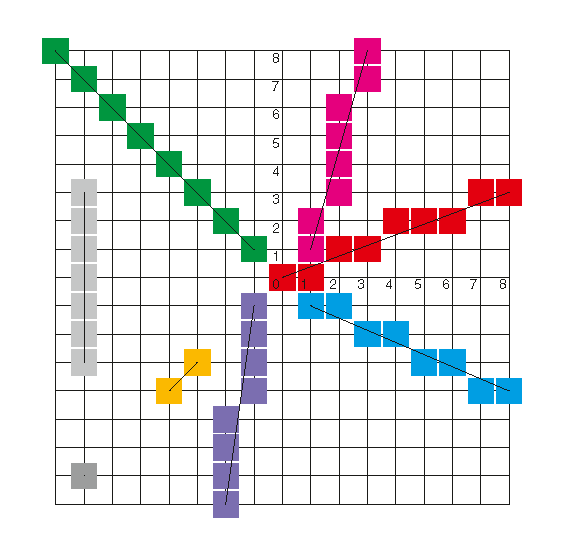
Example with anti-aliasing:

By the way, the examples show, that 45° / 135° single pixel lines would look much lighter
than 0° / 90° lines.
Best regards --Gernot Hoffman
Copy link to clipboard
Copied
Almost anything except JPEG. The "P" stands for "photograph" and this isn't one. PNG is a good all round format for web images, good for print too, with limitations. TIFF for print. Or PSD in a prepress workflow.
You have to decide whether you want clean or smoothed pixels. Most people prefer smoothed pixels, but some people find them blurry or grey.
I didn't see a reply (but could have missed it) as to what you see if you reopen your images (from anything but JPEG) in Photoshop, and view at 100%. Is the image now bad, or is Photoshop, alone among your other apps, showing what you want. DON'T CONSIDER VIEWING AT OTHER THAN 100% FOR IMAGE QUALITY TESTING.
Copy link to clipboard
Copied
Hi,
Coming late to this thread but have you tried the simple step of checking the line's value with the eyedropper?
Open your problem image in Photoshop and see what the value is compared to your original?
Other applications such as Windows viewer a can mess up appearance because they don't use colourmanagement.
I hope this helps
thanks
neil barstow, colourmanagement
Copy link to clipboard
Copied
Thanks all of you for your kind help. I begin to see what my problems have been... (and are!)
Firstly, no JPG. You have made this very clear. The lines in the artwork are anti-aliased; this is quite necessary for the drawings. However, when I saved the original PSD this time in PNG format, the resulting image was much better! At 100% zoom, of course.
I believe that I have been fooled by opening different formats of image when I did not inspect these at 100%. When the PNG file opens in PS, the default is often 25% or 16.7%, and so on. At that zoom the lines look even feinter than a JPG version. I must have wrongly assumed that the lines would be feint and the problem persisted.
In fact, here is a save to PNG from the original PSD. This image looks pretty close to the PSD when open with Multiply layers. Certainly much better than a JPG! A big improvement from which I can try new avenues regarding printing. I take it from some comments here that TIFF is preferred for that purpose, so I'll look into that as well.
Thanks again so much for your help, all of you. I am sad to report that rather than some kind of intriguing PS anomaly we have simply got the usual case of User Error!

Find more inspiration, events, and resources on the new Adobe Community
Explore Now