- Home
- Photoshop ecosystem
- Discussions
- Re: Black matte and glossy effect?
- Re: Black matte and glossy effect?
Black matte and glossy effect?
Copy link to clipboard
Copied
Hi everyone
This is my first time posting here. I just started learning photoshop and am working on a product label design. Im looking to add a specific effect to a picture. Basically, I want to turn a black and white image into a 'black and black' image! What I mean by that is that I want to replace white areas of a black and white image with a lighter shade of black instead of white, or like a matte and glossy black effect.
Like this image.
Id appreciate a beginner friendly guide on doing this.
Thanks



Explore related tutorials & articles
Copy link to clipboard
Copied
You can use the levels adjustment layer. Just push the white slider below on the gradient below the graph towards black.
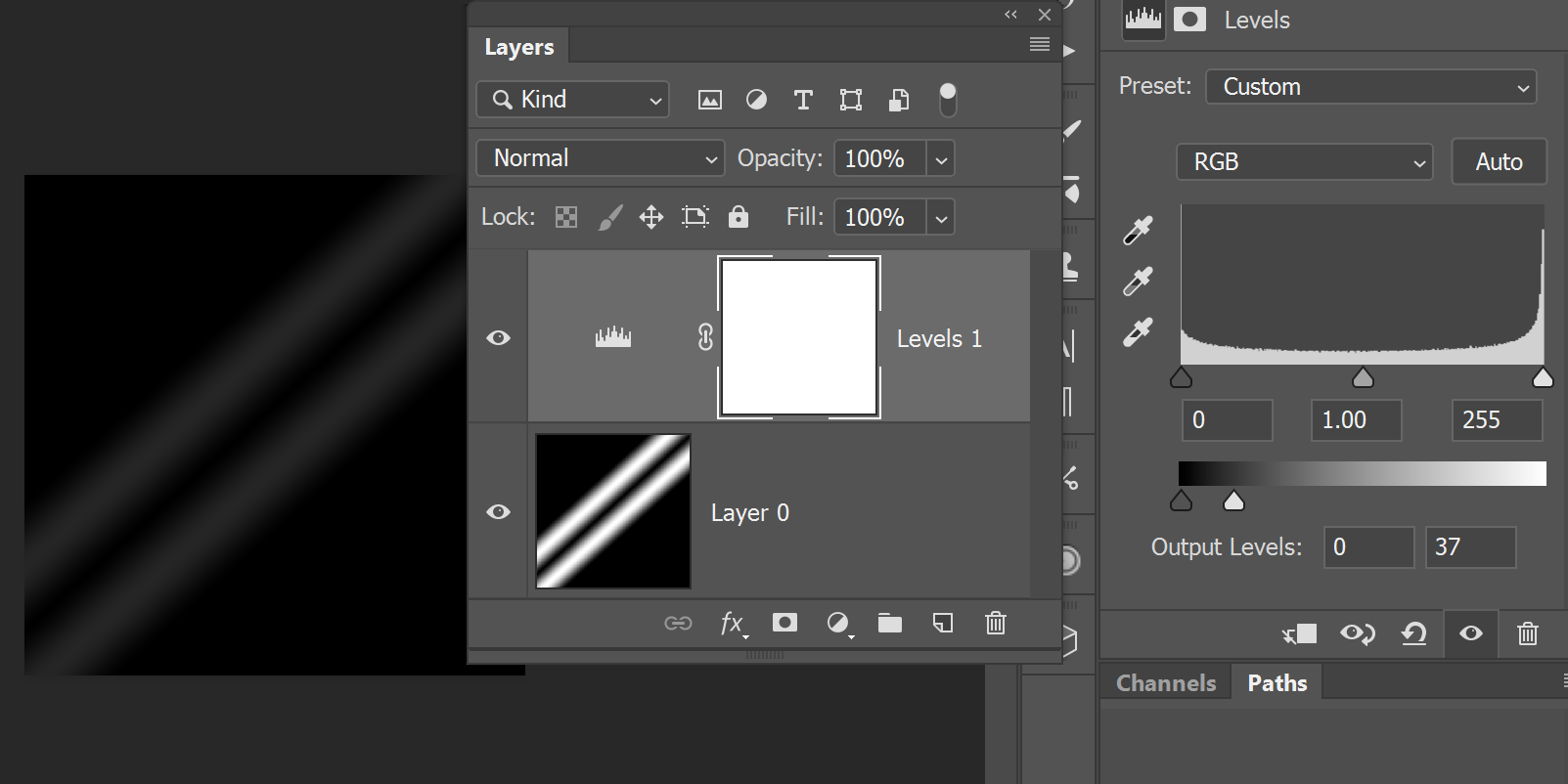
You can also get a similar result using the Hue/Saturation/Lightness adjustment layer.

I am sure I could keep going on with other examples. Photoshop almost always has more than one way to skin a cat. Just find one that you can easily apply and go on.
Have a great day...
Copy link to clipboard
Copied
Thanks for the response. I will try it out right away
Copy link to clipboard
Copied
I can see a couple of scenarios here...
1. Preparing a graphic for professional printing.
If you are trying to achieve this look on a printed product you would need to factor in things like Spot colours and potentially different Matte or Varnish finishes. If this is the case Illustrator might be the preferred program to work in. Let us know if this is the path you are taking and some of the print specialists in this forum will have some great tips for you.
2. Duplicating this look in a stand-alone image.
If you are simply trying to achieve this look in Photoshop then here is one possible solution...
- Add a Threshold layer that splits the image into black and white.
- Add a Curves adjustment layer which heavily darkens the whites. Drag the point in the upper right corner of the graph down to whatever value creates the look you like.
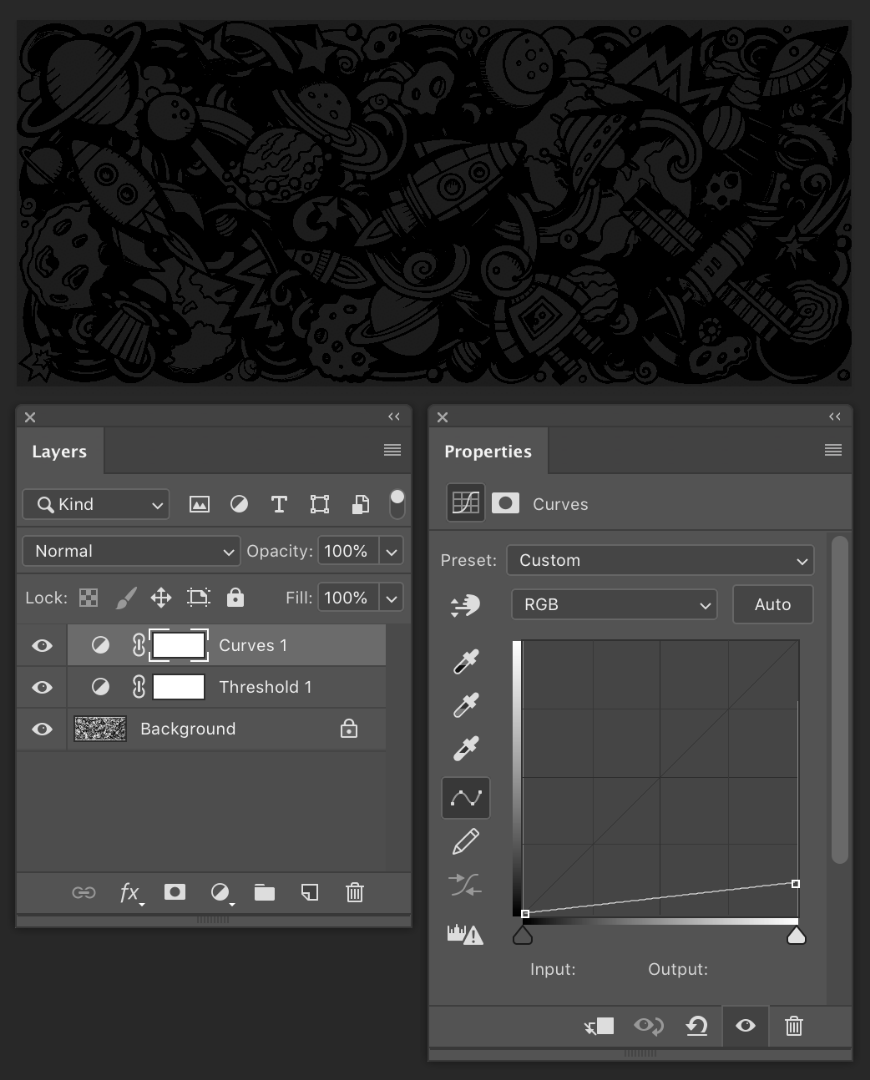
Note 1: If you are finding the Threshold method is giving you boundaries between shapes that are too jagged, you could achieve something smoother with an extremely steep Curves adjustment layer. Keep in mind though that if you soften the edges you are introducing different shades of grey which is an issue if you wanted true black and "lighter black" only.
Note 2: Was this artwork created in Illustrator? If so, do you have access to it? Let us know if you do as again you might get a better result doing this all in Illustrator.
Copy link to clipboard
Copied
The methods I was provided with here seem to only darken the white areas, which is not what Im looking for.I want the darker areas to have a matte black and lighter areas to have a glossy black color (so basically no white at all) but Im not sure how this can be done. And yes, I am trying to achieve this look on a printed product.
See the image below:
Im looking to use the space doodle image as a pattern texture, similar to the hexagon texture used in this product label. Notice that there is no white. only different shades of matte and glossy black
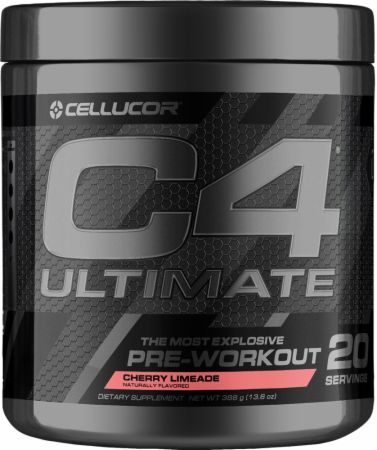
I also do have access to illustrator but I dont have any prior experience with it. If you think it will be more effective in this case, I can use it by following a step by step guide.
Thanks again and I appreciate your input.
Copy link to clipboard
Copied
OK. So it looks like you are going down the professional printing path. You are kind of jumping in the deep end here in terms of what you are trying to achieve. A few questions…
- Do you have access to a designer?
- Do you have access to a vector version of this graphic? Is there, for example, an Illustrator version of this file?
- Do know where you would be getting this printed? Can you get guidance from them about how best to prepare a file? You will likely need to talk to them about different matte and/or varnish finishes. This might also affect the file that you build in terms of spot colours.
- Do you need to prepare graphics that are a very specific shape to fit the packaging or can you just prepare a rectangular file?
Copy link to clipboard
Copied
Hi Parsa, you might want to separate the layers in glossy/matte black and if it's just a mockup, you can use a gradient to achive a glossy look Use gradients in Photoshop . Otherwise if you feeling more savy, you can use Dimension and change the roughness level of the decal to achive the effect you want applied to a 3D model! Apply materials and graphics to 3D models I hope this helps.
Andrea
Copy link to clipboard
Copied
Hi Andrea,
Thanks for the reply, I will try them out, but as it will probably take me a while to complete it, I would really appreciate if you could actually create a concept of the design for me. Having the final design in front of me would definitely help.
Copy link to clipboard
Copied
Hey Parsa,
so this what I meant to experiment with glossy/matte with gradients
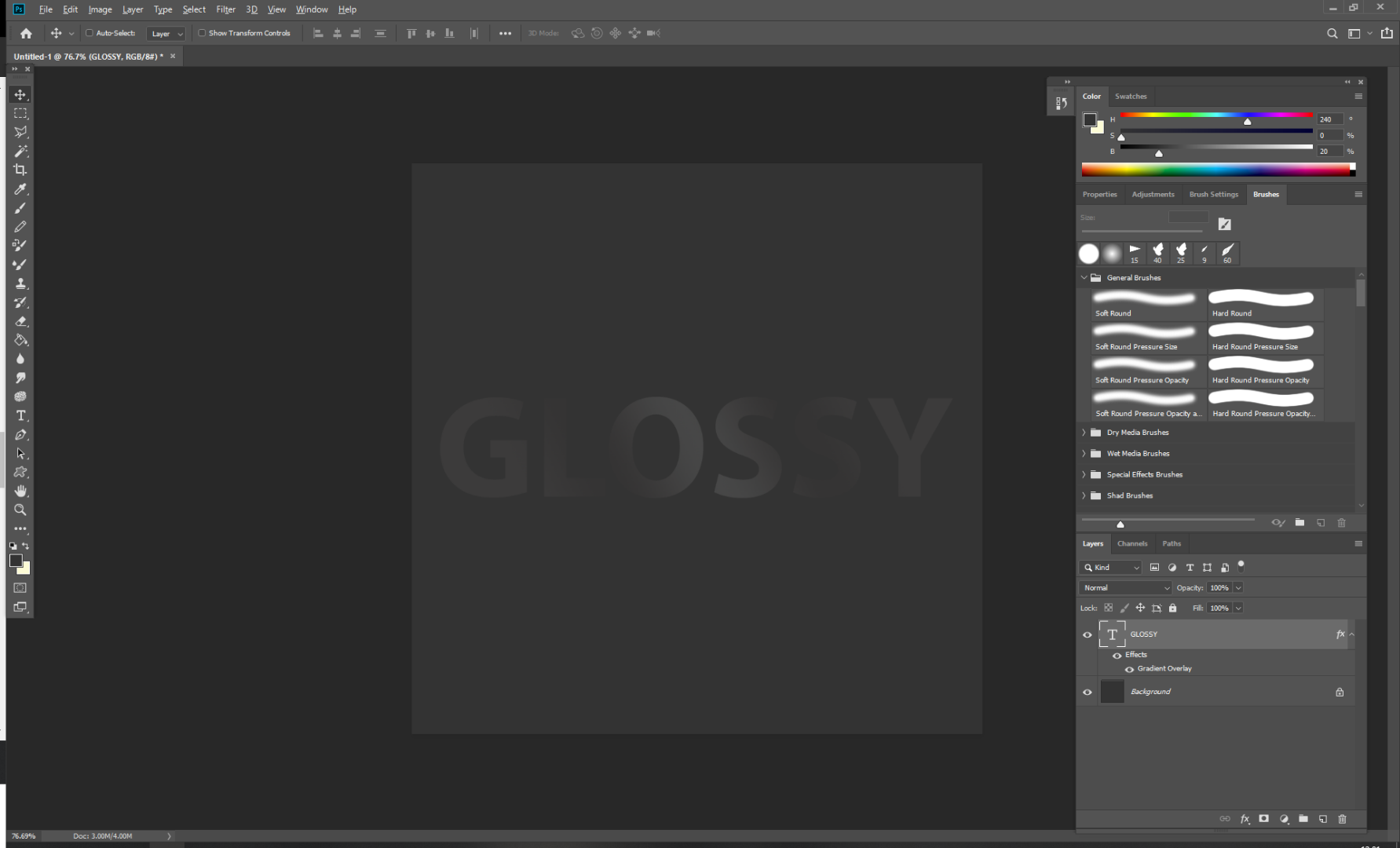
In real printing, you will need different layers to achive this effect so I think it's ideal for you, but Dimension has much more realistic rendering but you'll need to get 3D models online or from Adobe Stock
Find more inspiration, events, and resources on the new Adobe Community
Explore Now