Copy link to clipboard
Copied
It must be incredibly easy.....
I have a program, a ballet program. It lists all the dancers. It is black text on white. typical program publication. I scanned it. It is now on my machine. All I want to do is convert the black to white and white background to transparent. Yes I'm fully aware of the alpha channel. I have carefully followed instructions from YouTube tutorials. No nothing works. I have a tooth ache and a deadline. WHy is this hard? it can't be.
 1 Correct answer
1 Correct answer
Can you post your image? If you're working on a background layer, you do need to change that to a normal layer. I simple invert will change the text, and then either a mask or blend if sliders in the layer style will drop the bg.
Explore related tutorials & articles
Copy link to clipboard
Copied
Can you post your image? If you're working on a background layer, you do need to change that to a normal layer. I simple invert will change the text, and then either a mask or blend if sliders in the layer style will drop the bg.
Copy link to clipboard
Copied
Mask or blend. I need to make that mean something
Copy link to clipboard
Copied
Hi
Add an invert adjustment layer. Then click right click on your text layer in the layers panel and choose blending options. Slide the white triangle (arrowed) almost all th way to the left.

Dave
Copy link to clipboard
Copied
To add to what Dave wrote make sure your scan is a normal layer that its not a background layer
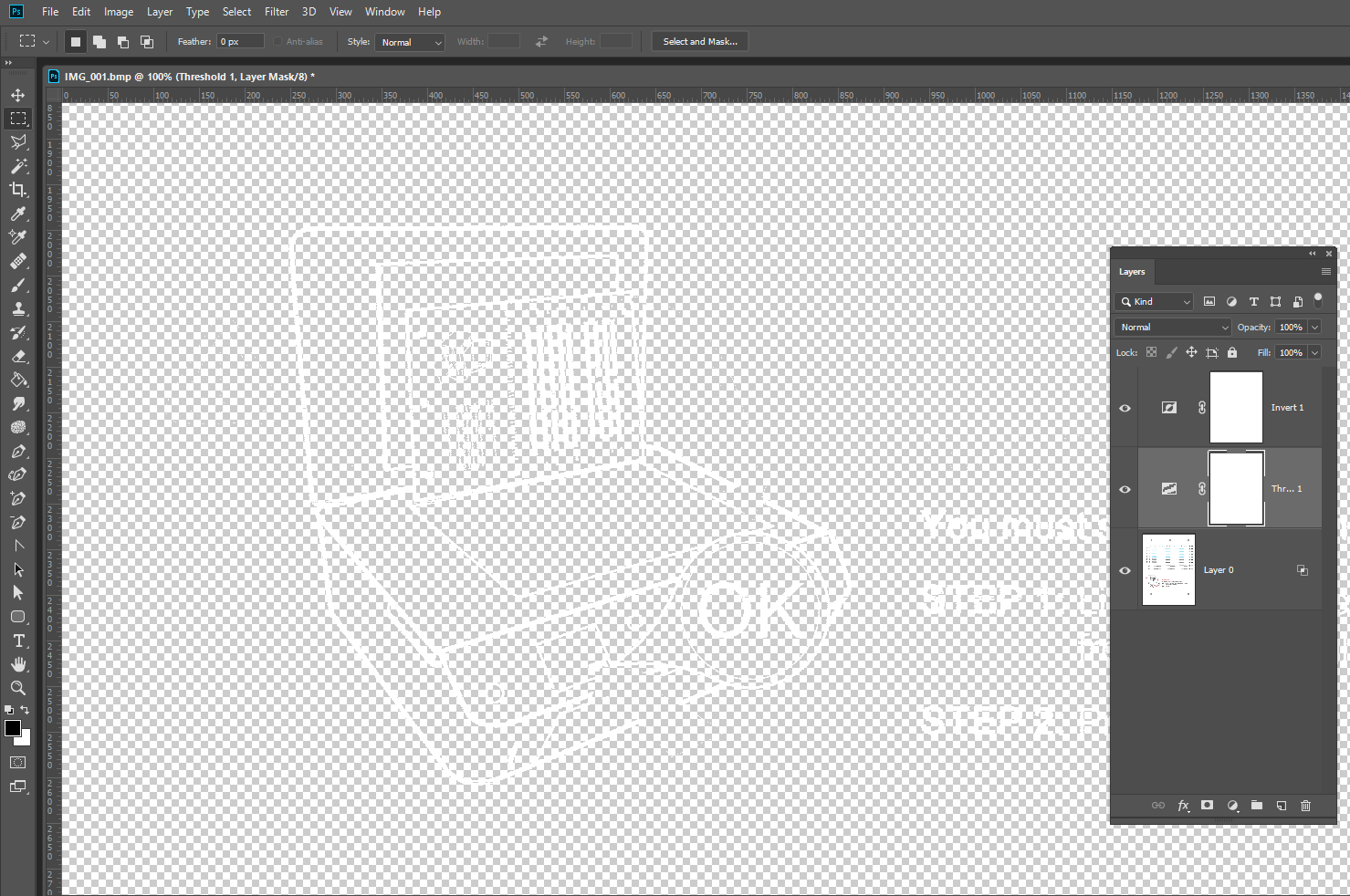
Copy link to clipboard
Copied
Why doesn’t that work?
Sent from Mail for Windows 10
Copy link to clipboard
Copied
I’m beginning to think I’m mentally retarded because this doesn’t work.
Beginning again..
I scanned a page from a program handed out at a ballet performance. The page contains description and dancers in the ballet. I have a jpeg: black characters on a white background. The intent is to invert the image - that is white text on a black background then make the black transparent. Then I’ll save it as a png or gif and use it as an overlay in the opening of the video. I can invert it just fine. But everything goes south from there. (I’m wondering If I’m simply too dim to do this. Seriously. There are other concepts I grasp pretty well but not this one.) When I slide the blending carrot to the left the entire image disappears not just the background. Good grief! Just watched another tutorial. There’s something here I’m not grasping.
Thanks for your help. Where am I going wrong?
Sent from Mail for Windows 10
Copy link to clipboard
Copied
Please show us a screenshot of your workspace including your Layers panel.
Copy link to clipboard
Copied
Working the problem
Sent from Mail for Windows 10
Copy link to clipboard
Copied
Did you get the image?
Sent from Mail for Windows 10
Copy link to clipboard
Copied
How do I send you a still?
Sent from Mail for Windows 10
Copy link to clipboard
Copied
Don't use e-mail, it won't come through.
On a Windows computer, use the print screen key to grab a screenshot and save it to your clipboard.
Use Ctrl + V to paste it into a web forum reply.
Copy link to clipboard
Copied
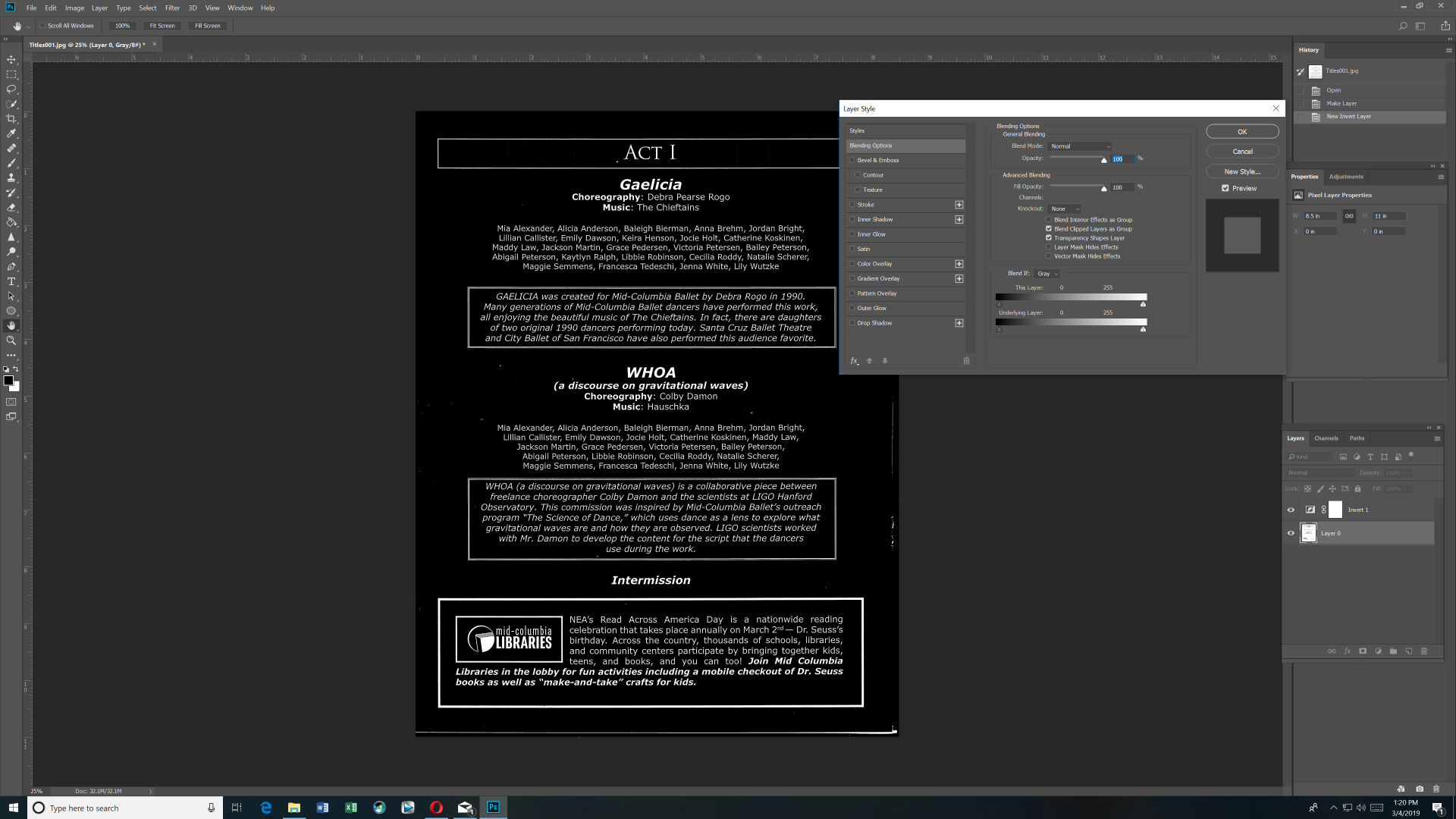
Copy link to clipboard
Copied
Hi Rick
Select the layer with the document
Ctrl A to select all
Ctrl C to copy.
Come back to this thread, and Ctrl V to paste to this thread.
That will give us a full res version top work with (your screen shot is zoomed to just 25%)
All I have done below is Ctrl i to invert, and the text quality is not great. There are ways to improve this sort of situation, but they are not going to work well with text. Your best bet is to get it as clean as possible, and use optical character recognition to convert to a text file. Our jane-e is one of the people who could advise on this.
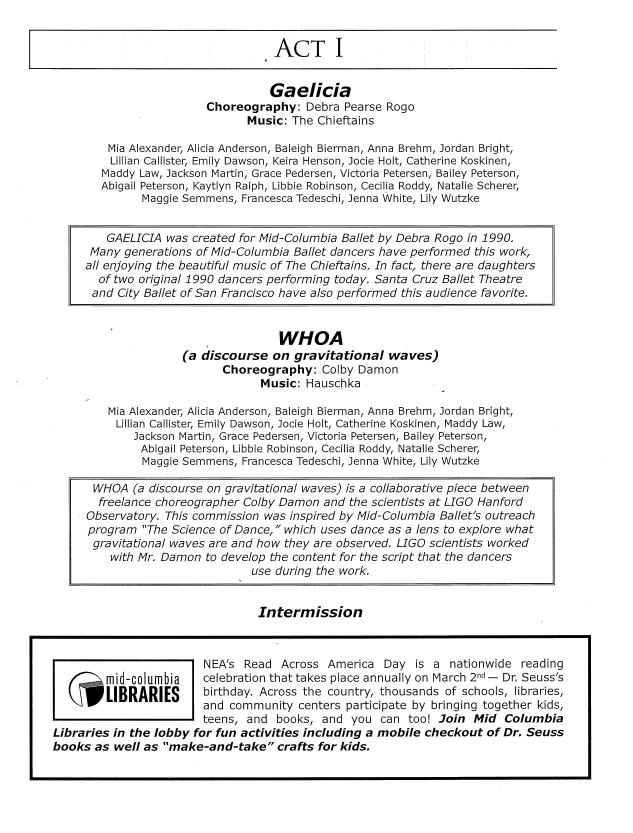
Copy link to clipboard
Copied
Out of curiosity, I Googled how to do the OCR in Acrobat, and having never done it before, I was surprised at how well it coped with even this low quality original. It looks a mess because the bits it could not work out are still raster pixels behind the converted text. Some of it, Acrobat couldn't manage at all, but the full size version should present no problems. Someone like Jane, who knows how to use Acrobat, would be able to do a much cleaner job, and if she had the full res image file, possibly a near perfect one.
It's interesting stuff, so I thank you for inspiring me to look at it.
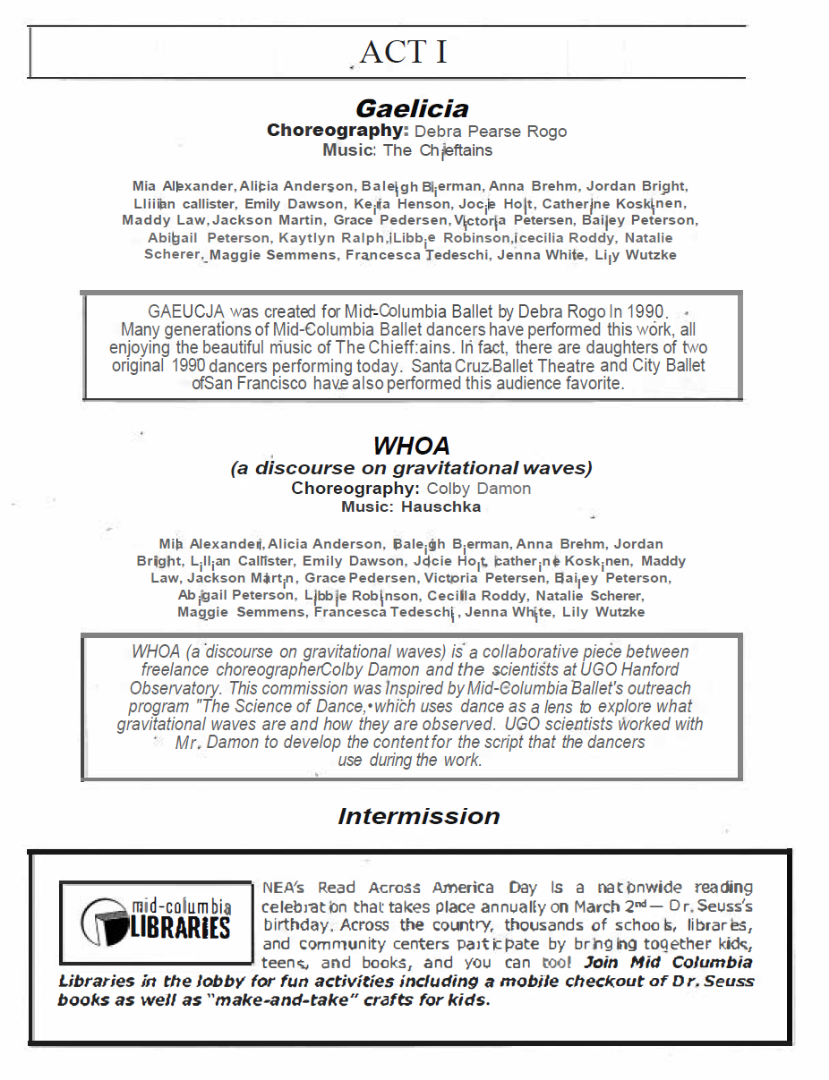
Copy link to clipboard
Copied
I’m learning about masking right now. That’s where I think the secret lies. Nothing anyone has suggested so far has worked. I used to do this. What’s different?
Sent from Mail for Windows 10
Copy link to clipboard
Copied
Rick, check my post above that tells you how to share the full sized version.
The document tab shows us your screen shot was zoomed to 25%, so we only got a low res version.

Ctrl A
Ctrl C
Back to this thread and Ctrl V
Easy peasy. I think we'll get a really good result with a lot more pixels.
Copy link to clipboard
Copied
Well I sort of figured it out. There’s still some mystery but I was able to reproduce it. So…
I opened the image, unlocked the layer, inverted the image, selected all, load selection, add layer mask…and there it is, a transparency with white letters. Just what I wanted all along. And it only took all day.
Now I can edit the video.
Thanks a lot guys. Problems nearly always cause you to learn something. Maybe it’s the only way I learn.
Sent from Mail for Windows 10
Copy link to clipboard
Copied
Trevor.Dennis wrote
Out of curiosity, I Googled how to do the OCR in Acrobat, and having never done it before, I was surprised at how well it coped with even this low quality original. It looks a mess because the bits it could not work out are still raster pixels behind the converted text.
Yay, Trevor! (Although, as you saw, some of it is scrambled...)
Rick, can you scan this at 600 ppi and set the mode to Black/White on the scanner? Then put it in dropbox or another file sharing service so Trevor can take a second pass? (I’ll look at it, too.) Save it as a .tiff.
Also, do you have Acrobat or are you on the Photography plan with Photoshop?
~ Jane
Copy link to clipboard
Copied
Simply Use a threshold adjustment to make the Black black and clean the white paper. Is the magic wand or color range to select black.
Crtl+Shift+Alt+N add a new empty layer. Then edit Fill white. You should have your white text layer you can save as a png.
It make no difference what color you save the text. You can add the Png text any color. Set that layer fill to zero and style the invisible text any way you want.
There is also free OCR software that may be able to turn your scanned Imaged into Text.....
Copy link to clipboard
Copied
rickk30290064 wrote
When I slide the blending carrot to the left the entire image disappears not just the background.Sent from Mail for Windows 10
Don't move it all the way to the left - it may be that your scanned white is slightly grey. You can add a threshold adjustment layer on top of the invert adjustment
Dave



