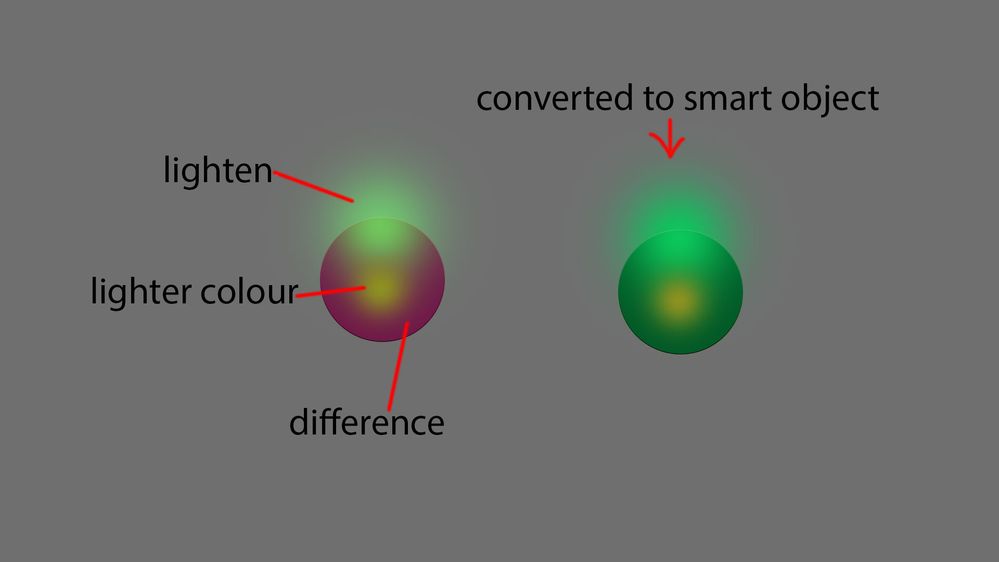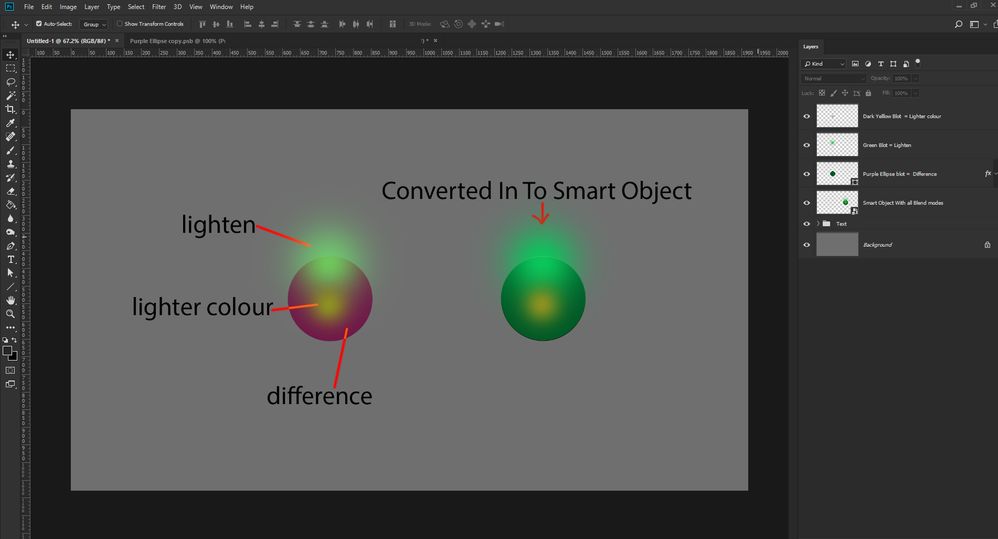- Home
- Photoshop ecosystem
- Discussions
- Re: I see the image you posted but I do not see t...
- Re: I see the image you posted but I do not see t...
Blend modes and Smart object
Copy link to clipboard
Copied
Hello forum.
I've encountered a problem, while my group has layers with multiple blend modes, once I turn it into a smart object it disregards the blend modes. I'm familiar with flattening the layer but this is not convenient in case I'll need to make changes to the smart object, and need all the smart objects to update all at once. What's the best solution?
Thank you.
Explore related tutorials & articles
Copy link to clipboard
Copied
What do you mean by disregard blends modes. When you create the smart object. All the layers in the layer group with their filters layer mask layers styles etc should be rendered as an image These pixels will be used for the objects content. The Pixels for the smart object are hardened they can not be modified with Photoshop tools. There are no longer multiple blend mode you has a single layer its pixels can be blender with other layers. Object contents can be replaced only by replace content of opening the object and edot the object. If you expected the layers to look like the layer group looked when is was a group of layers you may not see what you expect. The layer group image is the composite of all the layers in the layer group and the layers and layer groups below the layer group. Where the smart object pixels would just be the composite of the layers in the layer group.
Copy link to clipboard
Copied
Hi mack thanks for your reply.
Here's a better example which could shed more light.
On the left as you can see is some brush blots, with an ellipse shape. Each have a blend mode applied.
Once I select them all, and make it into a smart object, it transitions into losing it's original appearance. I'd like to be able to make smart objects which have different blend modes applied to them without losing their initial appearance if it's possible.
Thank you.
Copy link to clipboard
Copied
Instead of placing multiple elements (each with their own different blend mode) into a single smart object, could you place each element into its own smart object and change the blend modes of those smart objects?
Copy link to clipboard
Copied
Thanks for the insight Micheal. I actually just selected the objects I needed made them altogether one smart object, and then manipulated their blend modes.
Kind regards.
Copy link to clipboard
Copied
There are no layers in that screen capture targeted. Upload the PSD and post a link to it.
Copy link to clipboard
Copied
I see the image you posted but I do not see the documents layers and which layers you converted to a smarts object. Did you target all layers and layer groups in the Document to make your smart object layer?
Copy link to clipboard
Copied
Here's a screen shot of the layers which are targeted.
Copy link to clipboard
Copied
Did you find a solution? I experience the same thing all the time and usually just end up doing a workaround but i'd like to know a reliable reason / solution.
Copy link to clipboard
Copied
The way a smart object works is to blend its layers internally then present the resulting blend as a rasterised image layer in the main document, whilst retaining the editability. That of course can have a further blend mode applied to it.
In the case shown in this thread the bottom layer of the smart object is set to 'difference' blend mode. But inside that smart object that bottom layer has nothing to blend with. So of course it looks different to the separate layer whose difference blend mode is blending with the grey background.
To make them look the same, an additional layer is required as the bottom layer of the smart object. This would need to be the same shape as the circular disk to retain transparency across the rest of the smart object.
Dave
Copy link to clipboard
Copied
Did you find a solution? I experience the same thing all the time and usually just end up doing a workaround but i'd like to know a reliable reason / solution.
There seems to a misunderstanding.
One Smart Object instance is also one Layer; one Layer cannot have multiple Blend Modes.
Find more inspiration, events, and resources on the new Adobe Community
Explore Now